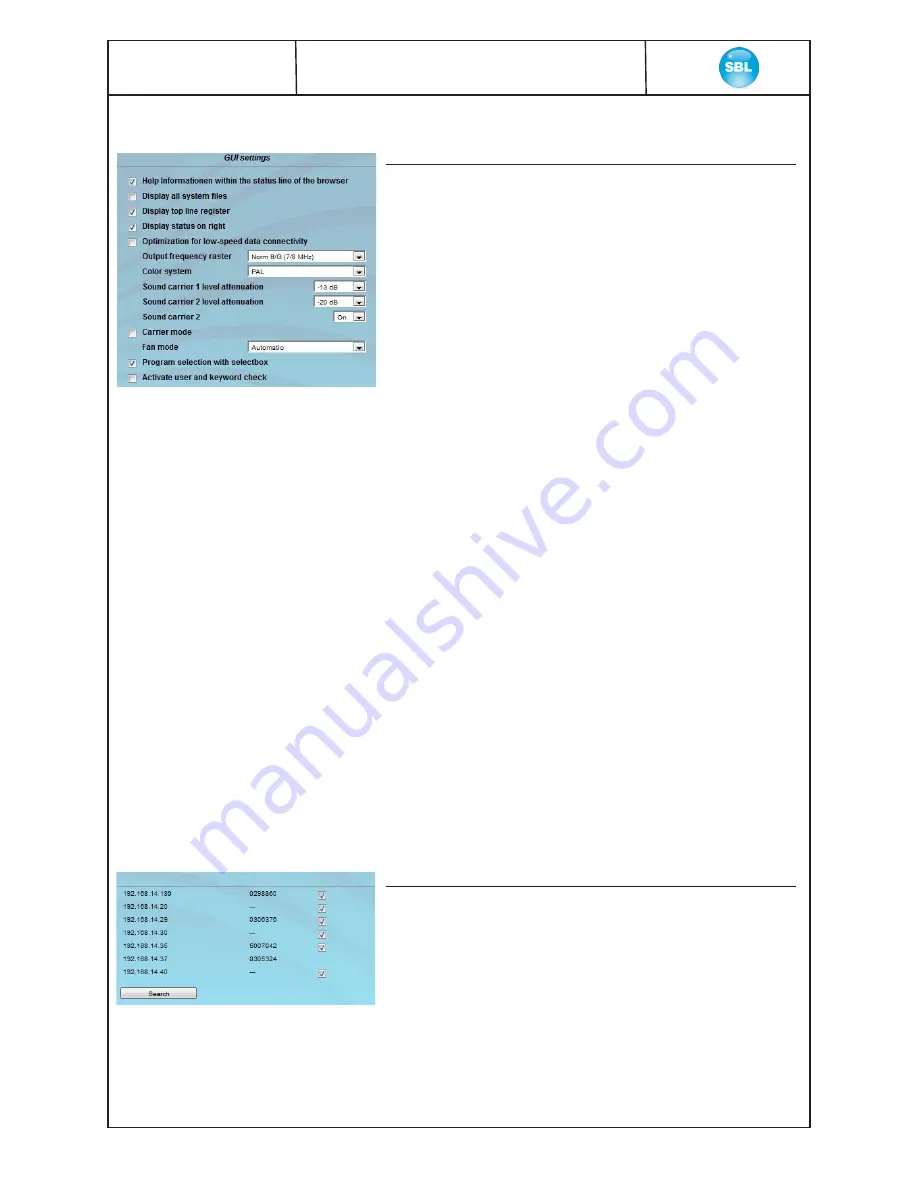
15
PALIOS-IPM4
Part N
o
: 5105.10
8-fold IP-/ ASI-TV Modulator
IP/ SFP/ ASI (H.264/ AVC, MPEG2)
→
ATV (8x AM)
Specifically, the following can be configured:
GUI settings
help information in the status line of the browser
By default, the online help is displayed in an orange colored text box at the bottom
of the page. If this option is selected, the help texts are displayed in the status bar
of your browser instead (must be allowed in the browser settings).
Display all system files
By default “System administration
→
Backup“
all system files are up- / downloaded
as a single file. By selecting „display all system files“ all system files are displayed.
Now specific files can be selected for up- / download.
Display tabs
By default, the tabs are shown in the upper part of the user interface. Unselect this
option to remove them.
Display status on the right side
By clicking the box, the status of the channels or the system is shifted to the right
of the user interface.
Optimization for low-speed data connectivity
Selecting this option reduces the image size to accodate a low-speed data
connection (GSM).
Output frequency raster
Availabe options are: B/G, D/K, M and L raster. In case of D/K1 the sound carriers
are at 6,5/ 6,25 MHz, D/K2 at 6,5/ 5,74 MHz and D/K3 at 6,5/ 6,74 MHz, the raster
for M is at 6 MHz and for L at 8 MHz. Based on this selection the group delay filter
is set for standard B/G, D/K, M or L raster.
Color System
You can choose between PAL, SECAM and NTSC.
Sound carrier 1 and 2 level attenuation
The setting for the audio carrier 1 is at -10 ... -19 dB, for the sound carrier 2 at -17
... -26 DB. Sound carrier 2 can be switched on or off in the drop-down menu.
Carrier mode
Unmodulated signal for testing.
Fan mode
Available settings are Auto to ON.
Program selection with select box
If is deactivated, the program selection is done via program list in the adjustment
menu. Otherwise the program selection is done in the field “
Selected program“
(
»
chapter 9.2.4).
Activate user and password check
This option can only be deactivated by the administrator. If disabled, no login is
required (
»
chapter 9.1).
SBL headend
Lists all SBL modules, which are located in the same network. By pressing the
“
Search
“ button the list is updated. All marked modules belong to the headend
and are displayed on the “
Overview
“ page.
SBL headend

























