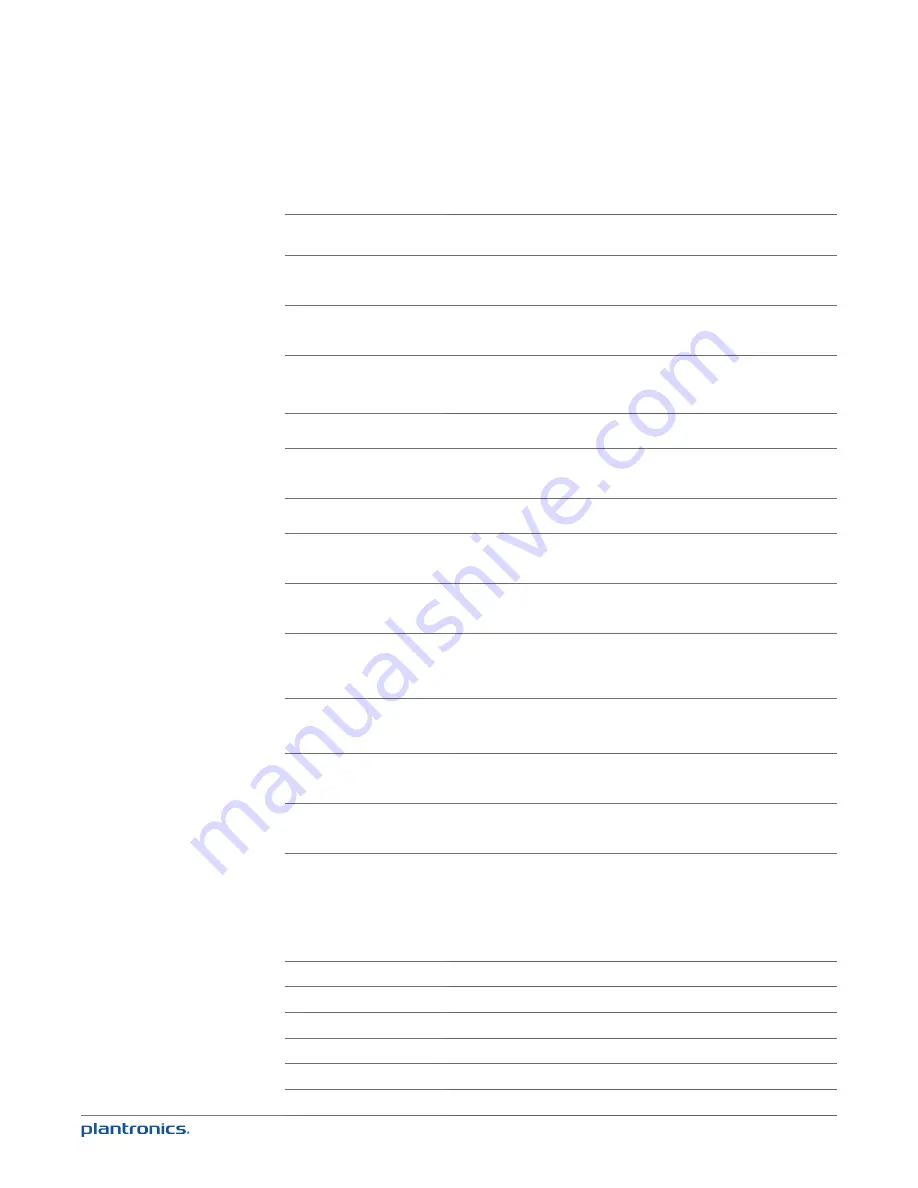
11
Placing a call with your headset and Bluetooth mobile phone
Place a call
Dial number on your mobile phone keypad.
Redial last number*
Double press mobile talk button. There will be a double low tone on each
press. A low-low-high tone indicates the last number has been redialed.
Activate voice dialing*
Press and hold mobile talk button for two seconds. You will hear a tone
followed by a second tone which indicates voice dial is activated.
* Only available on mobile phones that support these features.
Answering and ending calls with your headset and Bluetooth mobile phone
Answer a call
Short press mobile talk button.
Answer a call when already on
an active PC softphone call
Short press the PC talk button to end the PC softphone call. Then press
the mobile talk button to answer the mobile phone call.
End a call
Short press mobile talk button.
Reject a call
Press mobile talk button for two seconds until you hear a second long
single low tone.
Transfer a call from your
mobile phone to your headset
While on a call, press the mobile talk button for two seconds until you
hear a single tone followed by a long low tone.
Transfer a call from your
headset to your mobile phone
While on a call, press the mobile talk button two seconds until you hear a
long low tone followed by low-low-high tones. Or if using smart sensors,
remove the C710M/C720M headset to transfer audio to your mobile phone.
* Only available on mobile phones that support this feature.
Mobile talk button behavior with PC and mobile connected (not on a call)
Redials last number on
mobile phone*
Double press the mobile talk button.
Starts voice dialing on
mobile phone*
Press the mobile talk button for 2 seconds.
* Only available on mobile phones that support this feature.
noTe
For call control and other features, download Plantronics Spokes software at
plantronics.com/software
.
Mobile talk button LED indicators
Incoming call
Rapid flash blue
Active call
Slow flash blue
Media audio
Slow flash blue
Pairing mode
Flash red and blue
Powering on
Solid blue (two seconds)
Power off
Solid red (two seconds)























