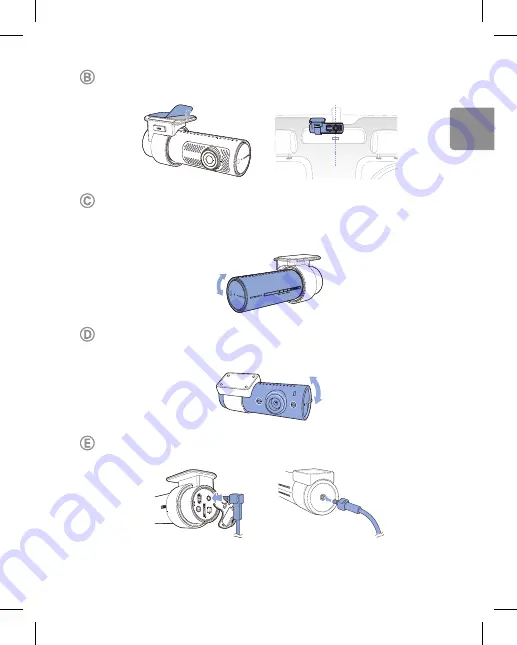
DR900X-1CH Plus I DR900X-2CH Plus
41
Retire la película protectora de la cinta de doble cara y enganche la cámara
frontal en el parabrisas, detrás del retrovisor.
Gire el cuerpo de la cámara frontal para ajustar el ángulo del objetivo. Se
recomienda apuntar el objetivo ligeramente hacia abajo (aprox. 10° por debajo
de la horizontal) para grabar vídeo con una proporción de fondo de carretera de
6:4.
S
SI
D
:
B
la
ck
Vu
e7
50
X-
XX
XX
XX
X
P
W
: A
BC
D
12
34
C
lo
ud
c
od
e:
5
09
Xr
7Y
1Q
PG
YV
Retire la película protectora de la cinta de doble cara y enganche la cámara
posterior en el parabrisas trasero. Gire el cuerpo de la cámara posterior para
ajustar el ángulo del objetivo.
Conecte la cámara frontal (puerto 'Trasero') y la cámara posterior ('Salida V') con
el cable de conexión de la cámara posterior.
ESP
AÑOL
















































