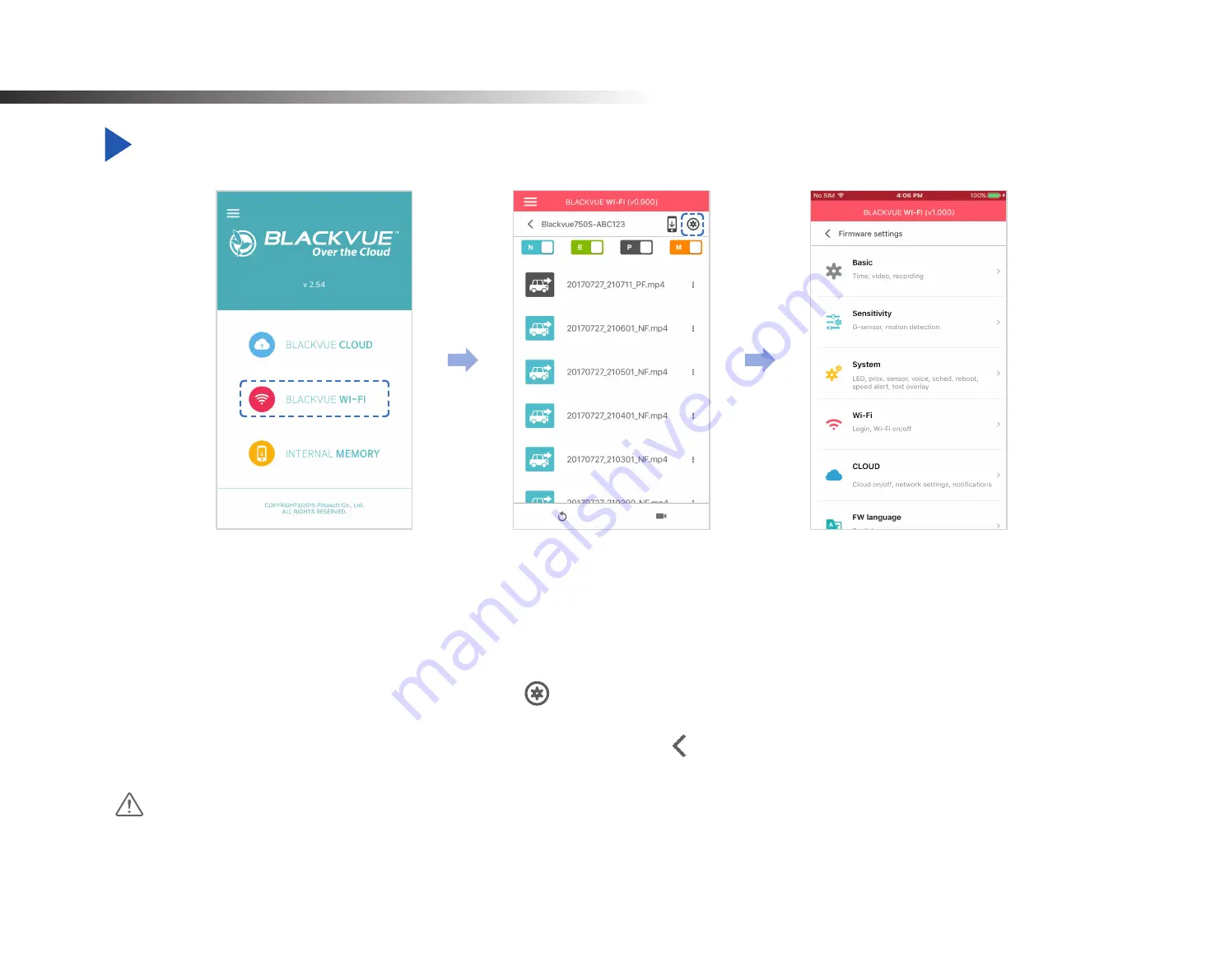
50
BLACKVUE
Changing settings
Changing settings using your smartphone (Android/iOS)
“Pair” your smartphone with the BlackVue dashcam via direct Wi-Fi (for details see
"Opening video files" on page 16
1
Go to your smartphone's
Settings
>
Wi-Fi
and connect to your dashcam.
2
Open the BlackVue app. Select
BLACKVUE WI-FI
>
to access the Firmware settings menu.
3
After making any changes, go back to the Firmware settings menu, tap and tap
Save and close
.
Caution
y
Please backup necessary recordings before changing
time, video resolution, image quality
or
video segment length
settings.
If any of the aforementioned settings are changed and saved, the dashcam will format the microSD card and delete all recordings
stored on the card including locked event files in order to ensure optimal performance.
Summary of Contents for DR900S-1CH
Page 1: ...ENGLISH DR900S 1CH Manual ...
Page 51: ...DR900S 1CH 51 Basic settings ENGLISH ...
Page 58: ...58 BLACKVUE Sensitivity settings ...
Page 67: ...DR900S 1CH 67 FW Language You can change the Firmware language of your dashcam ENGLISH ...
Page 93: ...DR900S 1CH 93 4 Go back to the Firmware settings menu tap and tap Save and close ENGLISH ...
Page 100: ...FCC ID YCK DR900S 2CH HVIN DR900S 1CH IC 23402 DR900S2CH 2018 DR900S 1CH ...






























