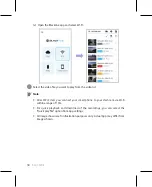FCC Compliance Information
This equipment has been tested and found to comply with the limits for a Class B
digital device, pursuant to Part 15 of the FCC Rules. These limits are designed to provide
reasonable protections against harmful interference in a residential installation.
This equipment generates, uses and can radiate radio frequency energy and,
if not installed and used in accordance with the instructions, may cause harmful
interference to radio communications. However, there is no guarantee that interference
will not occur in a particular installation.
If this equipment does cause harmful interference to radio or television reception
which can be determined by turning the equipment off and on, the user is encouraged
to ty to correct the interference by one or more of the following measures.
y
Reorient or relocate the receiving antenna.
y
Increase the separation between the equipment and receiver.
y
Connect the equipment into an outlet on a circuit different from that to which the
receiver is connected.
y
Consult the dealer or an experienced radio, TV technician for help.
y
Only shielded interface cable should be used.
Finally, any changes or modifications to the equipment by the user not expressly
approved by the grantee or manufacture could void the user’s authority to operate
such equipment.
This device complies with Part 15 of the FCC Rules. Operation is subject to the following
two conditions:
(1) This device may not cause harmful interference, and
(2) This device must accept any interference received, including interference that may
cause undesired operation of this device.
FCC ID: YCK-DR750X-2CH
4
BLACKVUE