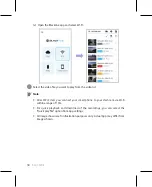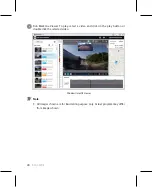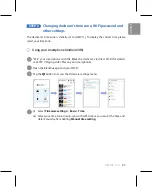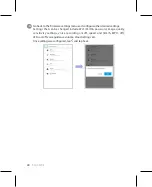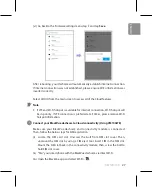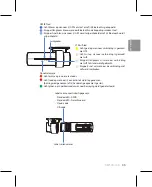24
BLACKVUE
STEP 4
Connect to BLACKVUE CLOUD (optional)
If you don’t have a mobile Wi-Fi hotspot, Blackvue connectivity module or if you don’t
want to use the BLACKVUE CLOUD service, you can skip this step.
If you have a mobile Wi-Fi hotspot (also known as a portable Wi-Fi router), BlackVue
connectivity module (CM100LTE), a car-embedded wireless internet network or a Wi-Fi
network near your car, you can use the BlackVue app to connect to BLACKVUE CLOUD
and see in real-time where your car is and the dashcam’s live video feed.
For more information about using the BlackVue app, please download the Cloud
Manual from www.blackvue.com > Support > Downloads.
Create an account
(i) Open the BlackVue app.
(ii) Tap the
button in the top-left corner and select Create account.
(iii) Enter your name, e-mail address and choose a password. Re-enter your
password and press Sign up.
(iv) You will receive an e-mail. Click the link in the email to finish creating your
account.
Register your dashcam with your account
(i) In the BlackVue app select CLOUD and login to your account.
(ii) Tap Yes to enable push notifications (this setting can be adjusted at any time later).
(iii) Select Register new camera.
(iv) Register your camera using one of the following methods: