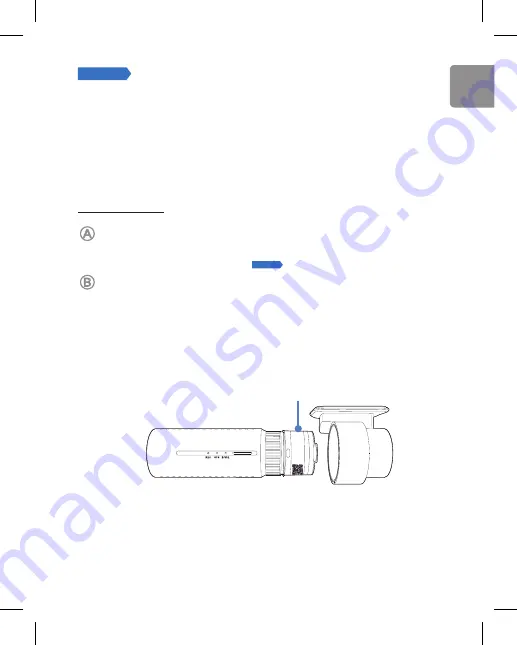
DR750X-1CH Plus l DR750X-2CH Plus
27
STEP 4
Connect to BLACKVUE CLOUD (Optional)
If you don’t have a mobile Wi-Fi hotspot, Blackvue connectivity module or if you don’t
want to use the BLACKVUE CLOUD service, you can skip this step.
If you have a mobile Wi-Fi hotspot (also known as a portable Wi-Fi router), BlackVue
connectivity module (CM100LTE), a car-embedded wireless internet network or a Wi-Fi
network near your car, you can use the BlackVue app to connect to BLACKVUE CLOUD
and see in real-time where your car is and the dashcam’s live video feed.
For more information about using the BlackVue app, please refer to the manual from
www.blackvue.com > Support > Manuals.
Log in to your account
(i) In the launch page, select
Login
and enter your e-mail and password. If you
do not have an account, refer to
STEP 2
Playback
to create an account.
Register your dashcam with your account
(i) Go to
Connect to Cloud > + > Seamless pairing support model
.
(ii) Select your camera from the detected camera list. Tap the proximity sensor
of the dashcam. Alternatively, you can use one of the following methods to
add your camera.
QR Code:
Press
Add camera manually
and line up the QR Code on your
smartphone's screen.
S
SI
D
:
B
la
ck
Vu
e7
50
X-
XX
XX
XX
X
P
W
: A
BC
D
12
34
C
lo
ud
c
od
e:
5
09
Xr
7Y
1Q
PG
YV
QR code/Cloud code/Serial number
or
Input QR code manually:
Enter your camera's Serial number and Cloud code and
press
Add camera
.
ENGLISH
Summary of Contents for DR750X-1CH Plus
Page 65: ...Notes ...
Page 66: ...Notes ...
















































