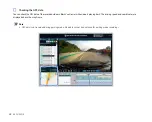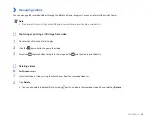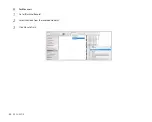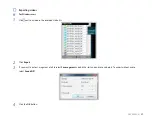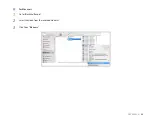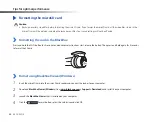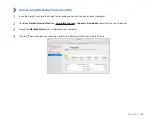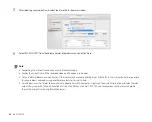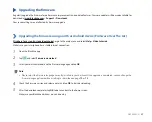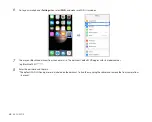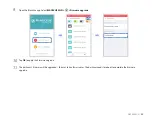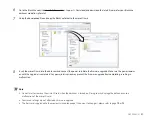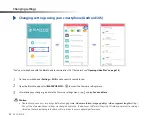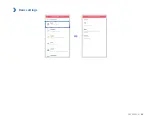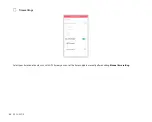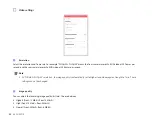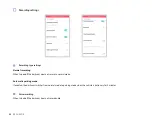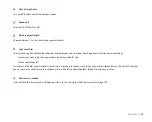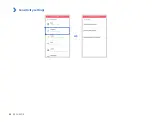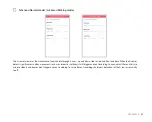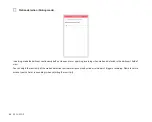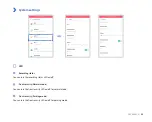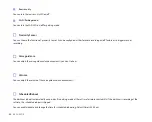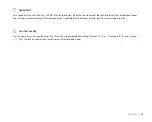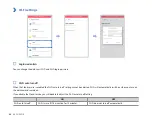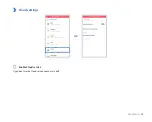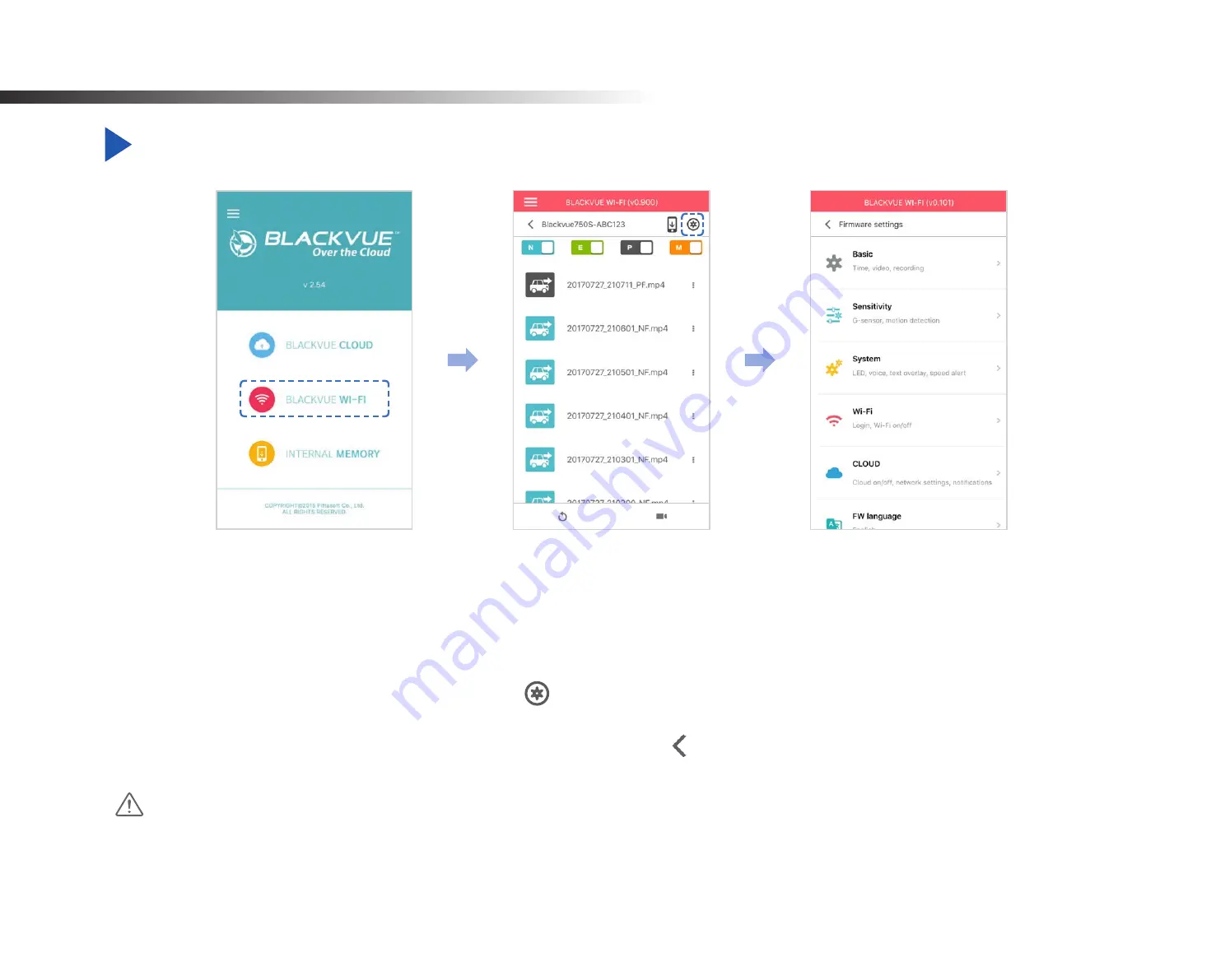
52
BLACKVUE
Changing settings
Changing settings using your smartphone (Android/iOS)
“Pair” your smartphone with the BlackVue dashcam via direct Wi-Fi (for details see
"Opening video files" on page 18
1
Go to your smartphone's
Settings
>
Wi-Fi
and connect to your dashcam.
2
Open the BlackVue app. Select
BLACKVUE WI-FI
>
to access the Firmware settings menu.
3
After making any changes, go back to the Firmware settings menu, tap and tap
Save and close
.
Caution
y
Please backup necessary recordings before changing
time, video resolution, image quality
or
video segment length
settings.
If any of the aforementioned settings are changed and saved, the dashcam will format the microSD card and delete all recordings
stored on the card including locked event files in order to ensure optimal performance.
Summary of Contents for DR750S-2CH IR
Page 1: ...ENGLISH DR750S 2CH Manual ...
Page 53: ...DR750S 2CH 53 Basic settings ...
Page 60: ...60 BLACKVUE Sensitivity settings ...
Page 70: ...70 BLACKVUE FW Language You can change the Firmware language of your dashcam ...
Page 96: ...96 BLACKVUE 4 Go back to the Firmware settings menu tap and tap Save and close ...
Page 103: ...YCK DR750S 2CH ...