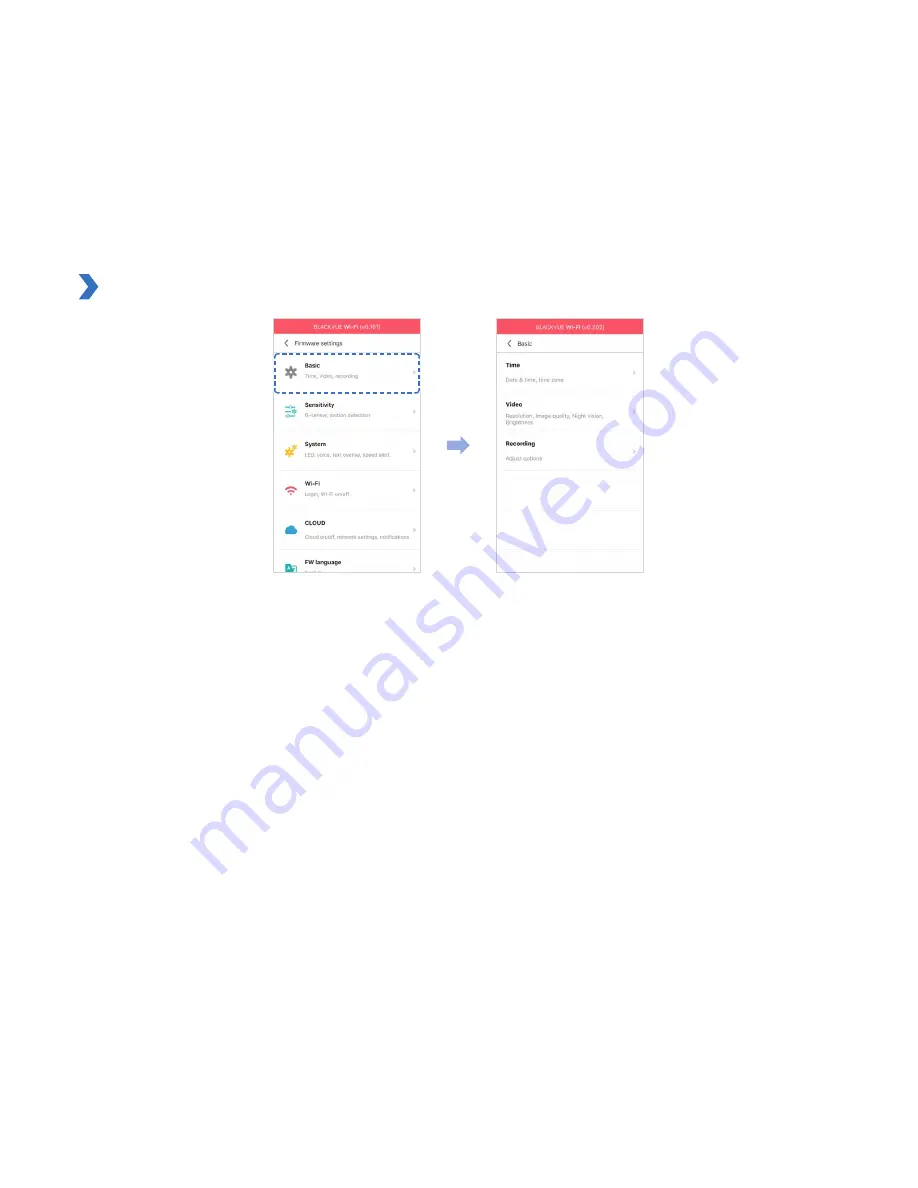Summary of Contents for DR750S-1CH
Page 1: ...ENGLISH DR750S 1CH Manual ...
Page 51: ...DR750S 1CH 51 Basic settings ...
Page 58: ...58 BLACKVUE Sensitivity settings ...
Page 67: ...DR750S 1CH 67 FW Language You can change the Firmware language of your dashcam ...
Page 92: ...92 BLACKVUE 4 Go back to the Firmware settings menu tap and tap Save and close ...
Page 99: ...YCK DR750S 2CH ...