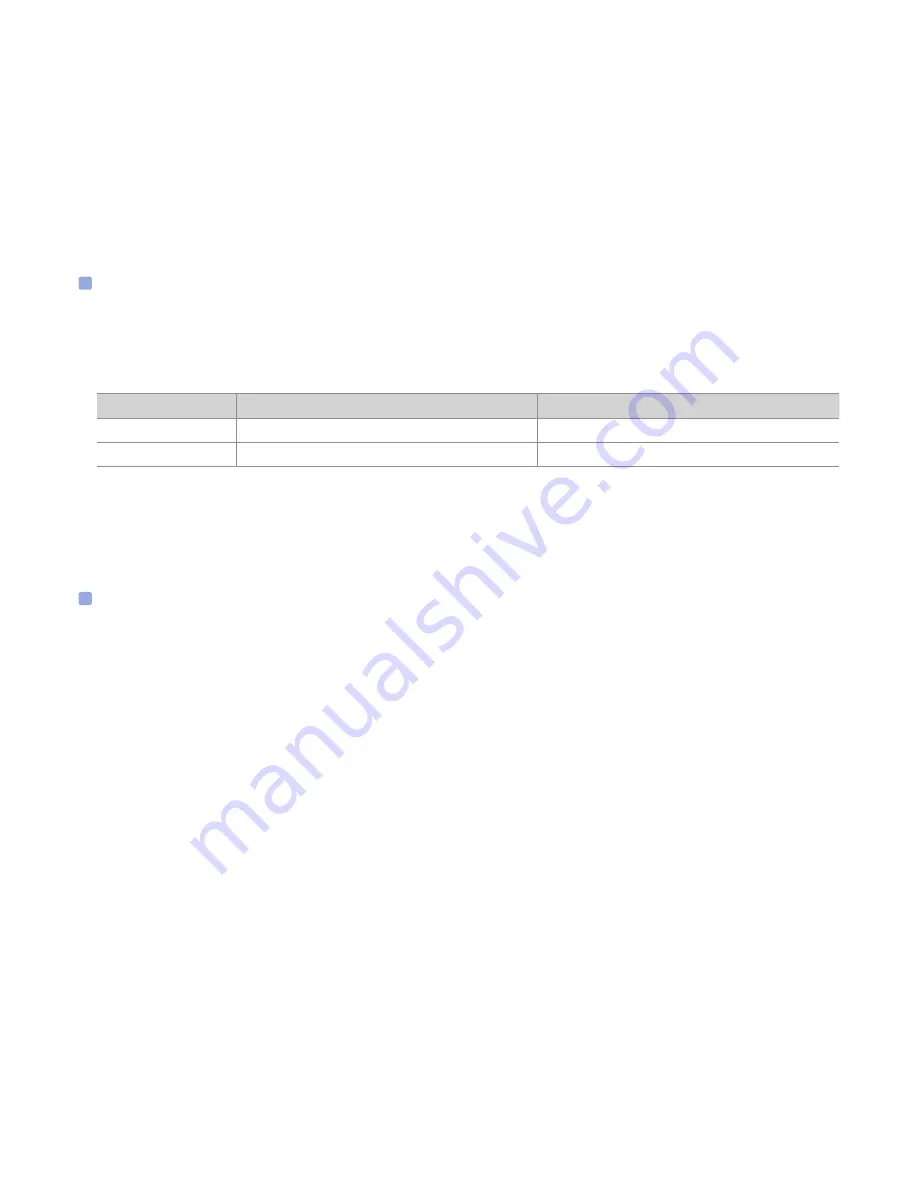
DR650S-2CH
79
Wi-Fi settings
y
Wi-Fi auto turn on & off
When the Cloud service is enabled the Wi-Fi auto turn on/off settings cannot be adjusted. Wi-Fi will automatically switch on when you
turn on the dashcam and remain on.
If you disable the Cloud service, you will be able to adjust the Wi-Fi auto turn on/off settings.
ON
OFF
Wi-Fi auto turn on
Wi-Fi turns on when the dashcam turns on.
Wi-Fi does not turn on when the dashcam turns on.
Wi-Fi auto turn off
Wi-Fi turns off if it is inactive for 10 minutes.
Wi-Fi does not turn off automatically
You can also press the physical Wi-Fi / Format button on the dashcam to manually switch Wi-Fi on/off.
y
Login credentials
You can change the dashcam's SSID and Wi-Fi login password.
Other settings
You can adjust other settings such as the LED indicators, voice guidance, volume and user text overlay.
y
Recording status LED
You can turn the recording status LED on/off.
y
Security LED (Front camera)
You can turn the front security LED on/off in normal mode and in parking mode.
- Normal mode LED
- Parking mode LED
y
Security LED (Rear camera)
You can turn the rear security LED on/off.
Summary of Contents for DR650S-2CH TRUCK
Page 1: ......
Page 54: ...54 BLACKVUE Basic settings ...
Page 59: ...DR650S 2CH 59 Sensitivity settings ...
Page 67: ...DR650S 2CH 67 Login credentials You can change the dashcam s SSID and Wi Fi login password ...
Page 92: ...92 BLACKVUE 4 Go back to the Firmware settings menu tap and tap Save and close ...
Page 99: ......






























