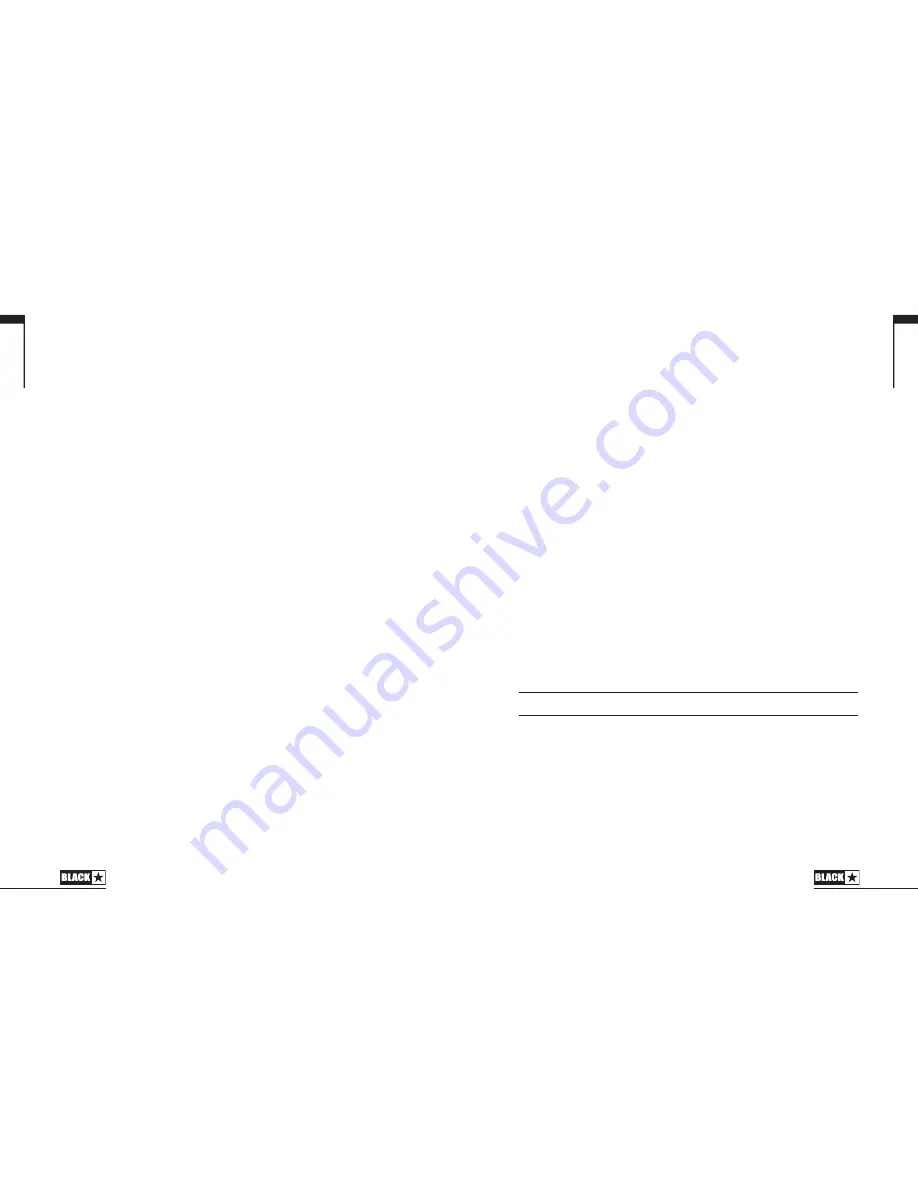
15
Discoverable Mode (slow LED flash)
To connect a Bluetooth device to your ID:Core BEAM for the first time you must
make a ‘pairing’ between the two devices. To pair, simply press the Bluetooth switch
on your ID:Core BEAM amplifier until the Bluetooth LED displays a slow flash. In this
state other Bluetooth devices are able to ‘see’ your ID:Core BEAM amplifier (hence
the term ‘Discoverable’) and can make a request to pair.
Whilst the Bluetooth LED is flashing slowly, go to the Bluetooth Settings page of
your Bluetooth device and look for your ID:Core BEAM amplifier in the list of available
devices. Your amplifier will be identified as ‘ID Beam XX:XX’, where XX:XX is the last
four characters of your amplifier’s unique ID. When ‘ID Beam XX:XX’ appears, simply
select this device and wait a few moments for the pairing to be made. You will hear
an audible tone from the amplifier to indicate that a device has been successfully
connected.
If a pairing has not been made within the Discoverable Mode timeout window, the
Bluetooth connectivity will switch off and will wait for user input in order to attempt
a new pairing. Simply press the Bluetooth switch again to enter Discoverable Mode
again and restart the pairing process.
Pressing the Bluetooth switch while in Discoverable Mode will set your ID:Core
BEAM amplifier to Scanning Mode.
Scanning Mode (fast LED flash)
Scanning Mode is used to reconnect any previously paired Bluetooth devices to
your ID:Core BEAM if they have travelled out of range or have been disconnected.
Ensure your previously paired Bluetooth device has Bluetooth connectivity switched
on and enter Scanning Mode; your amplifier will ‘scan’ for previously paired devices
within range and attempt to reconnect, starting with the device that was most
recently connected. You will hear an audible tone from the amplifier to indicate that
a device has been successfully reconnected.
If you have previously paired any Bluetooth Devices to your ID:Core BEAM amplifier
it will power on in Scanning Mode. If your Bluetooth device is within range and has
Bluetooth connectivity switched on, your amplifier will automatically reconnect to
your device, allowing you to start streaming your music straight away.
Pressing the Bluetooth switch from Scanning Mode will set your amplifier to
Discoverable Mode in order to begin pairing a new device.
At any time, you may disconnect your Bluetooth device from your amplifier by either
pressing and holding the Bluetooth switch on the amplifier front panel or switching
off the Bluetooth functionality of your device. You will hear an audible tone from the
amplifier to indicate that a device has been disconnected.
Performing a Factory Reset will clear the amplifier’s memory of previously paired
Bluetooth devices. You will need to repeat the pairing process with any devices you
wish to reconnect.
English
14
17. Recall Indicator
The Recall Indicator shows if there is a mismatch between the current value of a
parameter within the amplifier and the corresponding physical front panel control.
For example, when you change to a different patch the controls on the front panel
may not always reflect the setting you are hearing.
To prevent unexpected level jumps in the control you are adjusting, the front panel
knobs will have no effect on the sound until the knob reaches the current parameter
value. Once reached the Recall Indicator flashes twice and the knob ‘takes control’
of the value and can increase or decrease the value.
The recall indicator will flash each time the physical knob ‘passes through’ the
currently active value that you are hearing.
Recall is active for Gain, Volume and ISF.
When the Tuner is active the Recall Indicator will flash continuously.
Rear Panel
1. Power Switch
This switch is used to turn the amplifier on and off; the white dot marks the ON
position.
2. DC Input
The supplied detachable DC power supply is connected here. Always ensure the
Power Switch is in the OFF position before connecting the power supply. The lead
should only be connected to a power outlet that is compatible with the voltage,
power and frequency requirements stated on the power supply. If in doubt seek
advice from a qualified technician.
3. Footcontroller
Connect a Blackstar FS-11 footcontroller (not supplied) to control your ID:Core in
one of the following modes:
FS-11
Switch 1
Switch 2
Default Mode
Toggles between 2 patches,
selectable via INSIDER
Toggles all saved patch effects
on/off
Alternative Mode
Patch down
Patch up
In Alternative Mode (selected via INSIDER) patches will cycle on a ʻloopʼ. e.g.
switching up from Bass 2 will move to Clean Warm.
When in Manual Mode, the effect of any footcontroller switch will depend on its last
state. Pressing Switch 1 will return the amplifier to Patch Mode. Pressing Switch 2
will toggle the effects off and on without returning to Patch Mode.
English












