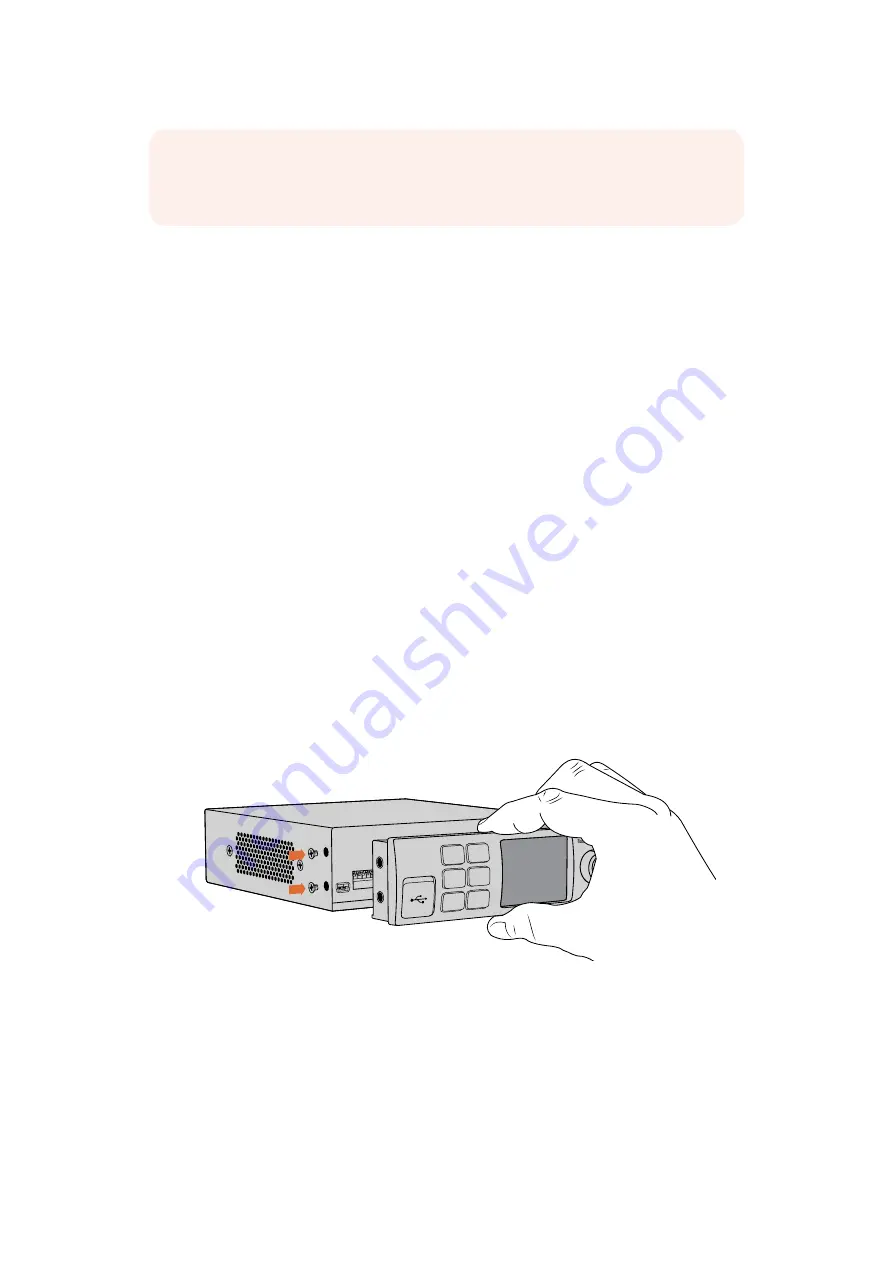
Using Teranex Mini Smart Panel
Using Teranex Mini Smart Panel
An optional Teranex Mini Smart Panel can be mounted to the front of your Web Presenter,
replacing the original front panel. The Smart Panel buttons allow you to switch sources, together
with a built in LCD so you can monitor the input video and status information such as the input
video source, video format, plus the USB output frame rate.
Installing Teranex Mini Smart Panel
Installing your optional Smart Panel is easy and because the panels are hot swappable you
don’t even need to turn off your Blackmagic Web Presenter when installing it.
1
Remove the two M3 screws on each side of your Web Presenter’s basic front panel
using a Pozidriv 2 screwdriver and gently pull the panel away from the front of your
Web Presenter.
2
Remove and retain the light tube connecting the LED to the indicator at the bottom
of the basic panel. This tube is necessary to illuminate your Web Presenter’s status
indicator when the Smart Panel is not installed.
3
Align the connector on the rear of the Smart Panel with the adjoining connector on
the face of your Blackmagic Web Presenter and gently push the Smart Panel towards
the unit until the connectors are firmly seated. The Smart Panel should make a firm
connection and fit neatly inside the face of your Web Presenter.
4
Re-insert the M3 screws from the original panel.
When installing the Teranex Mini Smart Panel to your Blackmagic
Web Presenter, holding the panel with your fingers and thumb
aligned with the panel’s rear connector will help guide it into place
If your Blackmagic Web Presenter is installed in a Teranex Mini Rack Shelf, you will need to
remove the Web Presenter from the rack shelf to access the front panel screws. See the
‘Teranex Mini Rack Shelf’ section for more information. Your Web Presenter’s USB port is still
accessible with the Smart Panel attached. To access the port, simply open the rubber USB
dust cover.
NOTE
The process of setting up the Open Broadcaster software to work with
Blackmagic Web Presenter is the same on both a macOS and Windows computer.
For more information refer to https://obsproject.com/
1
2
SET
VIDEO
MENU
AUDIO
Video Format
525i59.95 NTSC
Source
HDMI
USB
25 fps
Video Format
525i59.95 NTSC
Source
HDMI
USB
25 fps
11



















