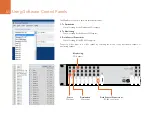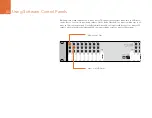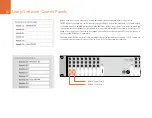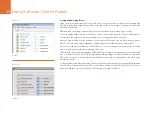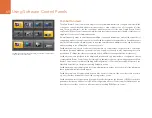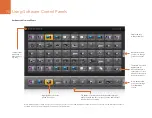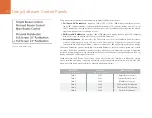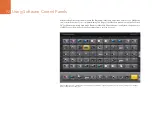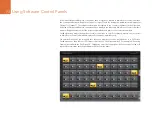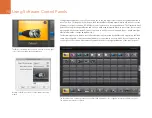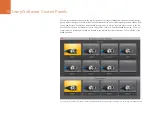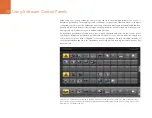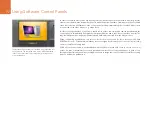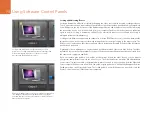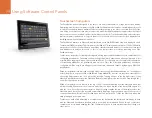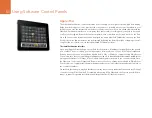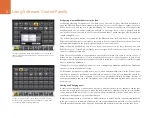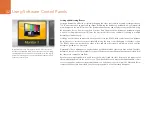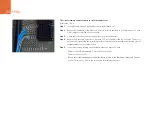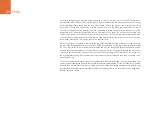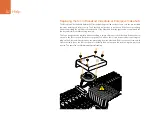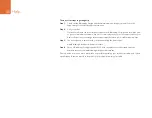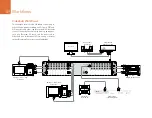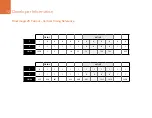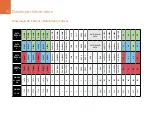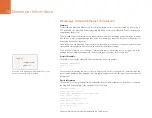Using Software Control Panels
79
Touchscreen Computers
The Pushbutton views are designed to be easy to use and look beautiful on a large, touchscreen display.
Dedicating a touchscreen computer to the Videohub Pushbutton interface makes it incredibly easy for users
to switch connections between multiple SDI devices without having to see every connected device all of the
time. Using a touchscreen computer, in conjunction with Videohub Pushbutton views, provides the fastest
way to switch connections which is perfect for a master control room. Touchscreen desktop and touchscreen
laptop computers can be used. It is a good idea to check the resolution of your touchscreen display before
deciding upon which Pushbutton view to use.
The Pushbutton interface to Videohub was introduced at the NAB 2009 trade show and displayed on HP
TouchSmart IQ800 computers. This computer model had a 25” display and a resolution of 1920 x 1200 which
was perfect for Full Screen Pushbutton view. Many other brands and models of touchscreen computers
and displays exist and you just need to choose one that provides a resolution matching one of the
Pushbutton views.
Touchscreens are perfect for rapidly selecting and routing inputs and outputs but they are cumbersome for
configuring pushbuttons. The width of a human fingertip is much wider than a mouse pointer and is less
accurate when tapping on menu options and small icons. For this reason, we recommend configuration
of Videohub pushbuttons be performed with a mouse. Once the Videohub pushbuttons have been
configured, it will be easy to use a finger to select and route, inputs and outputs, by tapping on Videohub
pushbuttons.
When a computer mouse is moved to the top-right corner of any Videohub pushbutton, an i icon appears
and clicking the icon opens the Videohub Button Setup window. By contrast, a touchscreen cannot detect
a hovering finger and so the i icon will not be revealed. Tapping a finger in the top-right corner of any
Videohub pushbutton will open the Videohub Button Setup window on a touchscreen even though the i
icon will not have been revealed.
When a computer mouse is moved to the top of a Full Screen Pushbutton view, the Videohub menu bar
will be revealed. When the mouse is moved away from the menu bar, the menu bar will hide again. As
with the i icon, a touchscreen cannot detect a finger hovering towards the top of the display and so the
Videohub menu bar will not be revealed automatically. Tapping a finger anywhere above the top row of
source pushbuttons will reveal the Videohub menu bar on a touchscreen. To hide the Videohub menu bar,
simply tap again in the same area.
Touchscreens work a little differently to a computer mouse but provide the fastest and easiest way to work
with the Videohub Pushbutton interface and so are highly recommended. When using a touchscreen
computer, we recommend enabling the Take Confirmation option to help avoid unintentional changes to
video routes.