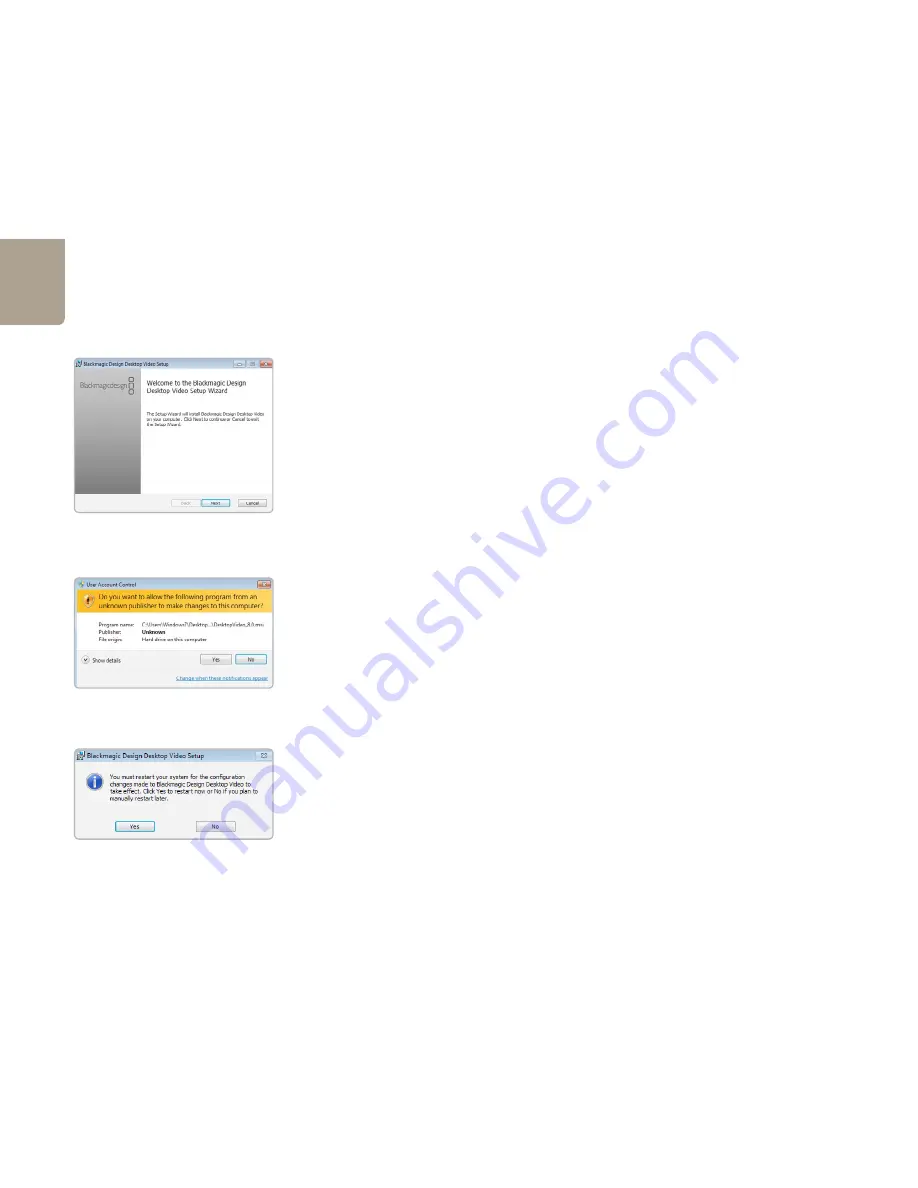
Installation
8
Installing Desktop Video software
Contents
The Desktop Video software installer will install the following components:
Blackmagic Desktop Video drivers
Blackmagic Design Control Panel
Blackmagic Media Express application
Blackmagic AVI and QuickTime
™
codecs
Blackmagic Disk Speed Test
Adobe
®
presets and plug-ins
Desktop Video software
1. The CD supplied with UltraStudio Pro contains the Desktop Video software. Before you install,
ensure you have the very latest driver. Visit
www.blackmagic-design.com/support
2. Open the “Desktop Video” folder and launch the “Desktop Video” application.
3. The drivers will now be installed on your system. An alert will appear: “Do you want to allow
the following program from an unknown publisher to make changes to this computer?”
Click
Yes
to continue.
4. You will see a dialog bubble saying “found new hardware” and the hardware wizard will appear.
Select “install automatically” and the system will find the required Desktop Video drivers. You will
then receive another dialog bubble saying “your new hardware is ready for use.”
5. Now restart your machine to enable the new software drivers.
Automatic firmware updating
After your computer has restarted, the software will check the UltraStudio Pro hardware to see what
firmware the card contains. If the firmware version does not match the software version, Desktop Video will
offer to update the firmware. This is automatic and all you need to do is click
OK
to start the update. After
the firmware has updated, restart your computer to complete the process.
Programmable firmware can provide new features, compatibility with new hardware and support for
new formats.
Click “Yes”.
Desktop Video Setup Wizard
Restart your PC!
Summary of Contents for UltraStudio Pro
Page 1: ...Operation Manual UltraStudio Pro Windows April 2011 USB 3 0...
Page 4: ...How to Install 4...
Page 9: ...Software 9...
Page 36: ...Helpful Information 36...
Page 41: ...Connection Diagrams 41...
Page 49: ...Warranty 49...























