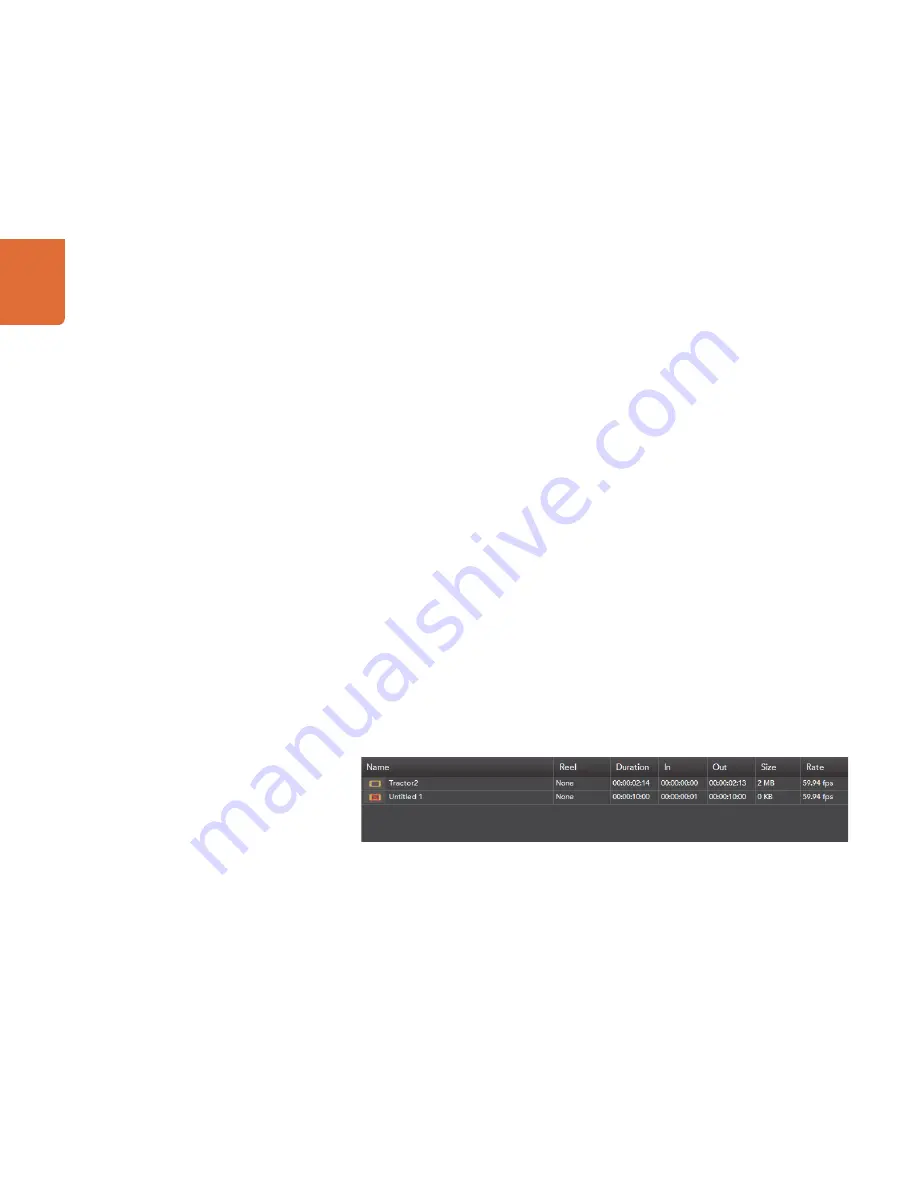
Welcome
21
Blackmagic Media Express
21
Blackmagic Media Express – Preferences
21
Blackmagic Media Express – Media List
21
The Media List holds a list of clips used in a project. When in Capture view, the Media List can be a list of clips
to be batch-captured. Media List becomes a playlist when used in Playback or Master view. These views are
explained later in the manual.
The Media List can contain clips that are of different codecs as long as they are of the same frame rate and size.
The Media List is a project which can contain clips of the same frame size and frame rate.
The list can be sorted by each column heading. Columns can be rearranged and widened if desired.
The order of the clips in the list can be sorted manually by dragging and dropping within the list. Single or
multiple clips can be dragged and dropped together.
The film strip icon on the left of the list shows whether a clip has linked media. If a clip has no linked media,
the film strip icon displays a red “X” and selecting the clip will show a “Media Offline” message in the Video
Preview Window.
Clips can be added to the list by:
double-clicking on an empty area in the list
selecting
File > Import > Media Files
right-clicking on the list and selecting ‘Import Media Files’
capturing a clip from tape.
Right-clicking in the Media List will open a contextual menu. Depending upon the menu item chosen, Media
Express will switch to the appropriate Capture, Playback or Master view that fits the operation. For example,
right-clicking on a clip, and selecting “Batch Capture” while in Playback view, will cause Media Express to switch
to Capture view and carry out the batch capture operation.
Media Express can play back files of different codecs, in the same playlist, as long as they are of the same frame
rate and size. For example, you may have a mix of 1080p23.98 MJPEG and 1080p23.98 Uncompressed video
clips in the same playlist and Media Express will play them out seamlessly.
Media List showing an untitled clip which is not linked to any media. Right-clicking on the missing media icon will reveal a
contextual menu from where Batch Capture can be selected.
Summary of Contents for UltraStudio Pro
Page 1: ...Operation Manual UltraStudio Pro Windows April 2011 USB 3 0...
Page 4: ...How to Install 4...
Page 9: ...Software 9...
Page 36: ...Helpful Information 36...
Page 41: ...Connection Diagrams 41...
Page 49: ...Warranty 49...






























