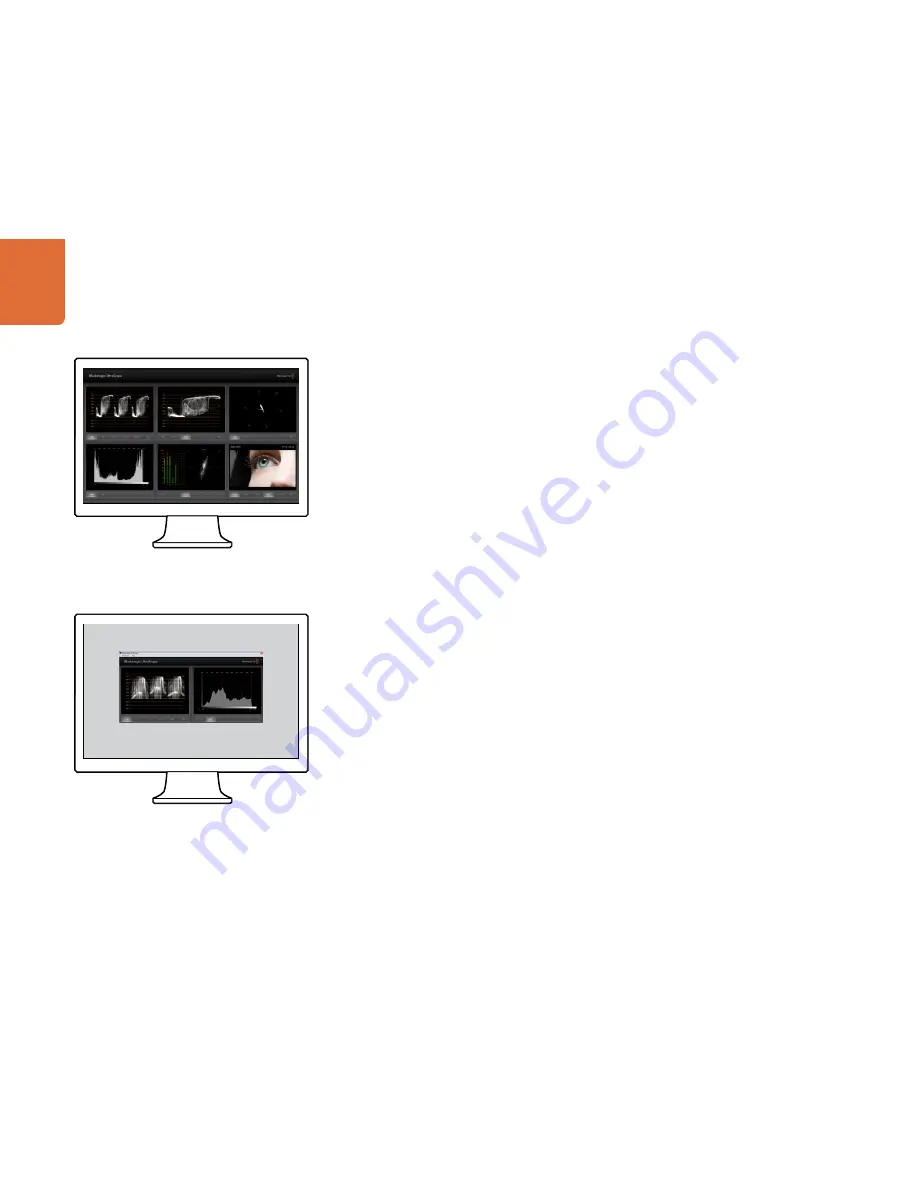
Blackmagic UltraScope
18
Understanding Blackmagic UltraScope Views
Blackmagic UltraScope has two different views available depending on your workflow needs and screen
resolution. You have the choice of viewing all six displays in “Full Screen” view, or for more compact
viewing, choose any 2 displays in “2-up” view.
The display view can be selected from the
View
menu.
Choose
Full Screen
to enter “Full Screen” view. If this option is unchecked, “2-up” view will be displayed.
In “2-up” view, select the desired left and right scopes by opening the
View
menu or by right-clicking anywhere
in the UltraScope window. Make your selections from the
Left View
and
Right View
menu options. If
you attempt to choose the same scopes for both the
Left View
and
Right View
, the existing scopes will
swap sides.
Screen resolution requirements for display views
Full Screen view: 1920 x 1200 pixels or 1920 x 1080 pixels. If your monitor doesn’t support these
resolutions, then Full Screen view will not be available.
2-up view: minimum resolution of 1280 x 800 pixels.
Full screen view
2-up view
Summary of Contents for Pocket UltraScope
Page 1: ...Operation Manual Blackmagic UltraScope and Pocket UltraScope Windows June 2010 Mac OS X...
Page 6: ...How to Install 6...
Page 16: ...Software 16...
Page 26: ...Helpful Information 26...
Page 30: ...Connection Diagrams 30...
Page 34: ...Warranty 34...






























