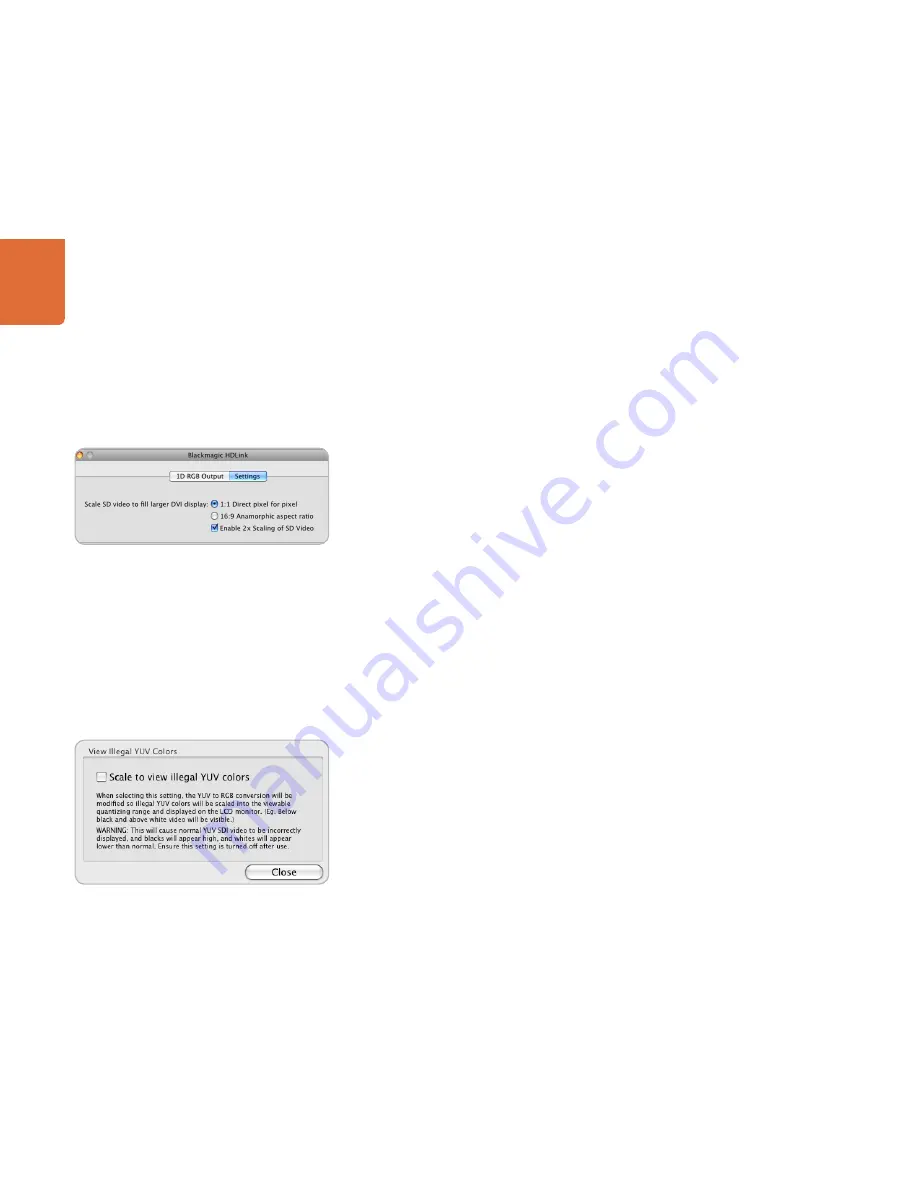
Troubleshooting
43
Troubleshooting
43
Do I have a HDLink or HDLink 2 model?
To check if you have a HDLink 2, connect the HDLink unit via USB and then launch the HDLink utility.
The title bar of the HDLink Utility will report either HDLink 2 or HDLink. There are some minor internal
differences between the two models and HDLink 2 can also adjust for the difference between rectangular
standard definition pixels and square pixels used on LCD computer monitors.
Why do circles appear elliptical or egg-shaped via HDLink in standard definition?
HDTV uses square pixels for display as does your DVI-D based computer monitor. SDTV uses rectangular
pixels for display which is different to your computer monitor.
HDLink is primarily designed for display of HDTV. It uses square pixels and maps them perfectly, pixel for
pixel, on to the screen.
HDLink can also be used for SDTV monitoring but there are some technicalities related to the fact that
HDLink is displaying square pixels whereas standard definition uses rectangular pixels and that is why your
circles may display egg-shaped.
The following solution exists for HDLink 2 units but not the original HDLink.
If you want the standard definition picture to look as it would on an old CRT display, download and install the
latest HDLink software from the software downloads web page at
www.blackmagic-design.com/support/
software/
. After installing this software and updating the firmware on the HDLink, launch the HDLink Utility
and select the x2 scaling option for standard definition video. This scaling option will both double the
size of the video and scale the standard definition video to make it appear normal on a 1920 x 1200 pixel
display. Circles will look like circles.
To check if you have a HDLink 2, connect the HDLink unit via USB and then launch the HDLink utility.
The title bar of the HDLink utility will report either HDLink 2 or HDLink.
Strange colors on display
HDLink automatically prevents illegal YUV colors from being displayed on your LCD monitor when
converted to the RGB colorspace. Enabling the option
Scale to view illegal YUV colors
will scale illegal
YUV colors into the viewable quantizing range on an LCD monitor. This will cause YUV SDI video to be
incorrectly displayed with black colors appearing higher than normal and white colors lower than normal.
Ensure this setting is disabled after use.
This setting is available from the
HDLink Utility>Preferences
menu option in both Mac OS X
and Windows.
1:1 direct pixel for pixel scaling of standard definition video is
technically correct but may make SD video appear squashed.
Enabling 2x Scaling with HDLink 2 models will provide the
video with a normal appearance when using a 1920 x 1200
resolution monitor.
USO
RESTRITO
Summary of Contents for HDLink Optical Fiber
Page 1: ...Operation Manual HDLink Windows July 2010 Mac OS X USO RESTRITO ...
Page 4: ...How to Install 4 USO RESTRITO ...
Page 6: ...Software 6 USO RESTRITO ...
Page 12: ...HDLink Models 12 USO RESTRITO ...
Page 24: ...Helpful Information 24 USO RESTRITO ...
Page 29: ...Developer Information 29 USO RESTRITO ...
Page 33: ...Previous HDLink Models 33 USO RESTRITO ...
Page 44: ...Warranty 44 USO RESTRITO ...

















