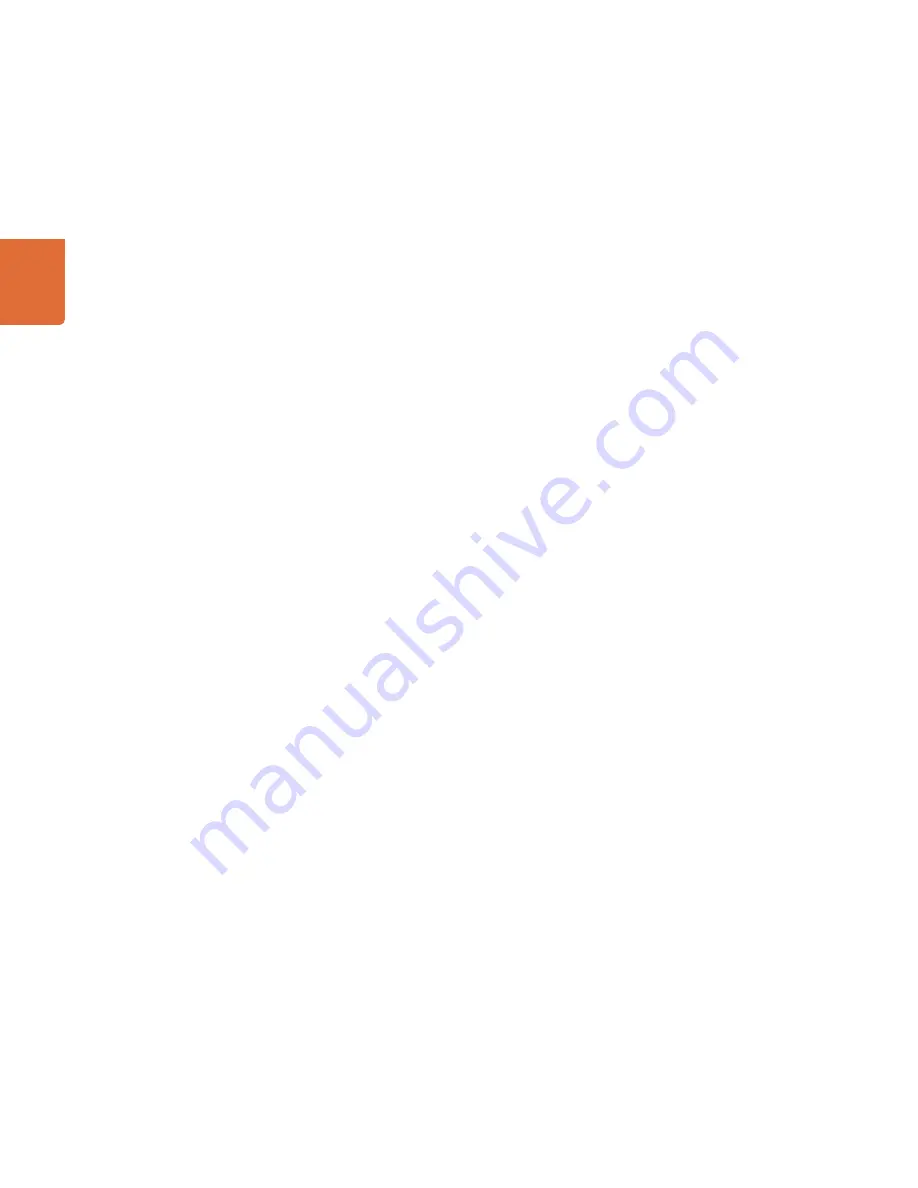
Installation
38
HDLink and HDLink 2
38
HDLink is preconfigured for you, requiring no initial setup to connect. Your HDLink will simply run without
changing any settings, however, if you would like to update the firmware, modify settings or load custom
gamma tables, then use the HDLink Utility software. This can be downloaded from the Blackmagic Design
web site support page. Check
www.blackmagic-design.com/support/
1D lookup tables can be applied to the DVI/HDMI output of HDLink.
DVI-D monitors are shown in most of the connection diagrams shown for this HDLink model. An HDMI
display can be used in all cases except for standard definition monitoring. HDMI displays are best for use
with HD720p50 as most DVI displays do not support this format. The included DVI-to-HDMI adapter can
be used to attach an HDMI display to the DVI output of HDLink. Third party DVI to HDMI adapters can also
be used if your HDLink shipped before the addition of HDMI support.
HDLink provides two SDI inputs which can be used for standard definition SDI, HD-SDI 4:2:2 and Dual Link
HD-SDI 4:4:4 as shown in the connection diagrams of this manual.
The consumer level analog audio outputs are fully compatible with a wide range of consumer HiFi
equipment and are perfect for monitoring of stereo audio.
USO
RESTRITO
Summary of Contents for HDLink Optical Fiber
Page 1: ...Operation Manual HDLink Windows July 2010 Mac OS X USO RESTRITO ...
Page 4: ...How to Install 4 USO RESTRITO ...
Page 6: ...Software 6 USO RESTRITO ...
Page 12: ...HDLink Models 12 USO RESTRITO ...
Page 24: ...Helpful Information 24 USO RESTRITO ...
Page 29: ...Developer Information 29 USO RESTRITO ...
Page 33: ...Previous HDLink Models 33 USO RESTRITO ...
Page 44: ...Warranty 44 USO RESTRITO ...






















