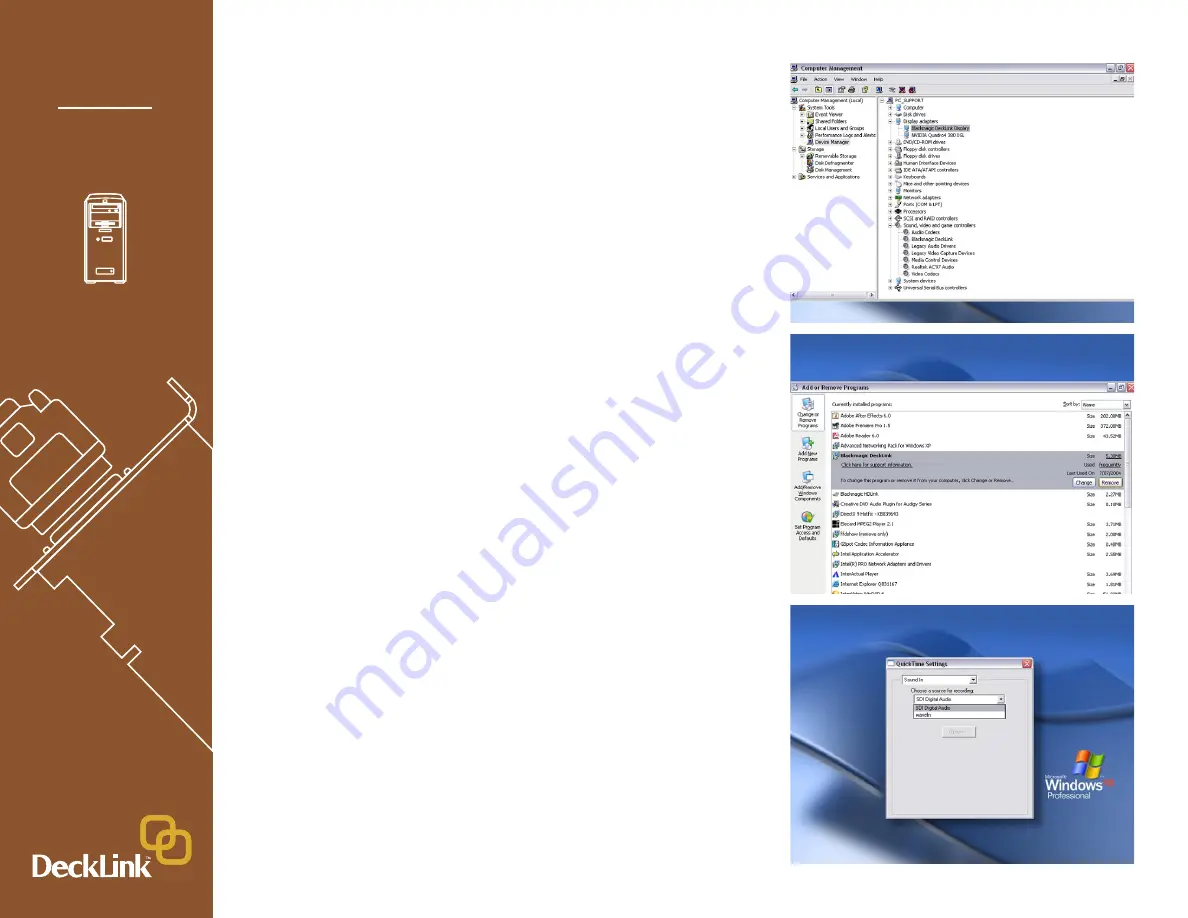
Blackmagic Design - Leading the creative video revolution
™
Windows XP
™
8. Now restart your machine to enable the new software drivers.
9. To check the installation has been successful, right click on “my
computer”
–> manage -> device manager -> display adaptors.
There should be two display adaptors. One will be your AGP card such
as NVIDIA or ATI, and the other will be your DeckLink card.
10. When updating to the latest Blackmagic drivers “uninstall” the current
version you are using. You can do this from control panels
-> add or
remove software -> Blackmagic DeckLink -> remove.
Then run
the latest installer.
11. Select where sound is routed when playing and capturing QuickTime™
movies. Open the QuickTime™ control panel, pop up the “Sound
Out” menu and choose SDI Digital Audio. Switch the pop up menu
to “Sound In” and choose SDI Digital Audio. The settings should be
48 kHz, Stereo and 16 bits. SDI Digital Audio” should be chosen
even when using analog audio with cards such as DeckLink SP and
DeckLink Extreme. Analog convertors on the analog DeckLink cards
ensure the audio is converted to and from analog or digital as required.
Important Note
Viruses are an ever-increasing problem on computers. Computers will often
slow down if they become infected. This can cause various problems in video,
especially dropped frames and stuttering audio. For this reason, we recommend
you dedicate your PC to video work and avoid using it for other tasks which
may introduce viruses, e.g. email, web browsing and sharing of ejectable disks
such as USB disks and non-commercial CD’s & DVD’s.
It is good practice to run antivirus software and keep it up to date. However,
the memory-resident component of many antivirus products is likely to cause
your video to drop frames. Accordingly, we recommend disabling the memory-
resident component of your antivirus software while performing any video or
audio work. Most antivirus programs show an icon in the Windows Taskbar
and clicking (or right-clicking) on this icon will usually reveal an option to disable
automatic virus protection. Disable the automatic protection (“memory resident
protection”) while working on video or audio.
If you are also going to use your PC for purposes other than video or audio
work, it would be wise to re-enable the automatic virus protection whenever you
have finished your video and audio work.
10

























