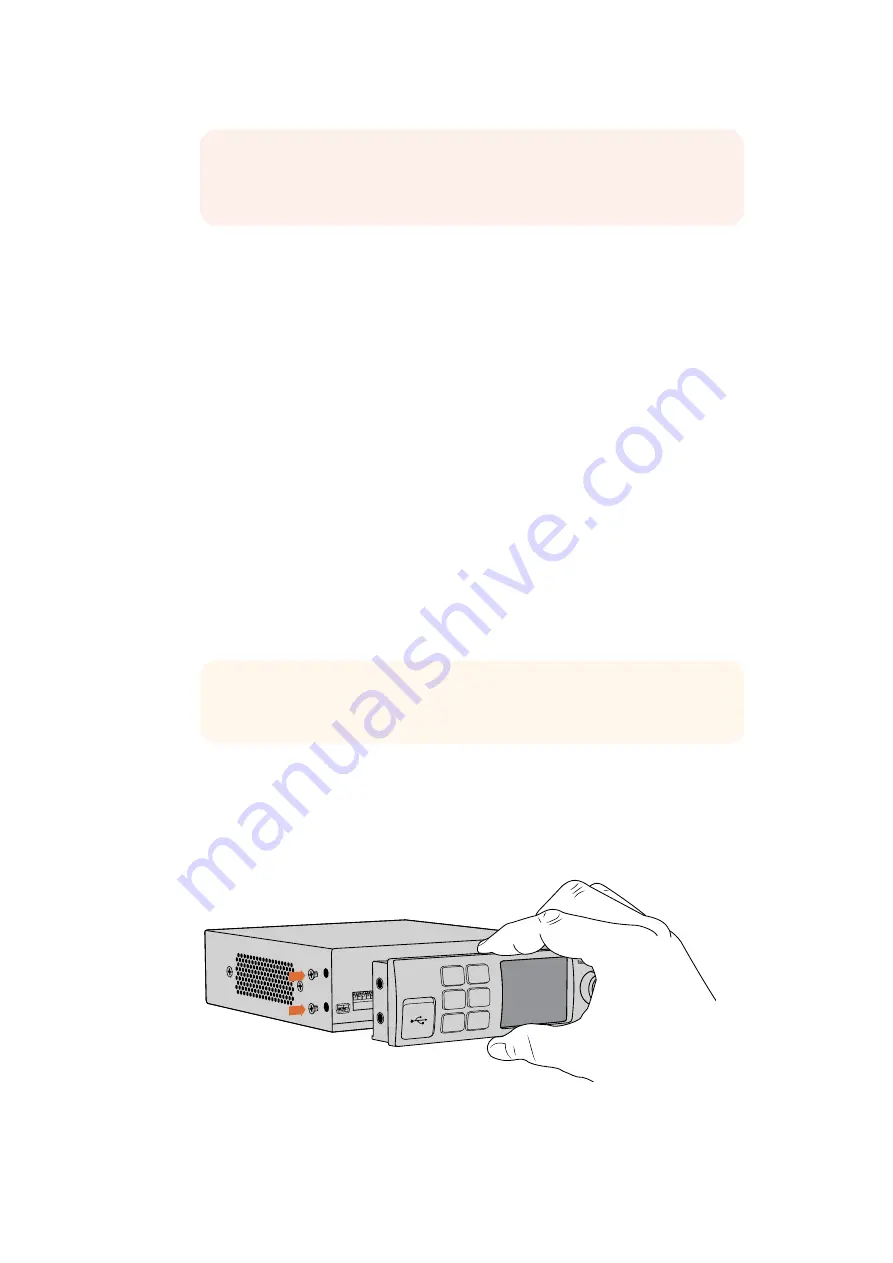
Using Teranex Mini Smart Panel
Using Teranex Mini Smart Panel
An optional Teranex Mini Smart Panel can be mounted to the front of your Web Presenter,
replacing the original front panel. The Smart Panel buttons allow you to switch sources, together
with a built in LCD so you can monitor the input video and status information, such as the input
video source, video format, plus the USB output frame rate.
Installing Teranex Mini Smart Panel
Installing your optional Smart Panel is easy and because the panels are hot swappable, you
don’t even need to turn off your Blackmagic Web Presenter when installing it.
1
Remove the two M3 screws on each side of your Web Presenter’s basic front panel
using a Pozidriv 2 screwdriver and gently pull the panel away from the front of your
Web Presenter.
2
On the inside of the basic panel, you’ll notice a small clear plastic tube attached to
the bottom corner. This tube directs light from the LED inside the Web Presenter to
illuminate the status indicator on the basic panel. This tube should stay attached to the
basic front panel.
3
Align the connector on the rear of the Smart Panel with the adjoining connector on
the face of your Blackmagic Web Presenter and gently push the Smart Panel towards
the unit until the connectors are firmly seated. The Smart Panel should make a firm
connection and fit neatly inside the face of your Web Presenter.
4
Re-insert the M3 screws from the original panel.
When installing the Teranex Mini Smart Panel to your Blackmagic Web Presenter, holding the panel
with your fingers and thumb positioned above and below the connector will help guide it into place
NOTE
The process of setting up the Open Broadcaster software to work with
Blackmagic Web Presenter is the same on both a Mac OS and Windows
computer. For more information refer to https://obsproject.com.
TIP
If reattaching the basic front panel, make sure the light tube is aligned with
the slot in the front of the unit.
1
2
SET
VIDEO
MENU
AUDIO
Video Format
525i59.95 NTSC
Source
HDMI
USB
25 fps
Video Format
525i59.95 NTSC
Source
HDMI
USB
25 fps
12
Summary of Contents for Blackmagic Web Presenter
Page 27: ...2017 4 Blackmagic Web Presenter...
Page 50: ...FCC 15 A 2 1 2 HDMI HDMI 40 Blackmagic Design 2000m 50...
Page 52: ...Manuel d utilisation et d installation F vrier 2017 Blackmagic Web Presenter Fran ais...
Page 77: ...Installations und Bedienungsanleitung April 2017 Blackmagic Web Presenter Deutsch...
Page 102: ...Manual de instalaci n y funcionamiento Abril de 2017 Blackmagic Web Presenter Espa ol...
Page 127: ...Blackmagic Web Presenter 2017 4...
Page 149: ...FCC 15 A 1 2 HDMI HDMI 40 C Blackmagic Design 2000 119...
Page 151: ...2017 4 Blackmagic Web Presenter...
Page 159: ...Blackmagic Web Presenter 1280 x 720 www youtube com live_dashboard 1 2 129...
Page 174: ...FCC 15 A 1 2 HDMI HDMI 40 C Blackmagic Design 2000m 144...
Page 176: ...2017 Blackmagic Web Presenter...
Page 199: ...A 15 FCC 1 2 HDMI 40 C Blackmagic Design 2000 169...
Page 201: ...Kurulum ve Kullan m K lavuzu Nisan 2017 Blackmagic Web Presenter T rk e...
Page 225: ...Manuale di istruzioni Febbraio 2017 Blackmagic Web Presenter Italiano...
Page 250: ...Manual de Instala o e Opera o Abril de 2017 Blackmagic Web Presenter Portugu s...



























