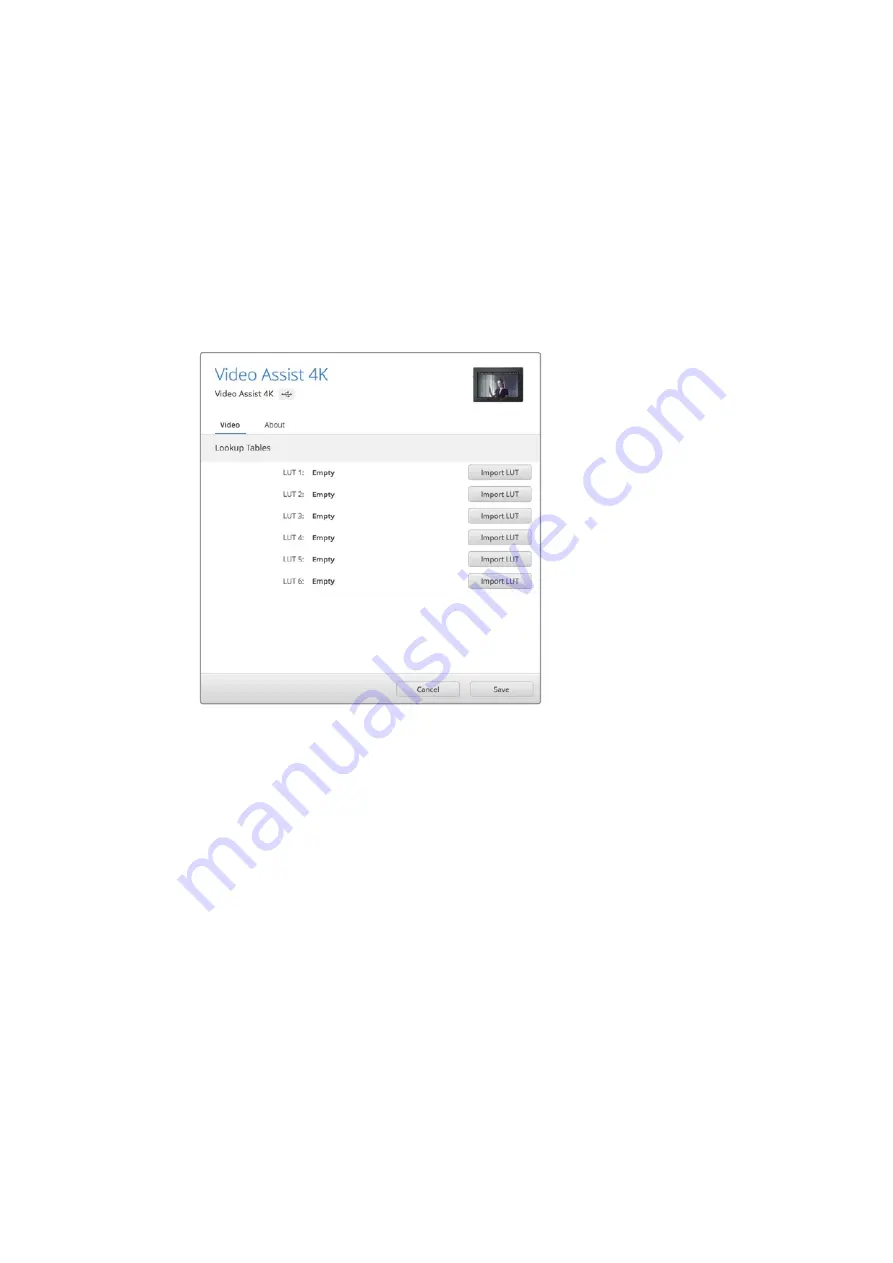
Settings
Display 3D LUT
Your video assist can display the input video with 3D LUTs applied to the image. A 3D LUT is
only used on the display and not actually recorded into the video itself, so you don’t need to
worry that your recorded image will have the look permanently applied. However, if you want to
apply the same LUT to your image in DaVinci Resolve, you can simply import the exact same
LUT .cube file used in your video assist into DaVinci Resolve and apply it to your grade.
This gives you powerful options such as matching a look in post that you monitored on set, or
conforming to a specific color profile. Refer to the DaVinci Resolve instruction manual for more
information on how to use 3D LUTs in your color correction, including exporting LUTs as .cube
files so you can import them into your video assist.
You can import up to six 3D LUTs using the
Blackmagic Video Assist Setup software utility.
To import a 3D LUT:
1
Connect your video assist to a computer with Blackmagic Video Assist Setup installed.
2
Launch the setup software and open the settings for your video assist by clicking on
the circular settings icon.
3
In the ‘video’ tab, you will see 6 empty slots you can use to import 3D LUTs. Simply
click on the ‘import LUT’ button for an empty slot and choose a LUT .cube file from your
computer. Click ‘open’ to confirm your selection.
4
Make sure you ‘save’ your new settings by clicking the ‘save’ button on the bottom
right corner.
To monitor your video using LUTs:
1
Open the ‘monitor’ settings on your video assist by swiping left or right on the
touchscreen, then tapping ‘monitor’ in the menu bar.
2
Turn the ‘Display 3D LUT’ setting to ‘on’ by tapping its left or right arrows. Tap again to
disable the LUTs.
3
In the ‘3D LUT’ setting, tap its left or right arrows to select the slot you imported the LUT
into, or keep tapping to select a different one if you have other LUTs in different slots.
Swipe left or right, or tap the ‘back’ arrow at the bottom left of the touchscreen, to return to your
source image. Now you can monitor your input video with the 3D LUT applied. You can even
use 3D LUTs when monitoring playback.
20
Summary of Contents for Blackmagic Video assist
Page 55: ...2017 6 Blackmagic Video Assist...
Page 63: ...Video Assist 1 3 SD Video Assist LCD LCD 1 2 63...
Page 64: ...LCD SDI HDMI 100 90 3 50 50 64...
Page 76: ...1 2 3 Video Assist 1 2 dBFS 0dBFS 0dBFS 20 12dBFS 12 6dBFS 1 2 Blackmagic Video Assist 4K 76...
Page 78: ...2 78...
Page 79: ...0 100 100 RGB RGB RGB 3 RGB 79...
Page 80: ...RGB Blackmagic Video Assist 4K 100 0 RGB 80...
Page 81: ...0 100 10 81...
Page 90: ...DaVinci Resolve 3 DaVinci Resolve DaVinci Resolve 4 1 90...
Page 91: ...DaVinci Resolve 2 I O 3 4 DaVinci Resolve 1 2 3 N 91...
Page 92: ...DaVinci Resolve DaVinci Resolve 1 DaVinci Resolve 2 3 4 5 92...
Page 93: ...DaVinci Resolve 1 2 2 1 2 UI 2 D 2 1 2 1 93...
Page 94: ...DaVinci Resolve 1 2 Video 1 3 1 2 5 1 94...
Page 95: ...DaVinci Resolve DaVinci Resolve DaVinci Resolve DaVinci Resolve 95...
Page 96: ...DaVinci Resolve 2 96...
Page 97: ...DaVinci Resolve 1 1 2 3 50 70 RGB 3 1 3 1 DaVinci Resolve DaVinci Resolve Power Window 97...
Page 99: ...DaVinci Resolve HSL Power Window Power Window 1 2 3 Power Window DaVinci Resolve 99...
Page 108: ...Manuel d utilisation et d installation Fran ais Blackmagic Video Assist Juin 2017...
Page 161: ...Installations und Bedienungsanleitung Juli 2017 Blackmagic Video Assist Deutsch...
Page 214: ...Manual de instalaci n y funcionamiento Blackmagic Video Assist Espa ol Junio 2017...
Page 267: ...2014 6 Blackmagic Video Assist...
Page 270: ...Video Assist SD Video Assist LP E6 1 2 LP E6 Video Assist 12V SD SD CARD SD CARD 12V POWER 270...
Page 275: ...LCD Video Assist SD Video Assist LCD LCD 1 2 275...
Page 276: ...LCD SDI HDMI 100 90 50 50 276...
Page 277: ...HDTV 1 78 1 16 9 4 3 4 3 SD 2 2 40 1 2 39 1 2 35 1 2 39 1 1 85 1 HDTV 2 39 1 2 39 1 38 4 277...
Page 288: ...1 2 3 Video Assist 1 2 dBFS 0 dBFS 20 12 dBFS 12 6 dBFS 1 2 Blackmagic Video Assist 4K 288...
Page 290: ...290...
Page 291: ...0 100 100 RGB RGB RGB 291...
Page 292: ...RGB Blackmagic Video Assist 4K 100 0 RGB 292...
Page 293: ...Gamma 0 100 Fleshtone Line 293...
Page 302: ...DaVinci Resolve 2 3 DaVinciResolve DaVinci Resolve 4 1 302...
Page 303: ...DaVinci Resolve 2 I O 3 4 DaVinci Resolve 1 2 3 303...
Page 304: ...DaVinci Resolve N DaVinci Resolve 1 DaVinci 2 3 4 5 304...
Page 305: ...DaVinci Resolve 1 2 305...
Page 306: ...DaVinci Resolve 1 2 Video 1 3 1 2 5 1 306...
Page 307: ...DaVinci Resolve DaVinci Resolve DaVinci Resolve DaVinci Resolve 307...
Page 308: ...DaVinci Resolve Lift Gamma Gain Lift Gamma Gain Lift Gamma Gain Lift Gamma Gain 308...
Page 311: ...DaVinci Resolve Power Window HSL Power Window 1 2 3 Power Window DaVinci Resolve 311...
Page 317: ...9 Project and User Settings Start 10 File Import File 11 Autodesk Smoke 2013 317...
Page 320: ...2017 6 Blackmagic Video Assist...
Page 323: ...SD Video Assist Video Assist LP E6 1 2 LP E6 12V SD SD CARD SD CARD 12V POWER 323...
Page 328: ...LCD Video Assist SD Video Assist LCD LCD 1 2 328...
Page 329: ...LCD SDI HDMI Zebra 100 90 Zebra Focus Line Color TV 50 50 329...
Page 343: ...343...
Page 344: ...0 100 100 RGB RGB RGB 344...
Page 345: ...RGB Blackmagic Video Assist 4K 100 0 RGB 345...
Page 346: ...0 100 10 346...
Page 356: ...DaVinci Resolve 2 I O 3 4 DaVinci Resolve DaVinci Resolve 1 2 3 356...
Page 358: ...DaVinci Resolve 1 Edit UI Effects Library Toolbox 2 Cross Dissolve 358...
Page 360: ...DaVinci Resolve DaVinci Resolve Add Track DaVinci Resolve Color DaVinci Resolve 360...
Page 361: ...DaVinci Resolve Scope Color Wheels Primaries Bars Primaries Bars 361...
Page 363: ...DaVinci Resolve HSL HSL 1 2 Qualifier Color Range 3 Highlight 4 Hue Width High Low Soft 363...
Page 364: ...DaVinci Resolve HSL 1 2 Window 3 DaVinci Resolve 364...
Page 370: ...9 Project and User Settings Start 10 File Import File 11 Autodesk Smoke 2013 370...
Page 373: ...2017 Blackmagic Video Assist...
Page 381: ...SD Video Assist 1 2 381...
Page 382: ...SDI HDMI 100 90 50 50 382...
Page 383: ...HDTV 1 78 1 16 9 4 3 4 3 2 40 1 2 39 1 2 35 1 2 39 1 1 85 1 HDTV 2 39 1 2 39 1 38 4 383...
Page 390: ...Blackmagic Video Assist 4K 1 33x 1 66x 2x 180 Blackmagic Video Assist 4K 3D LUT 390...
Page 394: ...1 2 3 Video Assist 1 2 dBFS 0 dBFS 20 12 dBFS 12 6 dBFS 1 2 Blackmagic Video Assist 4K 394...
Page 396: ...396...
Page 397: ...0 100 100 RGB RGB RGB RGB 397...
Page 398: ...RGB Blackmagic Video Assist 4K 100 RGB 398...
Page 399: ...0 100 10 399...
Page 409: ...DaVinci Resolve 2 Media Pool I O 3 4 DaVinci Resolve Media Pool Edit 1 2 3 409...
Page 411: ...DaVinci Resolve 1 Effects Library Edit Toolbox 2 Cross Dissolve 411...
Page 417: ...DaVinci Resolve Power Window HSL Power Window 1 2 Window 3 Power Window 417...
Page 423: ...9 Project and User Settings Start 10 File Import File 11 Autodesk Smoke 2013 423...
Page 426: ...Manuale di istruzioni Giugno 2017 Blackmagic Video Assist Italiano...






























