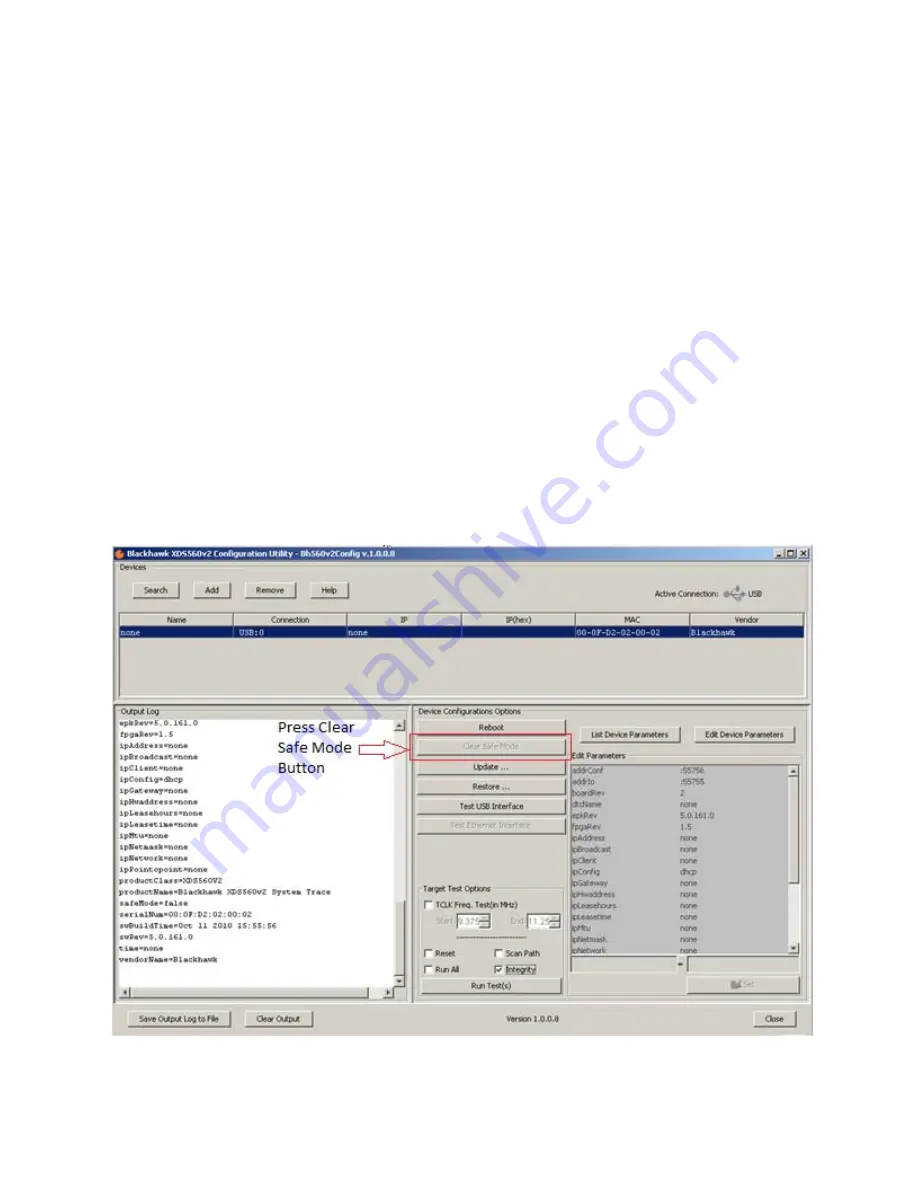
Blackhawk USB560v2 Operating Mode Details and Instructions
January 2014
EWA Technologies, Inc.
Page 7 of 9
Placing the USB560v2 into Normal Mode
The following section describes the process to place the USB560v2 into normal mode.
1.
Connect the emulator to your computer and confirm it has powered up and enumerated with
Windows or Linux. For Windows, the USB560v2 should be visible in the Blackhawk Control
Panel Window (see Figure 7). If developing on Linux, use the
lsusb
command in a terminal
window (see Figure 3). The USB560v2 will be identified by the id
0b1e:0009
.
2.
Start the Bh560v2 Configuration utility. The icon (Figure 4) should be located on the desktop.
Once started the utility should identify the USB560v2. Highlight the entry in the devices section
at the top (refer to Figure 6).
3.
Once the unit is highlighted and the utility confirms safe mode, the
Clear Safe Mode
button will be enabled.
4.
Press the
Clear Safe Mode
button and the unit will be reset for normal mode. This process
will reboot the unit and may take 20 seconds to complete.
Figure 6 - Bh560v2Config Utility, Clear Safe Mode









