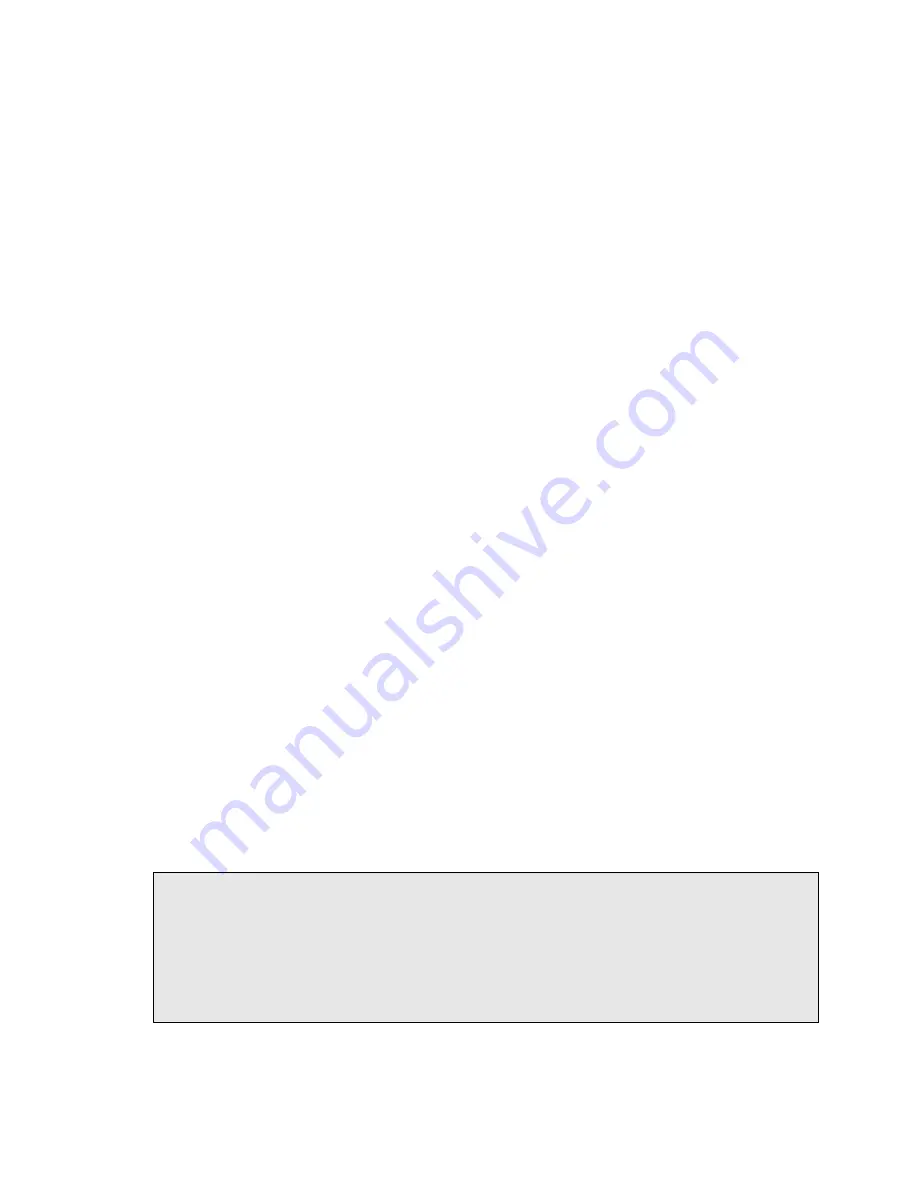
Blackhawk USB560v2 Operating Mode Details and Instructions
January 2014
EWA Technologies, Inc.
Page 5 of 9
Updating the Blackhawk USB560v2 Firmware
The following section describes the steps to update the application firmware for the USB560v2.
It is important to note that updating the firmware should only be done if required or instructed by
Blackhawk technical support.
1.
Connect the emulator to your computer and confirm it has powered up and enumerated with
Windows or Linux. For Windows, the USB560v2 should be visible in the Blackhawk Control
Panel Window (see Figure 7). If developing on Linux, use the
lsusb
command in a terminal
window (see Figure 3). The USB560v2 will be identified by the id
0b1e:0009
.
2.
Start the Bh560v2 Configuration utility. The icon (Figure 4) should be located on the desktop.
Once started the utility should identify the USB560v2. Highlight the entry in the devices section
at the top (refer to Figure 5).
3.
Press the “
Update…
” button highlighted in Figure 5. This will display a File Selection Dialog.
Using the dialog’s controls, browse to the folder with the updated firmware. As of this writing
the file name and version is
USB560v2_firmware_5.0.573.0
. Depending on the CCS
version installed, the path to the file will be similar to:
<ccs>\ccs_base\emulation\Blackhawk\Bh560v2\firmware
It is important that you select the proper firmware file or the device may be rendered useless.
The proper file will contain
USB560v2
in the name.
Do not use the xds560 or mezzanine
firmware files.
Once the correct file is selected the update process will take over and update
the USB560v2. When completed the output log will indicate “
Done”
in the output.
If you have any problems or question before, during or after the update process, please contact
Blackhawk technical support.
user@linux-ubuntu:/home/user> lsusb
Bus 001 Device 001: ID 1d6b:0002 Linux Foundation 2.0 root hub
Bus 002 Device 001: ID 1d6b:0001 Linux Foundation 1.1 root hub
Bus 001 Device 002: ID 0b1e:0009 EWA Technologies, Inc. (EWA)
user@linux-ubuntu:/home/user>
Figure 3- Example lsusb Command Output, Linux









