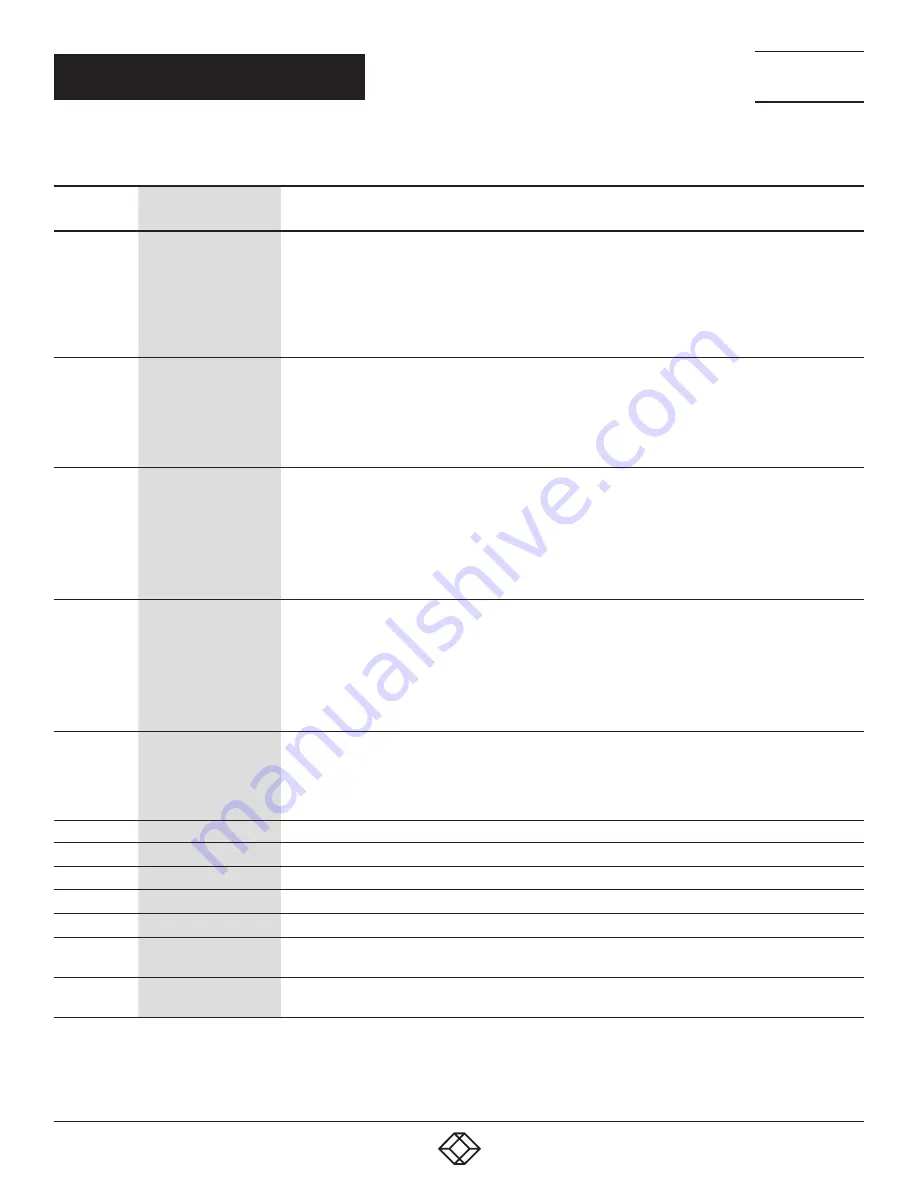
13
1.877.877.2269
BLACKBOX.COM
NEED HELP?
LEAVE THE TECH TO US
LIVE 24/7
TECHNICAL
SUPPORT
1.877.877.2269
CHAPTER 2: OVERVIEW
TABLE 2-3 (CONTINUED). RECEIVER FRONT PANEL COMPONENTS
NUMBER IN
FIGURE 2-3
COMPONENT
DESCRIPTION
3b
Select button
Select EDID, video profile, or video channel
• Press to cycle through setting EDID / Video Profile / Video Channel / Quit “Select” in sequence
• Slow blink in the related LEDs when selecting EDID or Video Profile
• Slow blink in 7-segment LED display when selecting Video Channel
• Lights steady ON EDID LED indicator, Video Profile LED indicator and 7-segment LED display when quitting
“Select”
4a
EDID LED
Indicates EDID update status
• Blinks when EDID update is ready to be set
• Press SET/RESET button to set/clear EDID update
• Lights steady ON when EDID stored in Transmitter is updated with EDID of displayconnected to Transmitter
• Not lit when EDID is not being updated
4b
USB Link Status :LED
Indicates USB link status
• Blinks when USB link is ready to be set
• Press SET/RESET button to set USB link/unlink
• The short OSD pops up on Receiver’s display to show the setting result of USB link/unlink
• Lights steady ON when USB link is set
• Not lit when USB unlink is set
4c
V. Profile LED
Indicates video/graphic mode
• Blinks when Video Profile is ready to be set
• Press SET/RESET button to set Video Profile to video/graphic mode
• The short OSD pops up on Receiver’s display to show the setting result of video/graphic mode
• Lights steady ON when Video Profile is set to video mode
• Not lit when Video Profile is set to graphic mode
5
Video Channel LED
7-segment LED display for Video Channel indication
• Blinks when Video Channel is ready to be set
• Press CH+ or CH- button to change video channel
• Press SET/RESET button to set the video channel change
6
CH+/CH- pushbuttons
Press to change video channel
7
IR Emitter
Connector used for emitting signal of IR extension over IP
8
IR Receiver
Connector used for receiving signal of IR extension over IP
9
Audio connector
Connector for analog audio input of audio extension over IP (microphone)
10
Audio connector
Connector for analog audio output of audio extension over IP (speaker)
11
(2) USB Type A
connectors
Links to USB devices for USB extension over IP (USB 2.0)
12
(2) USB Type A
connectors
Links to USB keyboard/mouse for USB extension over IP (USB HID)














































