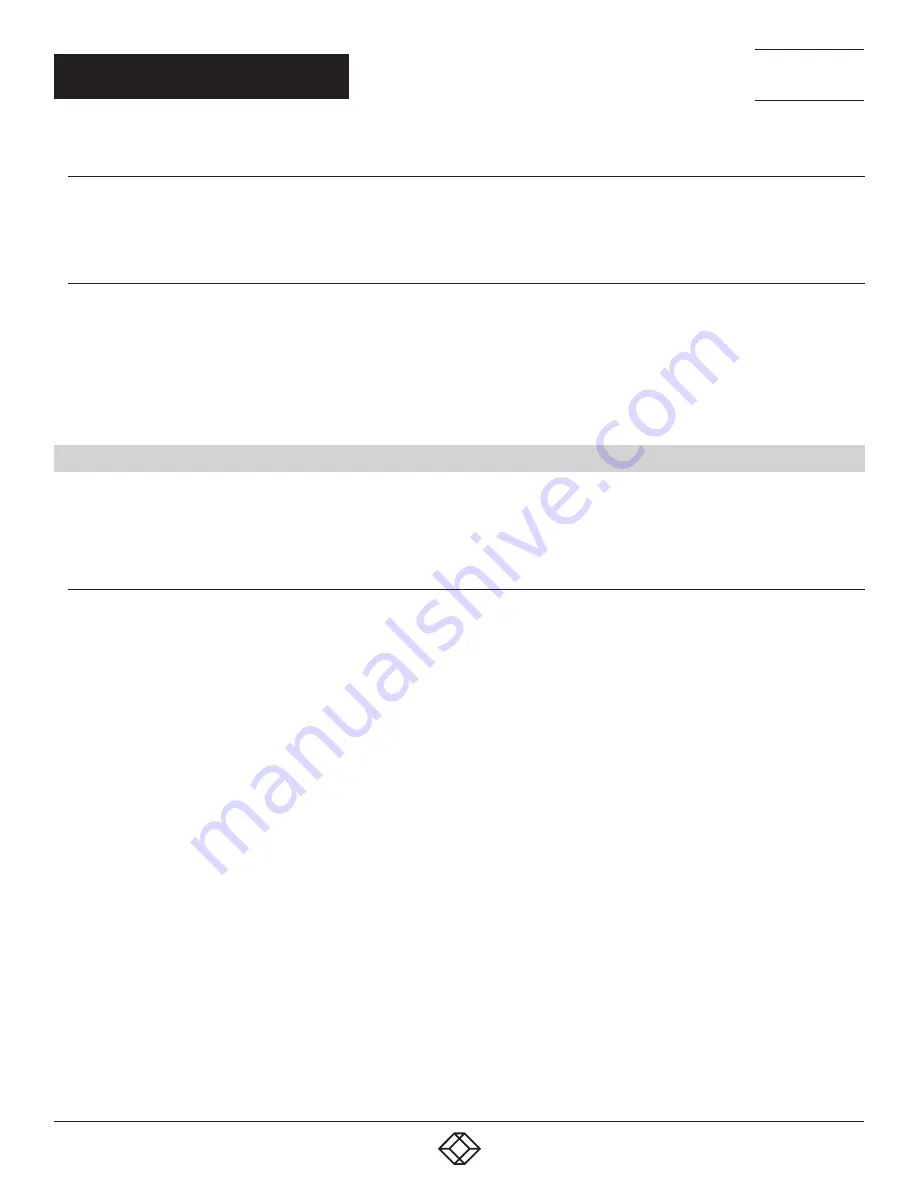
32
1.877.877.2269
BLACKBOX.COM
NEED HELP?
LEAVE THE TECH TO US
LIVE 24/7
TECHNICAL
SUPPORT
1.877.877.2269
CHAPTER 5: SOFTWARE
COMMAND-LINE INTERFACE
Radian Wall Control/VWS-2002 Software comes with a powerful Command Line Interface to enable you to automate almost any
operation from opening layout files, moving windows around the display wall and changing specific input settings.
SUPPORT FOR EXTERNAL CONTROL SYSTEMS
Remote Command Line Interface for automation via external control systems:
Control the display wall remotely from an external control system
Access to the full local Command Line Interface
Support for RS-232 (via serial cable) and TELNET (via a local network)
Integrated user interface support to configure and monitor the Remote Command Line
5.4 SOFTWARE UTILITIES
A Diagnostic Tool software utility is designed to assist you to fine tune your system for specific individual system requirements.
It can be found on the Recovery Media that was shipped with your system, alternatively, you can contact Black Box Technical
Support at 877-877-2269 or [email protected]
DIAGNOSTIC TOOL (DIAGTOOL)
A diagnostic tool that gathers information to assist in diagnosing problems with hardware and software configurations.
Information is gathered and compressed into a zip file for onward transmission to Black Box Technical Support.









































