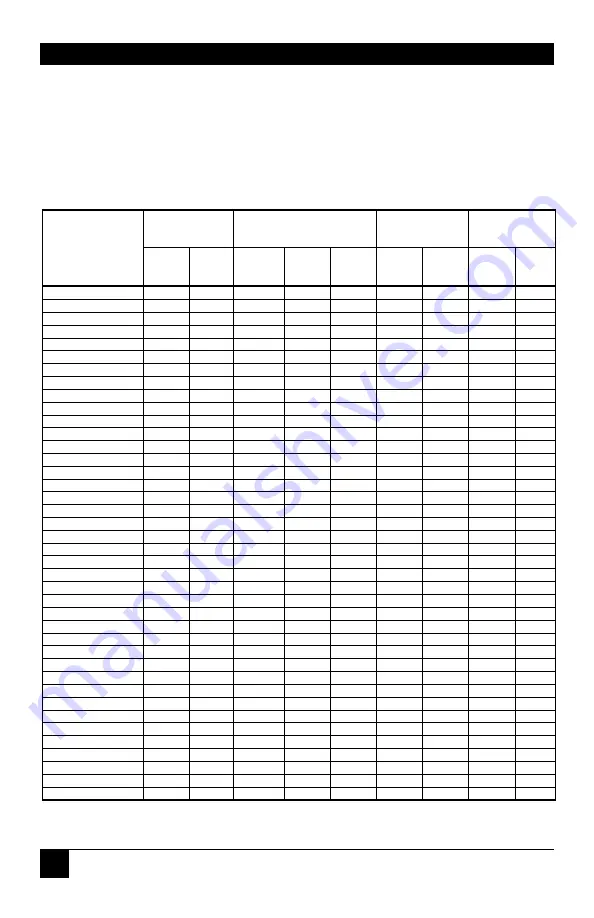
SERVSWITCH
BRAND DVI KVM EXTENDER FAMILY
54
Appendix D: Video Modes and Frame Rates
The following table shows the video modes supported by the DVI KVM Extender series and
the expected frame rates over fiber and CATx interconnects at both high color (hiCol) and
low color (loCol) settings. The Extenders are able to synchronize video modes that do not
differ by more than 10% from those listed below.
Visible
Resolution
Clock Rates
Frame Rate
Fiber
Frame Rate
CATx
Video Mode
Pixels
Lines
Horiz
kHz
Vert.
Hz
Dt Ck
MHz
hiCol
loCol
hiCol
lo
Col
Dos graphic mode
640
350
31.5
70
25
70
70
70
70
Vesa Standard
640
350
37.8
85
31
85
85
85
85
Dos Text Mode
640
400
24.7
56
21
56
56
56
56
Vesa Standard
640
400
31.4
70
25
70
70
70
70
VGA
640
400
37.8
85
31
85
85
43
85
VGA
640
480
31.5
60
25
60
60
60
60
Vesa Standard
640
480
35.0
66.7
31
67
67
67
67
Industry Standard
640
480
37.8
72
31
72
72
36
72
Mac Mode
640
480
37.5
75
32
75
75
38
75
Vesa Standard
640
480
43.2
85
36
85
85
43
85
Vesa Standard
720
400
31.5
70
28
70
70
70
70
Vesa Standard
720
400
37.8
85
35
85
85
43
85
PAL Progressive
720
576
31.2
50
27
50
50
50
50
Vesa Guidelines
800
600
35.1
56
36
56
56
28
56
Vesa Guidelines
800
600
37.8
60
40
60
60
30
60
Vesa Standard
800
600
48.0
72
50
36
72
36
36
Vesa Standard
800
600
46.8
75
49
38
75
38
38
Vesa Standard
800
600
53.6
85
56
43
85
43
43
MAC Mode
832
624
49.7
75
56
38
75
38
38
Vesa Guidelines
1024
768
48.3
60
65
30
30
20
30
Vesa Standard
1024
768
56.4
70
75
35
35
23
35
SUN Mode
1024
768
57.8
72
75
36
36
24
36
Vesa Standard
1024
768
60.0
75
79
38
38
25
38
Vesa Standard
1024
768
68.6
85
94
28
43
21
43
DMTI 185
1152
864
63.8
70
94
23
35
18
23
Vesa Standard
1152
864
63.8
70
101
23
35
18
23
DMTI 185
1152
864
67.5
75
108
25
38
19
25
SUN Mode
1152
900
61.8
66
94
22
33
17
22
Vesa Standard
1280
960
60.0
60
108
20
30
15
20
DMT127A
1280
960
75.0
75
126
25
25
15
25
Vesa Standard
1280
960
85.9
85
148
21
28
17
21
Vesa Standard
1280
1024
63.9
60
108
20
30
15
20
SUN Mode
1280
1024
71.7
66
117
22
33
17
22
SXGA
1280
1024
74.6
70
129
23
23
14
23
SXGA
1280
1024
76.8
72
133
24
24
14
24
Vesa Standard
1280
1024
79.9
75
135
25
25
15
25
Vesa Standard
1280
1024
91.1
85
157
21
28
14
21
SGI
1600
1024
77.6
72
158
18
24
12
18
Vesa Standard
1600
1200
75.0
60
162
15
20
10
15
Summary of Contents for ACS253A-CT
Page 68: ...NOTES...















































