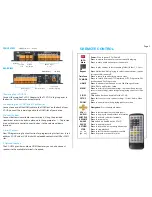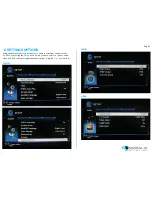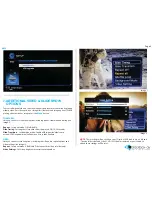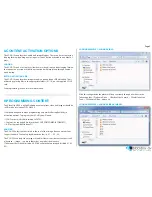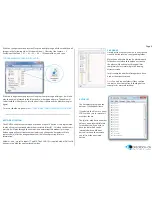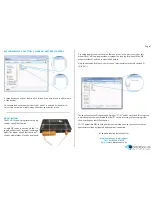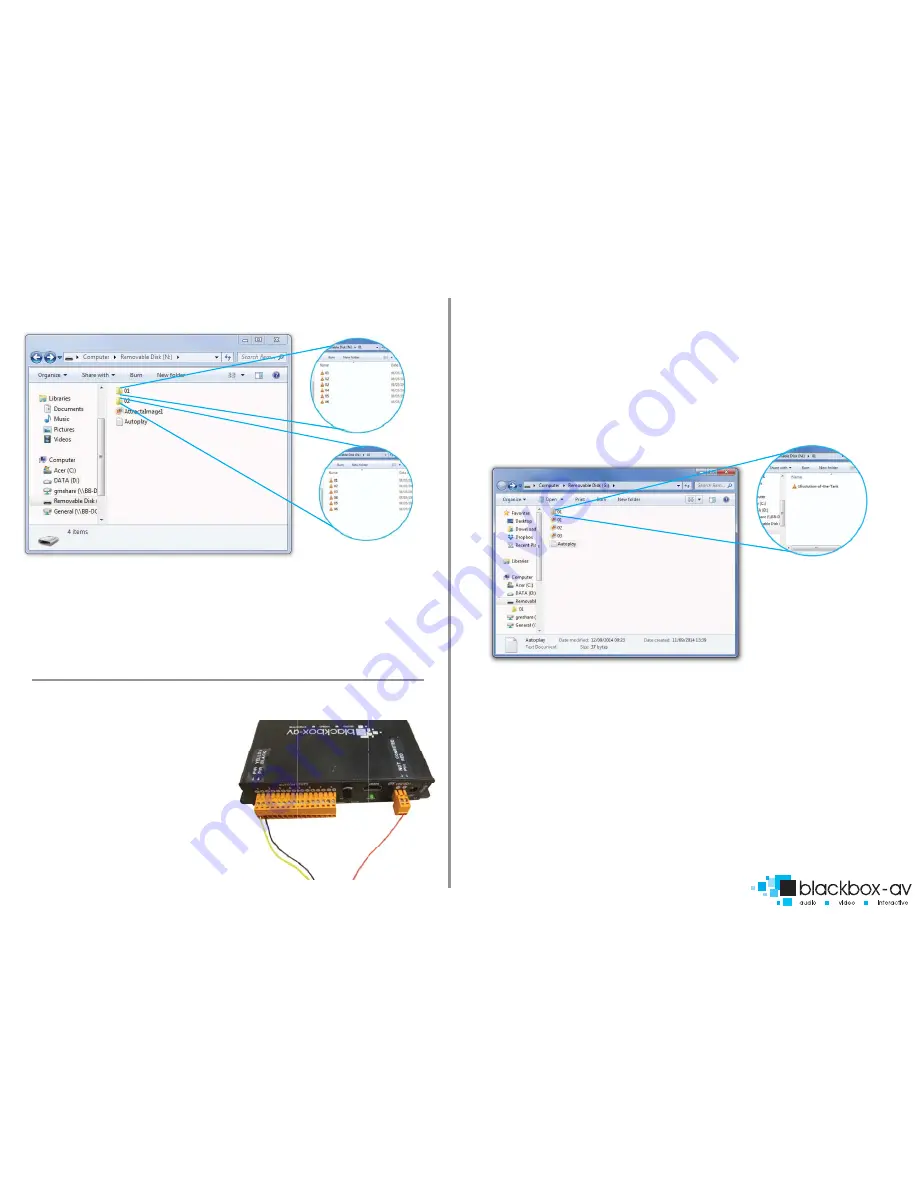
Page 7
BUTTON EXAMPLE 2: 4 BUTTON - 2 F NEXT/PREV CONTROL
As mentioned you will not require all 16 folders if you only intend to utilise some
of the buttons.
The example above utilises only button 01 and 02 to activate 6 video files in
succession each, with a single image utilised as an attracter screen.
PIR ACTIVATION
The VC-HD16 can be programmed to play
content upon PIR activation.
A single PIR can be connected via the 12v
supply and button 01 terminal (see image
right). This means upon PIR activation all
content within folder 01 will be displayed.
for additional help please contact us:
www.blackboxav.co.uk/support
Tel:
+44 (0)1639 874 100
Email:
The above content will loop through 3 images ‘01’, ‘02’ and ‘03’ until the PIR is activated
it will then play the video located in folder ‘01’ before returning to the looping slide-
show awaiting another PIR activation.
NOTE:
Compatible PIR’s should be ordered via blackbox-av, they will come with the
appropriate voltage designated and teriminals connected.
y
v
e
d.
A looping display can be utilised in PIR mode just as in the previous modes, this
means the VC-HD can display video or images in a looping fashion until the PIR
activates folder 01 and the content found within.
Note the autoplay.txt file must be set to non-interruptible playback for button 01
(01[n]=01/).