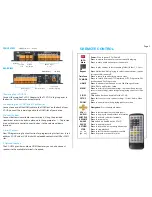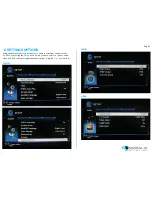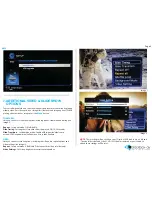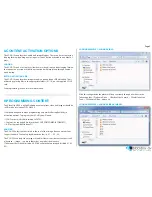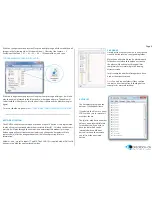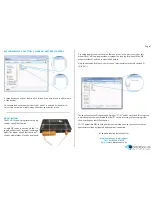WELCOME
Thank you for purchasing the
VideoClip HD16
.
The VC-HD16 is one of a range of products we offer specific to the heritage
marketplace. We are confident that we have other products you will find useful and
look forward to dealing with you again soon.
T: +44 (0) 1639 767007
W:
www.blackboxav.co.uk
3
1.WHAT IS THE VC-HD16?
VideoClip HD16 is a compact, stand-alone, high definition digital media player. It can be
used to display and distribute videos, images and audio over a screen/monitor that is
connected to the device via HDMI input. The VC-HD16 supports a wide range of digital
media files which can be stored on a SD card or USB stick. A remote is also supplied for
easy player control and access to settings. It supports up to 16 programmable buttons
not including
4.SETUP INSTRUCTIONS
Connecting your VC-HD is simple and straight forward. You will need the
following:
1)
The VideoClip HD16 Player
2)
12V DC Power Adapter
3)
HDMI Cable
4)
HDMI Compatible Monitor or TV (
not included
)
5)
SDHC Card
(included)
or USB Stick (
not included
)
6)
Terminal block button connections (
included
)
7)
Buttons (
not included)
2.SUPPORTED MEDIA FORMATS
Page 1
Video codecs supported
MPEG1/2/4, H.264, AVC, VC1, WMV,
RM/RMVB, DivX3/4/5/6, Xvid3/4/5/6
Video formats supported
RM/RMVB, AVI, TS, M2TS, MTS, MKV, MOV,
FLV, DVD-ISO, BD-ISO, VOB, MPG, DAT,
ASF, TP, TRP, WMV, IFO, SWF, 3GP, EVO,
DIVX, MP4, OGM
Audio codecs supported
HE, LPCM, AC3, DTS, DTS-HD MA
(
DTS
output can be down-mixed), Dolby Digital AC3 5.1
stereo
Audio formats supported
MP3, WMA, WAV, OGG, FLAC, AAC, LC-AAC,
APE
(
Under 128KHz
)
Image formats supported
JPEG, BMP, GIF, PNG, TIFF
3.IN THE BOX
Power Supply
HDMI Cable
VC-HD16 Player
Remote Control
SDHC Card
Screwdriver