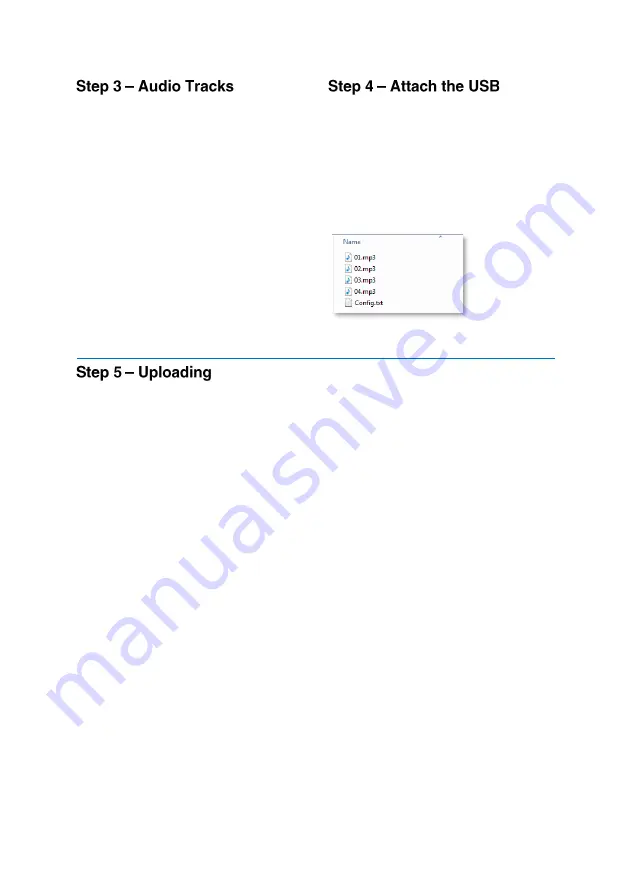
9
Your audio tracks must be in .MP3 format
–
the order you transfer them to your USB
stick will determine what track number
they are. For example, the first to be
transferred will be Track 1, the second will
be Track 2 and so on.
The name does not matter, just the order
they are transferred to your USB stick.
Place your audio onto the USB in the
appropriate order. Lastly, drag and drop
in your config.txt file.
Note: Make sure the transfer is complete
between the moving of each file
Attach your USB stick to the USB
Programming Dongle and put into the
Audio Bench. Then select the ‘Update
Media Content’ option from the settings
menu.
This is an example of how content should
be displayed:
The Audio Bench will now tell you
it’s
transferring your files or will inform you if
there is an issue.
You will be asked to wait until it
’
s finished.
This could take a few minutes depending
upon the size and length of files you are
transferring.
When finished, the Audio Bench will
inform you and ask you to remove the
USB Dongle Programmer.
Your Bench is now ready to use with the
updated messages. Test each message
just to be sure and enjoy!













