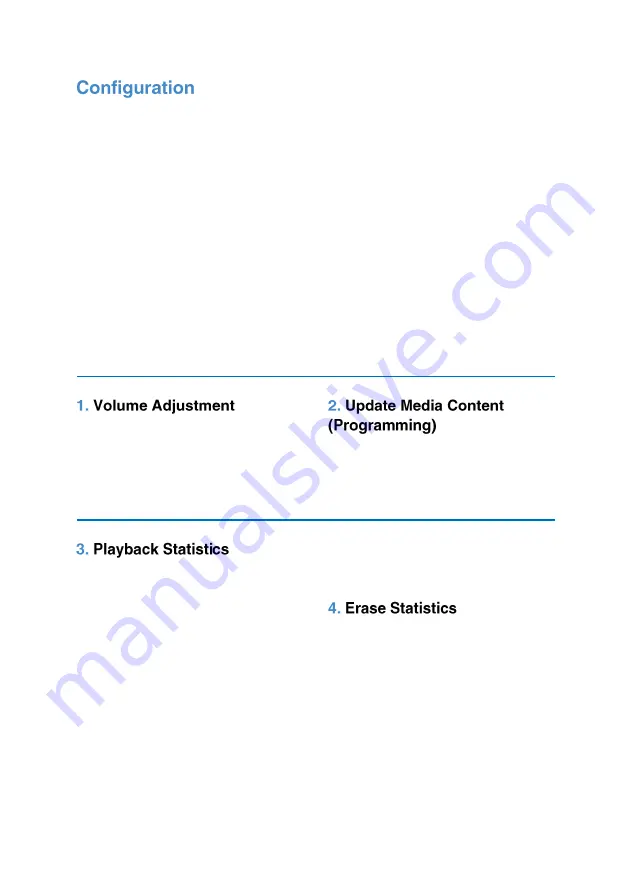
5
There are various configuration options
for your Audio Bench. To access these
settings, ensure no messages are playing
then insert the Programming Dongle with
USB attached into the 4 slots above the
grill.
Now press a button and wait
approximately 2 seconds for the Audio
Bench to take you through the settings.
Follow the audio instructions and press a
button when you hear the function you
require. Once you have completed
editing a setting, the Audio Bench will
restart with the setting saved, repeat this
process to access consecutive functions
or to exit without changing a setting
simply remove the dongle. The settings
are accessed in the following order;
1.
Volume Adjustment
2.
Update Media Content
(Programming)
3.
Playback Statistics
4.
Erase Statistics
5.
Battery / Solar Test / Delay / Serial
Information
6.
Activate Transit Mode
7.
Exit the Menu
The Audio Bench will go through volume
levels 1-10, when you get to the desired
level press a button to select it and the
unit will restart with this option saved.
Update your audio content. Select this
setting with the USB attached and
uploaded with your content. Please see
the programming instructions section for
more details on programming your USB.
This setting allows you to access the
playback statistics of your Audio Bench,
select the Playback Statistics option and it
will list a number of stats in the following
order;
1.
Total messages played for this
period (can be reset in the Erase
Statistics Option)
2.
Total messages played for each
track (1-6) (can be reset in the Erase
Statistics Option)
3.
Total messages played (this statistic
cannot be erased)
Note: Removing the dongle while these
statistics are being listed will not affect
them in any way
This setting allows you to reset the
playback statistics for period & track
plays.
You will receive 5 warning beeps before
the statistics erase. To stop this, simply
take the dongle out.













