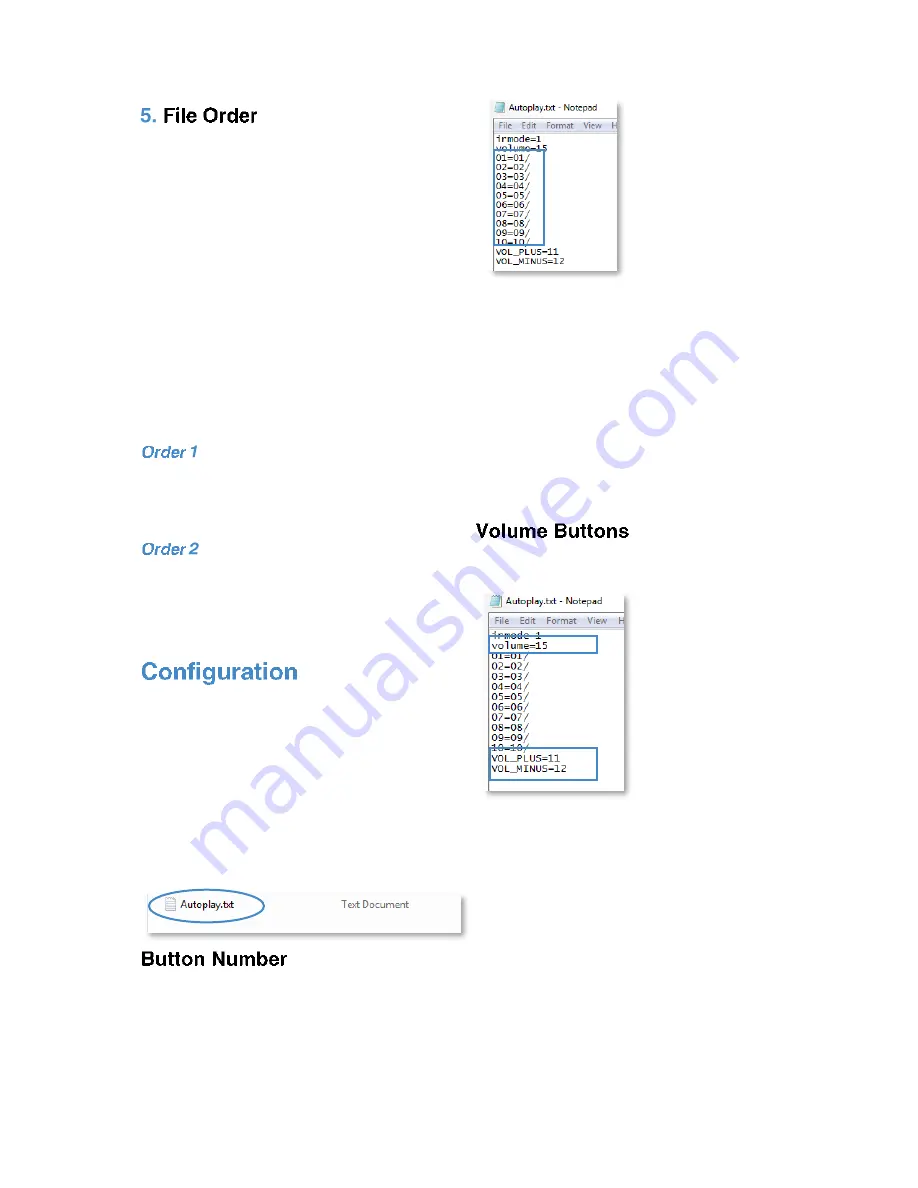
8
You can store up to 99 files within each
folder. Should you require more than one
file in each button activation folder, you
must number your files 01
–
99.
The order in which content plays depends
on the media type and name of your file.
The media type is prioritised, so videos
are played first, followed by images and
lastly audio. This means the file type
supersedes the file name.
Below are some scenarios in which the
files will be played:
004.mp4 (Played first)
001.mp3 (Played second)
002.mp3 (Played third)
003.jpg (Played fourth)
001.mp4 (Played first)
002.mp4 (Played second)
003.mp3 (Played third)
004.jpg (Played fourth)
This section is about where you program
your buttons as well as other options,
such as the default volume levels.
The AV Point associates the top two
buttons as volume control and the other
10 with content. Our test content which is
pre-loaded has a configuration file called
Autoplay.txt
To configure your buttons, you will first
need to go into the Autoplay.txt file.
The numbers inside the blue box are
associated with your button numbers. The
numbers on the left are your buttons (1-
10) and the numbers on the right are the
folders associated with the button
number. We have defined the buttons 01
–
10 with the folders 01
–
10 on the USB
Stick. If any of these buttons are pressed
the associated folder will open and the AV
Point will play the files inside that folder.
Below is a demonstration of the volume
buttons:
The first box displays your default volume.
This will be the volume played upon
looping (0-31)
The second box is associated with your
volume buttons.
VOLUME_MINUS and VOLUME_PLUS
are extra commands which are linked with
buttons 11 and 12 to control the AV
Point’s volume.
Summary of Contents for 22" AV Point - Modern
Page 1: ...1 V1 ...
Page 11: ...11 ...





























