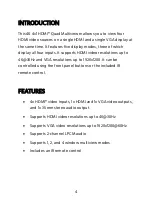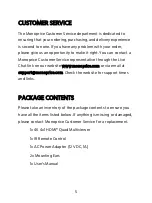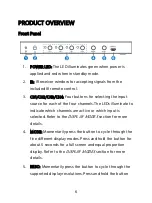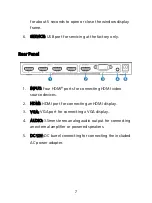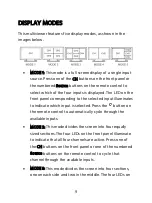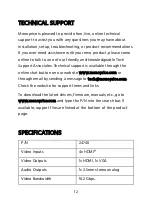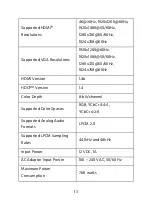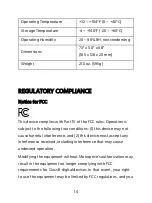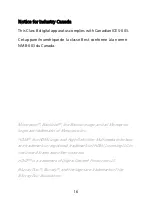8
Remote Control
1.
: Press the button to turn the
unit on or to put it into standby
mode.
2.
OSD: Press the button to open or
close the display window frame.
3.
RES: Press the button to cycle
through the supported output
video resolutions.
4.
Mode: Press one of the five
"window" buttons to select one of
the five display modes. Press the
button to start automatic cycling
of the five display modes. Refer to the
DISPLAY MODES
section for more details.
5.
Source: Press one of the four numbered buttons to select
an input source. When using MODE 1, press the button
to automatically cycle through the input sources. Refer to
the
DISPLAY MODES
section for more details.
6.
Audio: Press the button to turn audio muting on or off.
Press the button to automatically cycle the audio
through the four input sources.