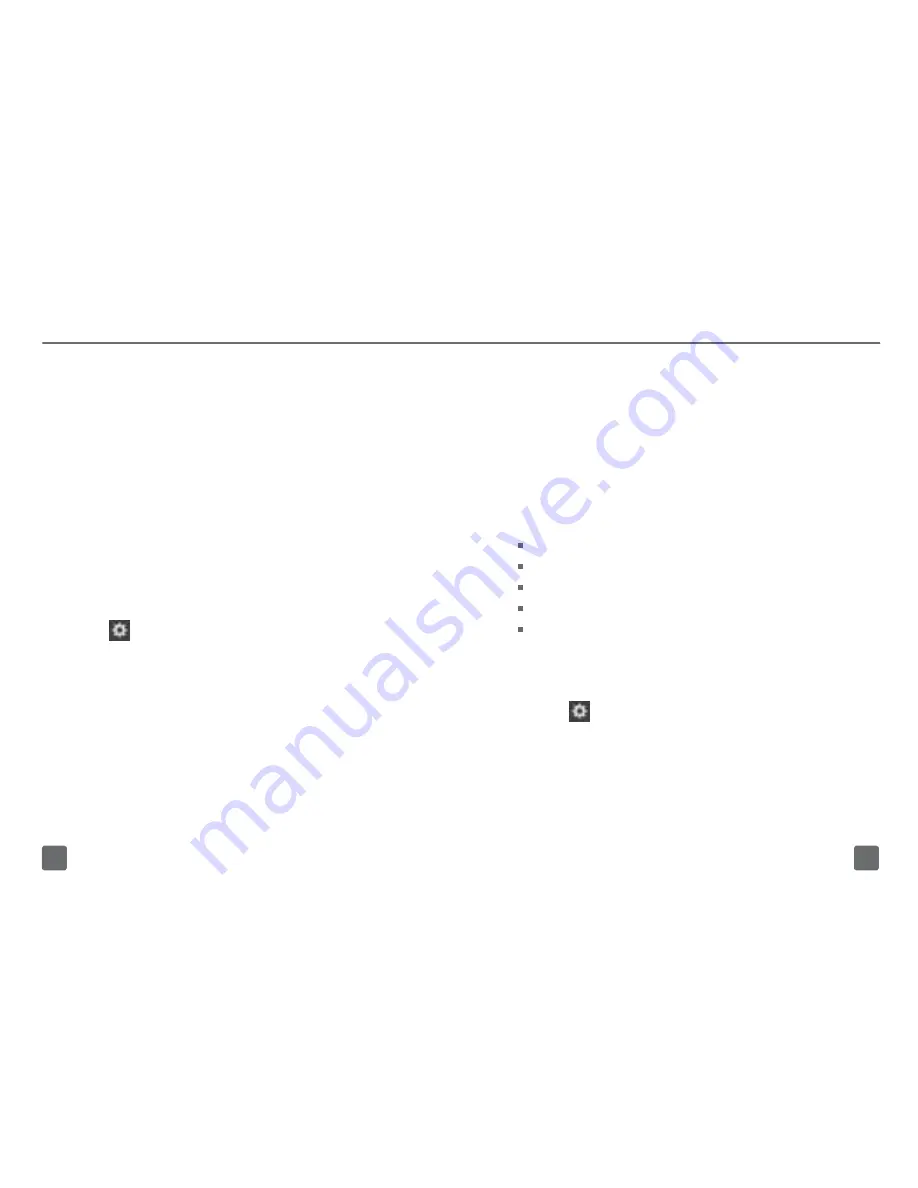
Set up work email
To add a work account, you might need to use
the Advanced Setup feature. Depending on
how your organization manages your email,
your administrator might set up BlackBerry
Balance on your device to divide your personal
and work content. You might need the
following information from your administrator:
Your user name
Your corporate password
Your enterprise activation password
Server name
Server address
1. On the home screen, swipe down from the
top of the screen.
2. Tap
Settings > Accounts > Add
Account > Advanced
.
3. Tap the type of email account that you’re
adding. For example, tap
Work Account
if
you’re adding an account that is supported
by BlackBerry Enterprise Service.
After initial setup, tap
Setup
on the home
screen to transfer info from your old device,
configure your messaging and social
networking accounts, and learn more about
BlackBerry 10 OS.
ACCOUNTS
Add an email or social networking
account
1. On the Home screen, swipe down from the
top of the screen.
2. Tap
Settings > Accounts > Add
Account
.
3. Tap the type of account that you want to
add.
4. Enter the account information. Tap
Next
.
5. Change any additional settings, such as
synchronization preferences.
6. Tap
Done
.
24
23
Summary of Contents for T Mobile Z10 LTE
Page 1: ...user guide welcome Blackberry z10 LTE ...
Page 22: ...TM1836 ...








































