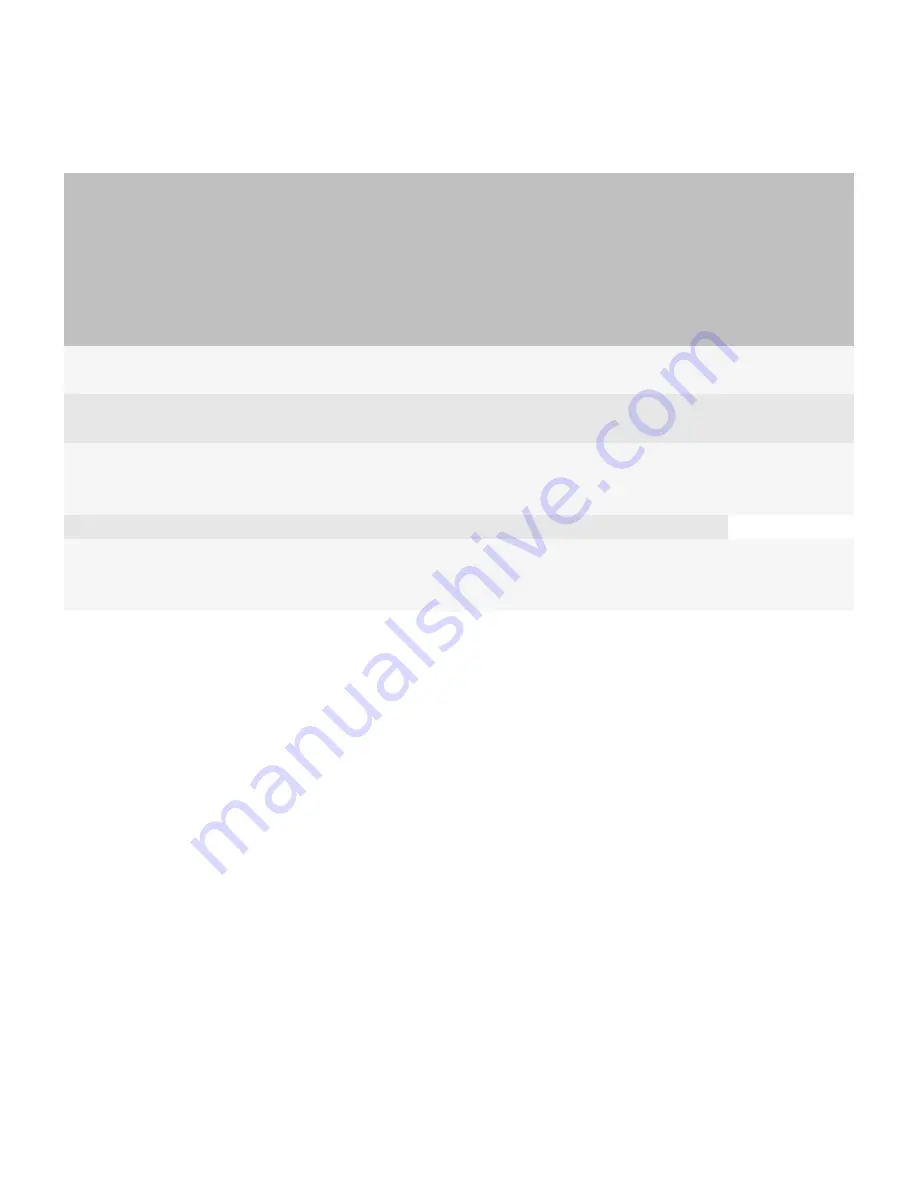
IT policy rule
Default IT
policy
Basic
password
security IT
policy
Medium
password
security IT
policy
Medium
password
security
(disallow
application
download) IT
policy
Advanced
security IT policy
Advanced
security
(disallow
application
downloads) IT
policy
Disable Address
Book Transfer
False
False
False
False
True
True
Disable File
Transfer
False
False
False
False
True
True
Require LED
Connection
Indicator
False
False
False
False
True
True
WLAN policy group
WLAN Allow
Handheld
Changes
True
False
False
False
False
False
Add a user account
You must set up user accounts on your messaging server before you set up user accounts in the BlackBerry® Professional
Software.
When you create a user account, you can assign an IT policy to control settings for the account. You can select one of the
preconfigured IT policies, or create your own and select it. For more information about the IT policy rule settings, see the
Policy Reference Guide.
1.
On the server that hosts the BlackBerry Professional Software, on the taskbar, click Start > BlackBerry Manager.
2.
In the BlackBerry Manager, click the Home tab.
3.
In the Account section, click Add New Users Wizard.
4.
In the user list, click the name of the user whose BlackBerry Professional Software user account you want to create.
5.
Click Select.
6.
Click OK.
7.
On the Select IT policy screen, specify the IT policy setting for the user account.
8.
On the Device Deployment screen, specify how to activate the BlackBerry device.
Getting Started Guide
Add a user account
43
Summary of Contents for Professional Software
Page 1: ...Getting Started Guide BlackBerry Professional Software Version 4 1 Service Pack 4 ...
Page 2: ...SWDT305427 305427 0912091433 001 ...
Page 12: ......
Page 28: ......
Page 42: ......
Page 46: ...9 Click Done Getting Started Guide Add a user account 44 ...



















