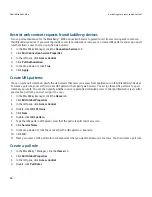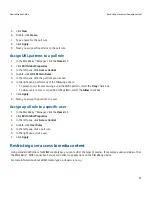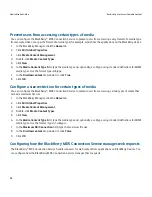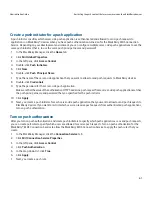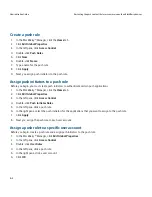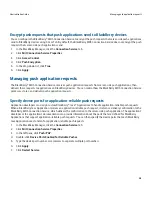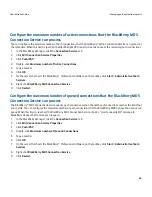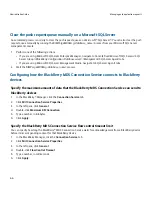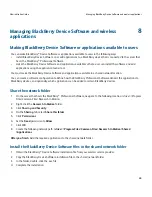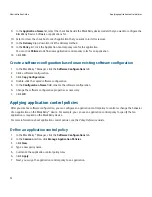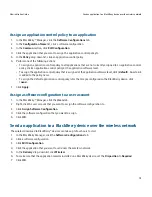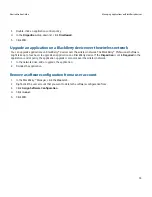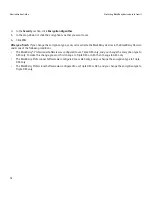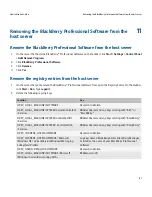Specify the thread pool size of the BlackBerry MDS Connection Service
Make sure there is adequate system memory to support the thread pool size that you want to specify. You can specify the
maximum number of threads that the BlackBerry® MDS Connection Service can process at the same time before it rejects
processing requests.
1.
In the BlackBerry Manager, click the Connection Service tab.
2.
Click Edit Connection Service Properties.
3.
In the left pane, click General.
4.
Double-click Thread Pool Size.
5.
Type a number between 100 and 1000.
6.
Click Apply.
Specify the maximum number of persistent socket connections
Make sure there is adequate system memory to support the value that you want to specify. You can specify the maximum
number of persistent socket connections that can be open at the same time between BlackBerry® devices and the BlackBerry
MDS Connection Service. The BlackBerry MDS Connection Service rejects processing requests from BlackBerry devices when
the number of persistent socket connections reaches the maximum number that you specify.
1.
In the BlackBerry Manager, click the Connection Service tab.
2.
Click Edit Connection Service Properties.
3.
In the left pane, click General.
4.
Double-click Maximum Simultaneous Persistent Sockets.
5.
Type a number between 100 and 3500.
6.
Click Apply.
Specify the port on which the web server listens for push application requests
You can specify the port on which the web server listens for HTTP and HTTPS requests from server-side push applications.
Change the default port parameters only if there is a port conflict with another service on the same computer.
1.
In the BlackBerry® Manager, click the Connection Service tab.
2.
Click Edit Connection Service Properties.
3.
In the left pane, click General.
4.
Perform one of the following actions:
• To specify the port for HTTP requests from push applications, double-click Web Server Listen Port.
• To specify the port for HTTPS requests from push applications, double-click Web Server SSL Listen Port.
5.
Type the port number.
6.
Click Apply.
Administration Guide
Managing push application requests
67