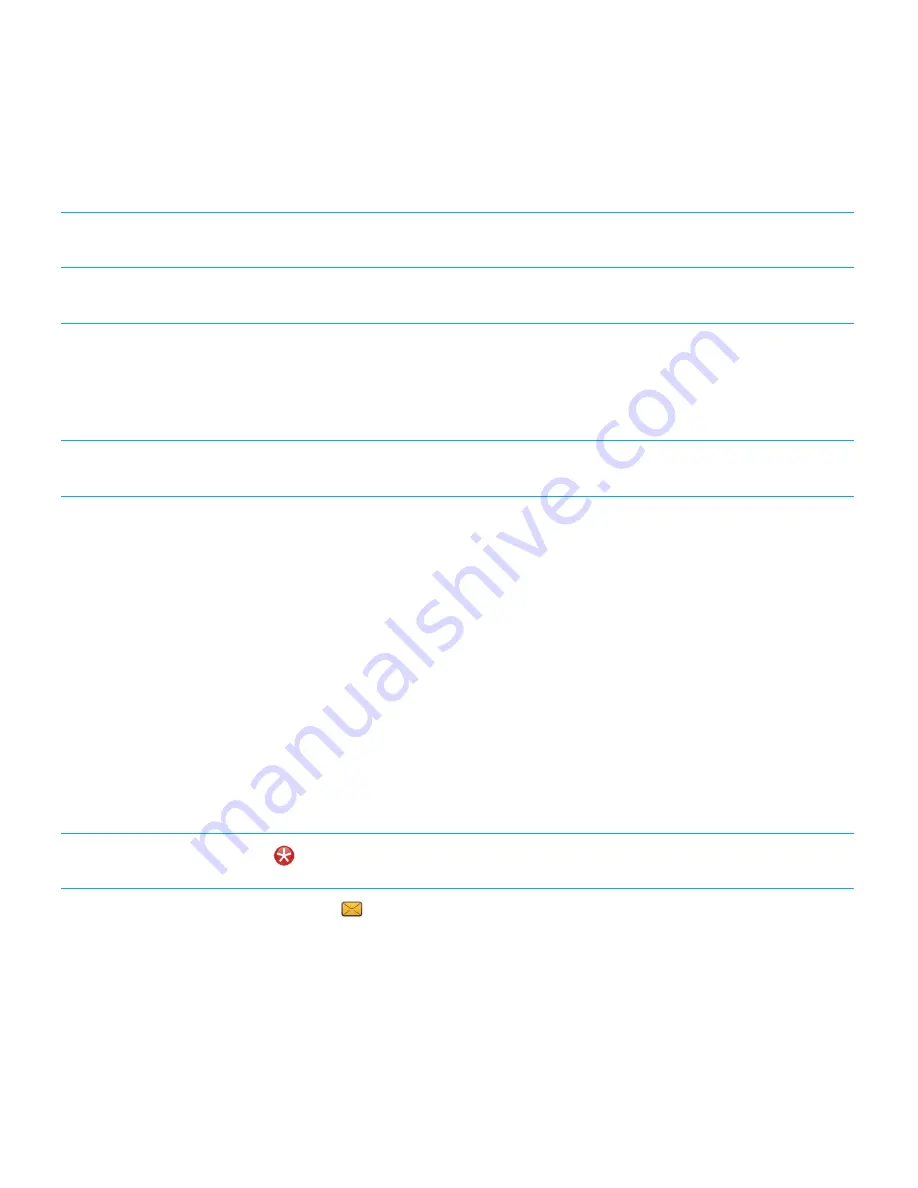
Research In Motion recommends that you regularly create and save a back-up file on your computer, especially before you
update any software. Maintaining a current back-up file on your computer might allow you to recover smartphone data if
your smartphone is lost, stolen or corrupted by an unforeseen issue.
Set a smartphone password.
On the home screen or in a folder, click the
Options
icon.
Click
Security
>
Password
.
Encrypt contacts and files.
On the home screen or in a folder, click the
Options
icon.
Click
Security
>
Encryption
.
Back up your smartphone data to your computer.
Use the BlackBerry Desktop Software to back up your
smartphone data to your computer. To download the
BlackBerry Desktop Software, from your computer, visit
www.blackberry.com/desktop
and select the appropriate
option for your computer.
Back up your smartphone data to a media card.
On the Home screen, click the
Setup
icon. In the
Setup
section, click
Device Switch
>
Save Data
.
Related information
Turn on encryption,
312
Set or change your smartphone password,
322
Tips: Managing indicators
Indicators tell you that there is something new or updated, such as a new message, voice mail message or feed, or they
inform you of the status of something, such as the battery or network connection. Indicators often appear on app icons,
new content within apps and at the top of the home screen.
For a complete list of indicators, visit
www.blackberry.com/docs/smartphones
. Click your smartphone model, and then
click the
Icon Guide
.
Remove the new item indicator
.
Open each item that has this indicator. For example, to
remove it from the Messages icon, click the icon.
Remove the unopened message indicator
.
In the Messages app, do one or more of the following:
• Open all of your messages by clicking on them. If you
can't find all of your unread messages in your inbox,
look in your messages folders.
User Guide
Tips and shortcuts
52
Summary of Contents for PORSCHE DESIGN P'9981
Page 1: ...Porsche Design P 9981 smartphone from BlackBerry Version 7 1 User Guide...
Page 2: ...Published 2012 09 27 SWD 20120927123916513...
Page 163: ...Browser How to Browser Browser at a glance User Guide Browser 163...
Page 233: ...Set the touch screen sensitivity 216 User Guide Screen display 233...
















































