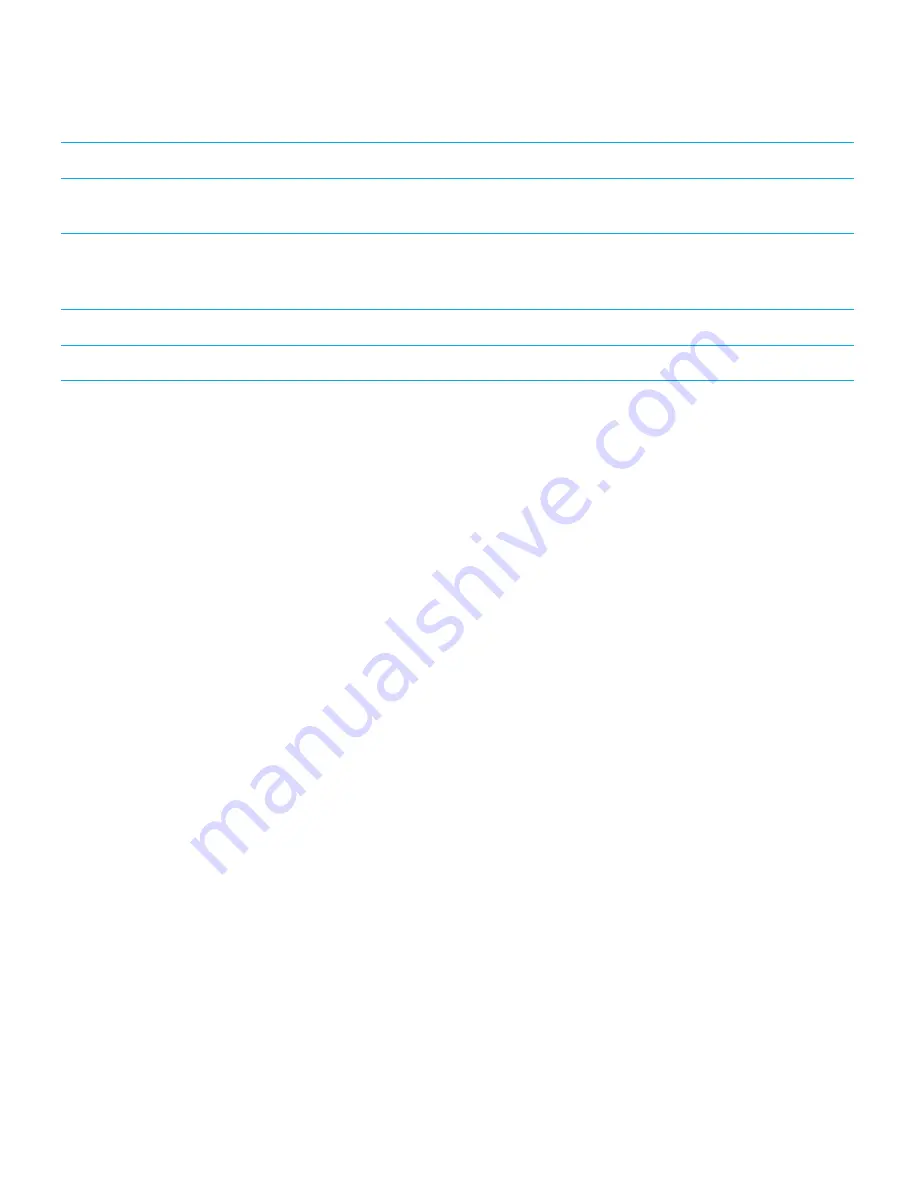
Gesture
Expected result
Touch and hold
This gesture highlights a sequence of characters, a word, a link, or an
item, such as an email or picture.
Multi-touch
With two touch points, this gesture highlights a block of text or items.
Up to four simultaneous touch points are supported and they can be
application-specific.
Pinch out or pinch in
This gesture zooms in to or out from an item.
Pivot
This gesture rotates an item or the view.
Best practices
• Carefully consider where you place UI components. Try to keep a 15-pixel margin around UI components and around
the edge of the screen, especially along the top and bottom of the screen. Otherwise, users might inadvertently open a
menu or display the application list.
• Use a target area of at least 5.5 mm for custom UI components, or at least 4 mm if the component extends across the
full width of the screen. It's a good idea to test the size of the target area with users. Components need to be large
enough to touch with a finger, and this size depends on the layout of the screen and the proximity to other UI
components.
• Add visual cues to encourage users to explore the gestures in your application. For example, you can add a slider that
users can use to adjust a value by dragging a finger across the component.
UI Guidelines
Design principles
13




























