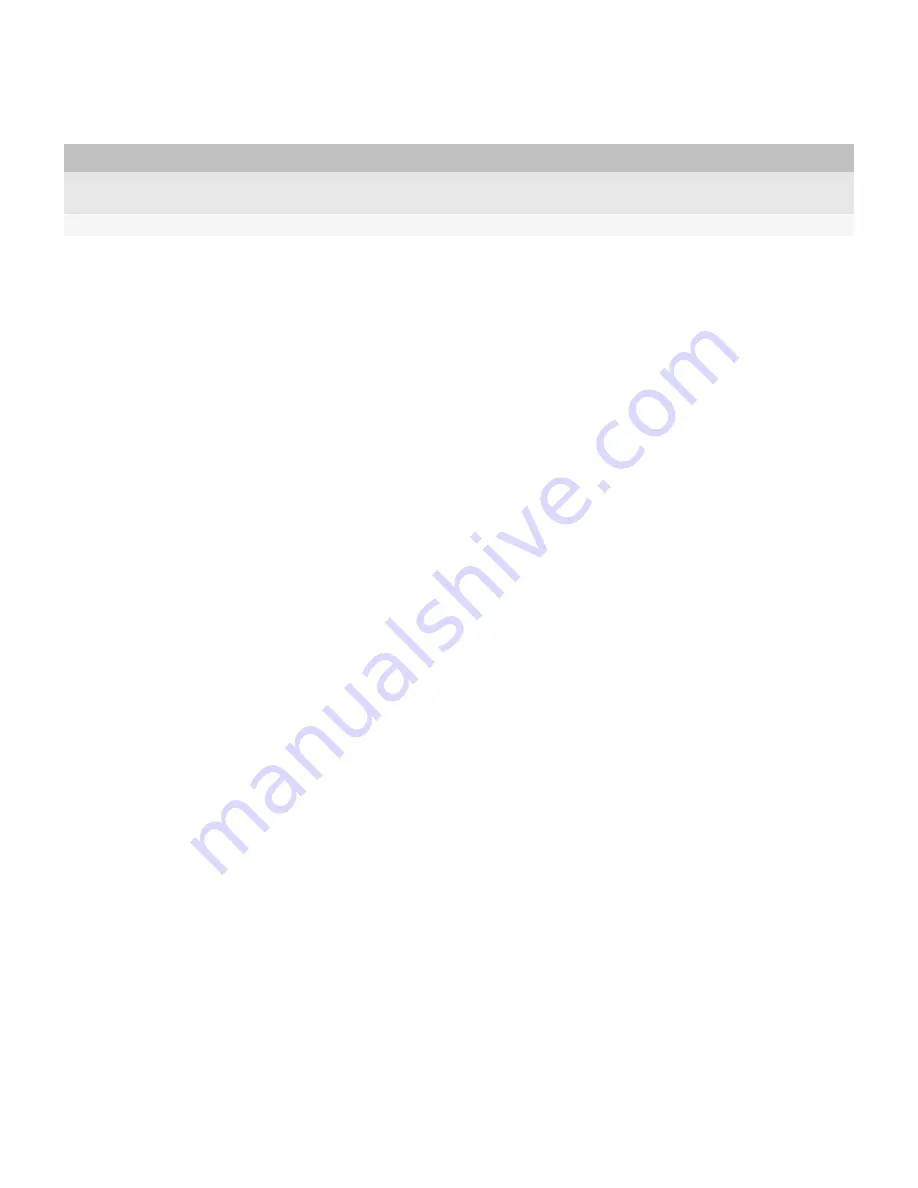
Property
Description
By default, this folder is located in the same root folder that the
CreateDB.exe file is located in.
BES_TYPE
This property specifies the messaging server that your organization uses.
Install the BlackBerry Enterprise Server on a new computer
and create a new BlackBerry Configuration Database
During the BlackBerry® Enterprise Server installation process, you must restart the computer.
Note: To administer the BlackBerry Enterprise Server, you must install the BlackBerry Administration Service. You
can install the BlackBerry Administration Service on the computer that hosts the BlackBerry Enterprise Server or on
a separate computer. The first BlackBerry Administration Service or BlackBerry Enterprise Server that you install
creates and populates the BlackBerry Configuration Database if you did not create the BlackBerry Configuration
Database previously using the SQL scripts. You must install the BlackBerry Administration Service if you create a
BlackBerry Configuration Database and you must also either install or upgrade the BlackBerry Administration Service
on the computer that you perform the BlackBerry Enterprise Server installation process on in the BlackBerry Domain
first.
Before you begin:
If you upgrade a BlackBerry Enterprise Server 4.1 instance, the upgrade process deletes any software configurations
that you created. Document the existing software configurations before you start the upgrade process so that you
can create the software configurations again after the upgrade process is complete. For more information, see the
BlackBerry Enterprise Server Administration Guide.
1. Log in to the computer using the Windows® account that you want the BlackBerry Enterprise Server services to
run on.
2. Stop the IBM® Lotus® Domino® server.
3. In the Windows Services, change the startup type of the IBM Lotus Domino server to manual.
4. In the BlackBerry Enterprise Server installation files, double-click setup.exe.
5. In the Setup type dialog box, select Create a BlackBerry Configuration Database.
6. In the Setup options dialog box, consider the following information:
• You can select or remove BlackBerry Enterprise Server components from the Additional Components list.
• To install the BlackBerry Administration Service only during the first installation, click Remote component.
In the Additional components list, expand BlackBerry administration. Click BlackBerry Adminstration
Service.
7. When the setup application prompts you to restart the computer, click Yes.
8. Log in to the computer using the same account that you used in step 1.
9. In the Database information dialog box, perform the following actions:
a. Specify the names of the database server and BlackBerry Configuration Database that the BlackBerry
Enterprise Server uses.
Upgrade Guide
Install the BlackBerry Enterprise Server on a new computer and create a new BlackBerry
Configuration Database
54






























