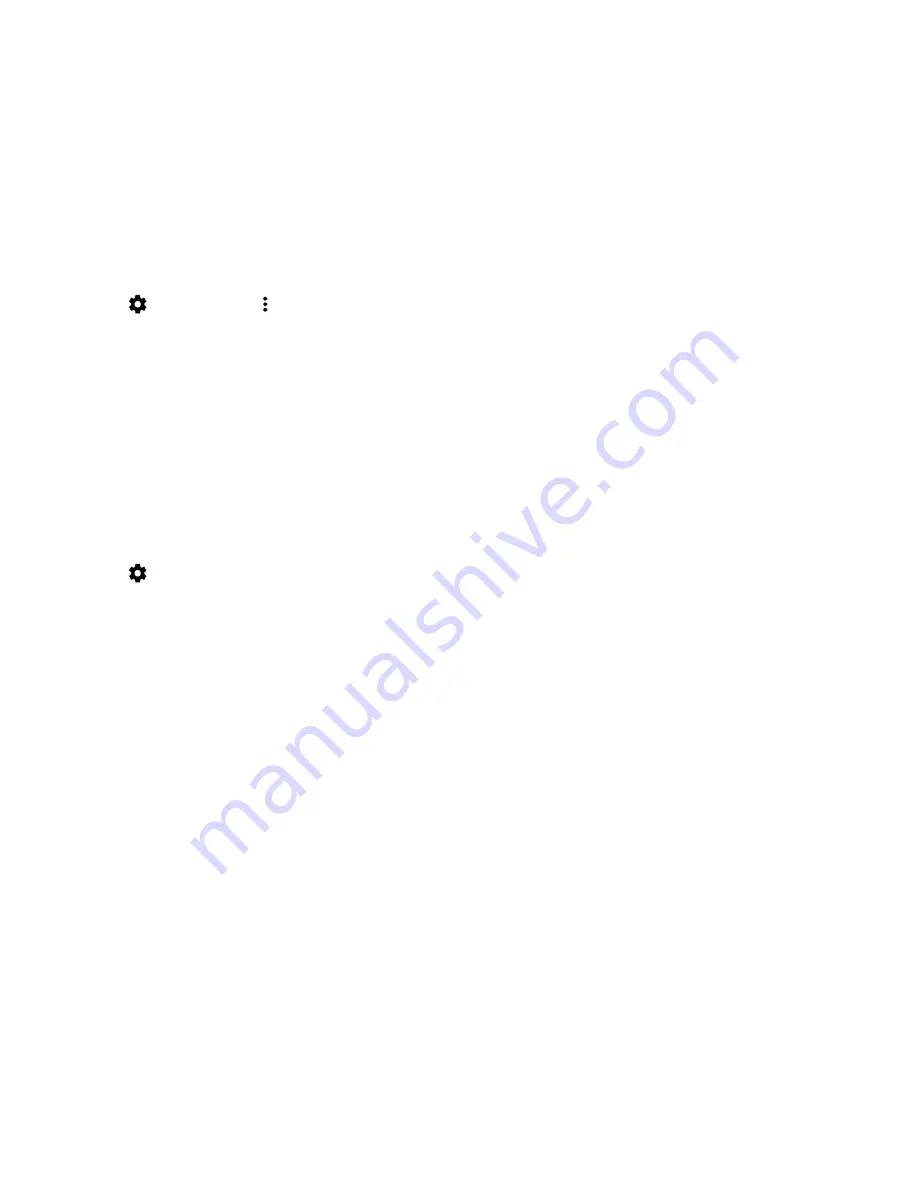
Stop sending data on some Wi-Fi networks
You can stop apps and services from sending data in the background, and prevent your device from downloading large files
when it's connected to certain Wi-Fi networks.
1.
Swipe down from the top of the screen once using two fingers, or twice using one finger.
2.
Tap
>
Data usage
> >
Network restrictions
.
3.
Tap a network name.
Battery and power
Check your battery power level and usage info
You can see which apps and features are using the most battery power and how much battery power you have left.
1.
Swipe down from the top of the screen once using two fingers, or twice using one finger.
2.
Tap
>
Battery
.
Charge your device
CAUTION:
Use the charging accessory that came with your device, or a charger specifically approved by BlackBerry for
use with your device. Other chargers might not provide adequate power and might damage your device.
1.
Hold the cable with the BlackBerry logo facing the front of the device, and insert the cable into the port on your
device.
2.
Plug the charger into a power outlet.
Keeping your battery charged
Your device uses a lithium-ion battery. To maximize your use of this type of battery, when possible, do the following:
• Avoid using your device while it's charging to help it charge faster.
• Do not leave your device plugged into a charger after it has reached a full charge.
• Avoid charging, using, or storing your device in extremely hot or cold places, such as on a vehicle dashboard.
• Avoid leaving your device turned off for an extended periods when the battery power level is low. If you plan to store
your device for an extended period, partially charge the battery and put the device in a cool, dry place.
User Guide
Settings
70
















































