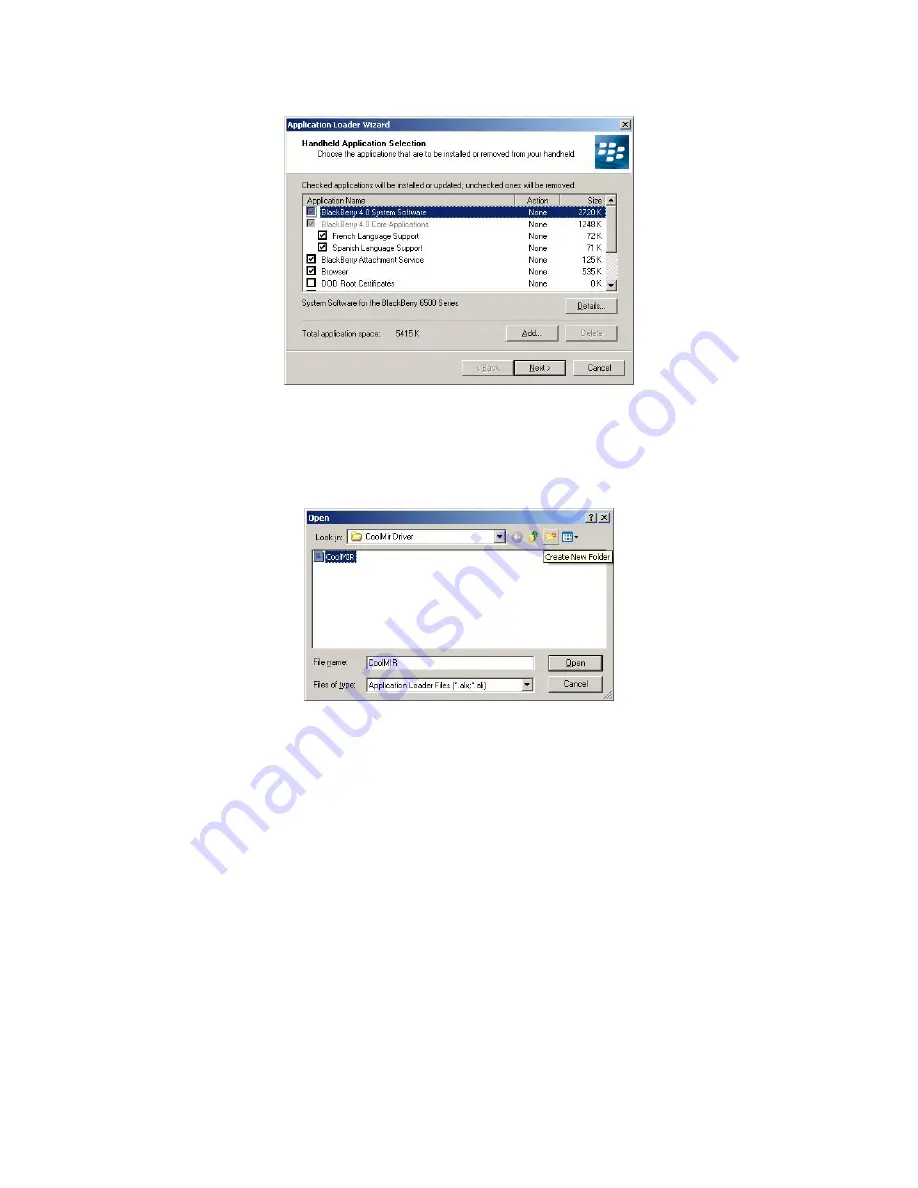
5
box disappears. The “Handheld Application Selection” window appears, displaying the applications that you
can choose to download to your handheld.
Figure 3. Handheld Application Selection Window
Click on the “ADD” button. Drop down the “LOOK IN BOX” and select the floppy drive (A:) or the
folder where the CoolMIR program is located and Double-click on the file
“CoolMIR.ALX”.
Figure 4. Open Window.
4. Select the check boxes next to the names of the applications you want to load and click “Next”.
Any applications that do not have a checkmark beside them will be erased from the handheld (even if
you have them currently loaded)
.
5. The “Completing The Application Loader Wizard” window appears, displaying the application that will be
downloaded to your handheld. Verify that the information is correct and click “Finish”.


































