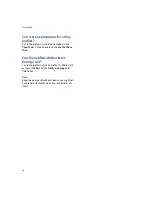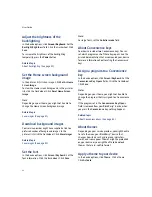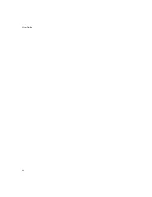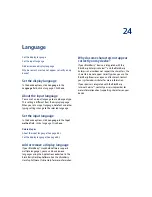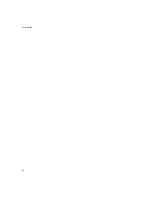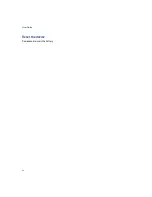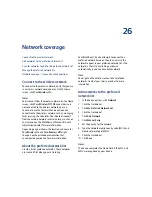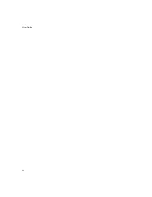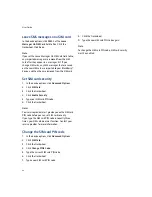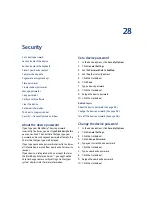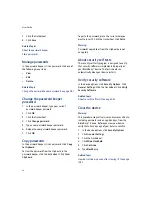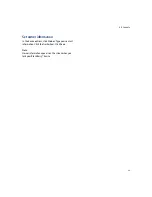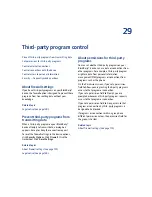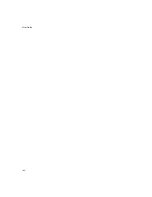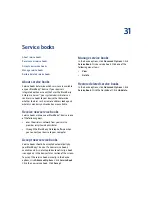27
SIM card
Add SIM card contacts to your address book
Leave SMS messages on a SIM card
About the SIM card phone book
Your SIM card phone book gives you access to the
contacts that are saved on your SIM card. The SIM
card phone book is different from the BlackBerry®
device address book. If you use a different SIM card in
your device, the contacts in your SIM card phone book
change.
You can add contacts from your SIM card phone book
to your address book.
You can add abbreviated dialing number (ADN)
entries to your SIM card phone book, and view ADN
entries and service dialing number (SDN) entries.
ADN entries appear in plain text and SDN entries
appear in bold.
You can create or edit SIM card contacts if your SIM
card is provisioned for a SIM card phone book. Contact
your service provider for more information.
Add SIM card contacts
1.
In the address book, click the trackwheel.
2.
Click
SIM Phone Book.
3. Click the trackwheel.
4. Click
New.
5. Type the contact information.
6. Click the trackwheel.
7.
Click
Save.
Add SIM card contacts to your
address book
In the address book, click the trackwheel. Click
SIM
Phone Book.
Click the trackwheel. Click
Copy All To
Address Book.
Notes:
If you attempt to copy a SIM card contact with a
phone number that matches that of a contact that is
already listed in the address book, the SIM card
contact is not copied.
If you attempt to copy a SIM card contact with a name
that matches that of a contact that is already listed in
the address book, the SIM card contact is copied even
if in the address book options the Allow Duplicate
Names field is set to No.
Manage SIM card contacts
Click a SIM card phone book contact. Click one of the
following menu items:
•
Edit
•
Delete
Summary of Contents for 8707 - VERSION 4.1
Page 1: ...BlackBerry Wireless Handheld Version 4 1 User Guide...
Page 4: ......
Page 8: ......
Page 10: ...10 User Guide...
Page 22: ...22 User Guide...
Page 26: ...26 User Guide...
Page 32: ...32 User Guide To move between presentation views in a presentation press M...
Page 36: ...36 User Guide...
Page 40: ...40 User Guide...
Page 56: ...56 User Guide...
Page 64: ...64 User Guide...
Page 66: ...66 User Guide...
Page 68: ...68 User Guide...
Page 70: ...70 User Guide...
Page 72: ...72 User Guide...
Page 76: ...76 User Guide...
Page 84: ...84 User Guide...
Page 86: ...86 User Guide...
Page 88: ...88 User Guide Reset the device Remove and reinsert the battery...
Page 92: ...92 User Guide...
Page 100: ...100 User Guide...
Page 104: ...104 User Guide...
Page 108: ...108 User Guide...
Page 110: ...110 User Guide...
Page 112: ...112 User Guide...
Page 122: ...122 User Guide...
Page 126: ...126 User Guide...
Page 130: ...130 User Guide...
Page 134: ...134 User Guide...