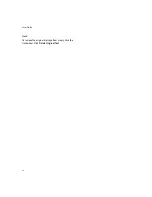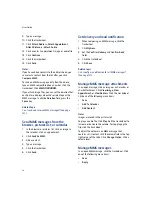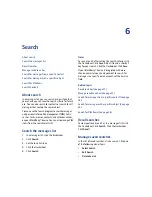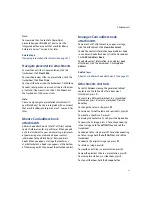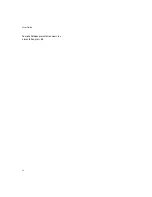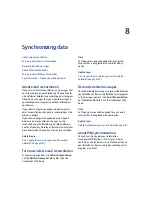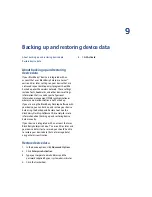20
User Guide
5.
Type the SMS-compatible phone number.
6.
Click the trackwheel.
7.
Click
Continue.
8.
Type a message.
9.
Click the trackwheel.
10.
Click
Send.
Note:
If you have added contacts to the address book, you
can select a contact from the list after you click
Compose SMS.
To send an SMS message quickly from the phone, type
an SMS-compatible phone number. Click the
trackwheel. Click
SMS
<XXXXXXX>
.
Related topic
Why can’t I send SMS messages? (See page 119.)
Add contacts to an SMS message
When composing an SMS message, click the
trackwheel. Click
Add Recipient.
Note:
You can send an SMS message to up to ten recipients.
Related topic
Type an SMS number (See page 19.)
Manage SMS messages
Open a message. Click the trackwheel. Click one of
the following menu items:
•
Save
•
Reply
•
Forward
•
Forward As
•
Delete
Note:
To remove previous SMS messages from a reply
message, click the trackwheel. Click
Remove History.
Resend sent SMS messages
To resend an SMS message to the same contact, in the
message, click the trackwheel. Click
Resend.
Note:
If you send an SMS message to multiple contacts and
the message does not reach one or more contacts,
click
Resend
to resend the message to the contacts
who did not receive it initially.
About cell broadcast messages
If your service provider supports cell broadcasting and
provides you with access to a cell broadcasting
channel, you can receive broadcast messages from the
wireless network. These SMS messages can
communicate information about weather, sports,
traffic, or other news directly to your device. Contact
your service provider for more information about cell
broadcasting.
The cell broadcast channels that you subscribe to
determine the kind of cell broadcast messages that
you receive. Contact your service provider for more
information.
Enable cell broadcast messages
1.
In the device options, click
Advanced Options.
2.
Click
Cell Broadcast.
3.
Set the
Cell Broadcasting Service
field to
On.
4.
Click the trackwheel.
5.
Click
Save.
Related topic
Summary of Contents for 8707 - VERSION 4.1
Page 1: ...BlackBerry Wireless Handheld Version 4 1 User Guide...
Page 4: ......
Page 8: ......
Page 10: ...10 User Guide...
Page 22: ...22 User Guide...
Page 26: ...26 User Guide...
Page 32: ...32 User Guide To move between presentation views in a presentation press M...
Page 36: ...36 User Guide...
Page 40: ...40 User Guide...
Page 56: ...56 User Guide...
Page 64: ...64 User Guide...
Page 66: ...66 User Guide...
Page 68: ...68 User Guide...
Page 70: ...70 User Guide...
Page 72: ...72 User Guide...
Page 76: ...76 User Guide...
Page 84: ...84 User Guide...
Page 86: ...86 User Guide...
Page 88: ...88 User Guide Reset the device Remove and reinsert the battery...
Page 92: ...92 User Guide...
Page 100: ...100 User Guide...
Page 104: ...104 User Guide...
Page 108: ...108 User Guide...
Page 110: ...110 User Guide...
Page 112: ...112 User Guide...
Page 122: ...122 User Guide...
Page 126: ...126 User Guide...
Page 130: ...130 User Guide...
Page 134: ...134 User Guide...