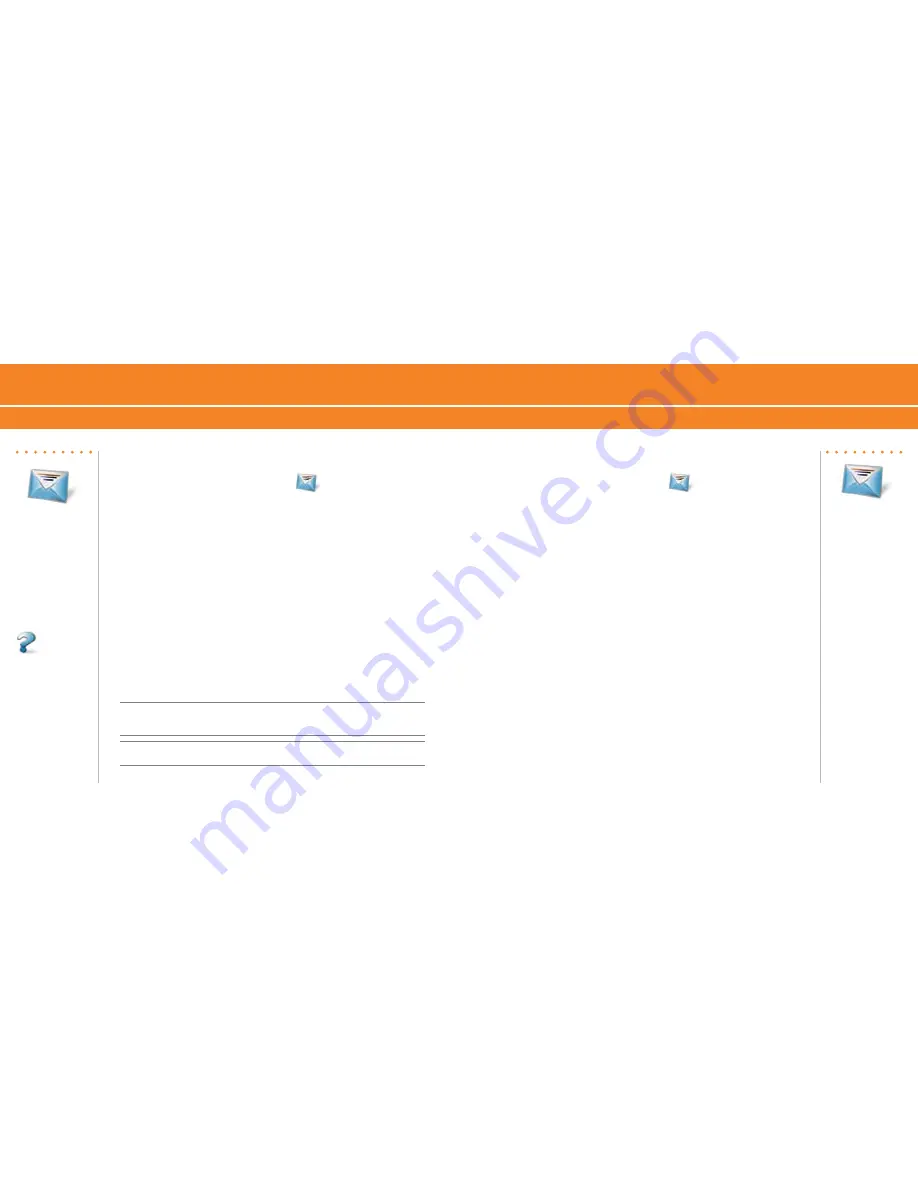
BlackBerry
®
8700c
1
1
BlackBerry
®
8700c
1
1
Send an Email
Steps?
7
More Info
To learn more about
email features click
the
trackwheel
while
in Messages, scroll to
and click
Help
.
Get Started Using Your BlackBerry 8700c
Send an SMS Text Message
Steps?
7
Send an Email
1. On the Home screen, click
Messages
.
. Click the
trackwheel
.
. Click
Compose Email
.
4. In the
To
field, perform one of the following actions:
Type an email address.
Type a contact name.
Type part of a contact name. Click a contact.
5. Type a message.
6. Click the
trackwheel
.
7. Click
Send
.
If you have associated your BlackBerry
®
8700c with more than one supported email
address, in the
Send Using
field, you can set the email address that you use to send the
email message.
Note: You must set up an email account on your BlackBerry 8700c to send email. To learn
how to set up an email account, refer to
Email Setup
in the
SetupWizard
.
•
•
•
Send an SMS Text Message
1. On the Home screen, click
Messages
.
. Click the
trackwheel
.
. Click
Compose SMS Text
.
4. Perform one of the following actions:
If the contact is not in your address book, click
Use Once
. Type an
SMS phone number (include the country code and area code) or
an email address. Click the
trackwheel
.
If the contact is in your address book, click a contact.
5. Type a message.
6. Click the
trackwheel
.
7. Click
Send
.
•
•






















