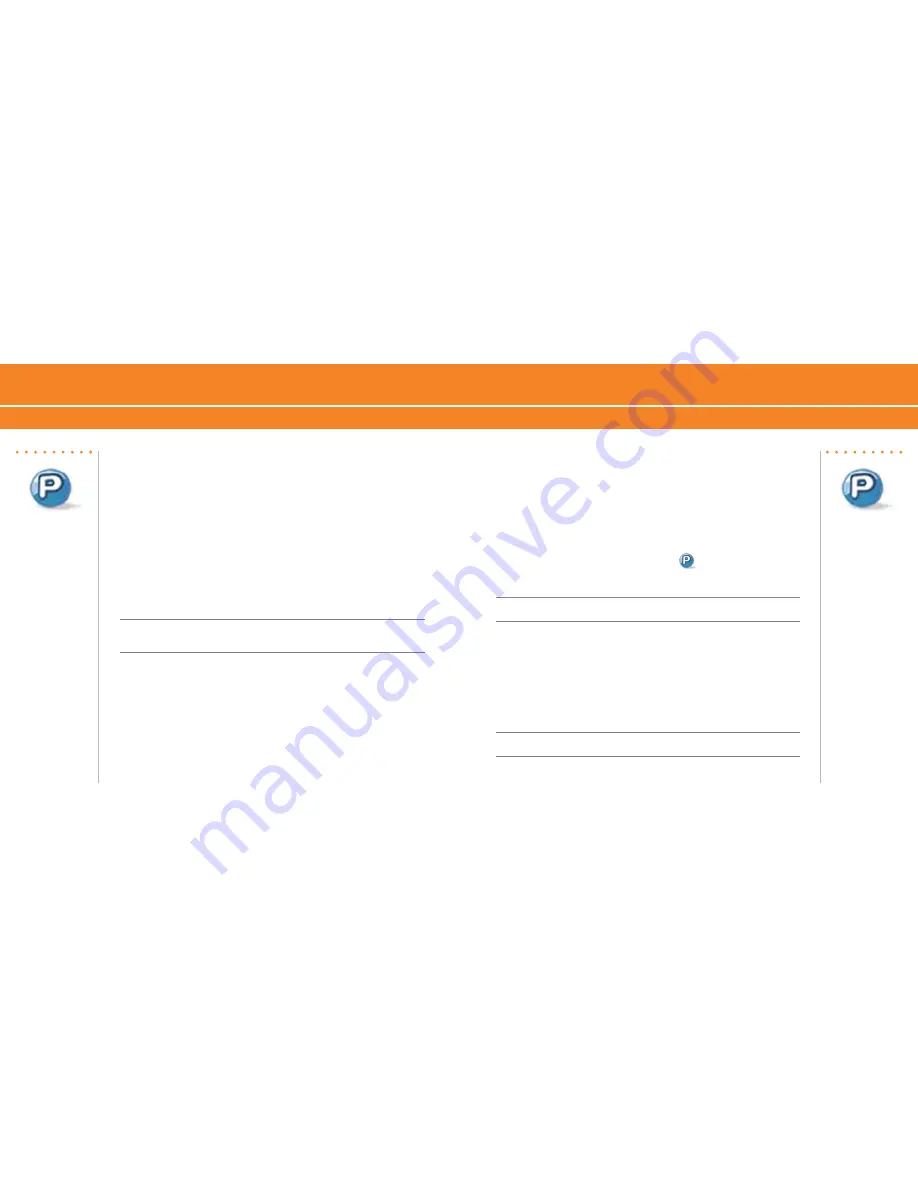
BlackBerry
®
8700c
5
4
BlackBerry
®
8700c
5
4
Get Started Using Your BlackBerry 8700c
Push to Talk Setup
Push to Talk Setup
Make a Push to Talk call
Verify that you have added one or more PTT contacts.
1. On the Home screen, press the
ptt
convenience
key.
. Highlight a PTT contact or group and perform one of the following
actions:
To speak to your contact, press and hold the
ptt
convenience
key
To listen to your contact, release the
ptt
convenience
key.
To end the PTT call, press and hold the
end
key.
Note: To convert your PTT call to a cellular call during the call, press the
trackwheel
. Click
Convert to Cellular
. When you hear the tone, begin speaking without using the PTT
convenience key.
Make a Quick Group call
1. On the Home screen, press the
ptt
convenience
key.
. Click the
trackwheel
.
. Click
Quick Group
.
•
•
4. Click the contacts that you want in the group call then press and
hold the
ptt
convenience
key to speak to the group. Release the
ptt
convenience
key to listen to the group.
Accept a Push to Talk invitation
If you are invited to be a PTT contact, the PTT Indicator on the Home
screen changes to the PTT Message Indicator.
1. On the Home screen, click
Push to Talk
.
. Click
Accept
.
Note: You can automatically accept all PTT invitations. In the PTT application, set Auto
Accept Invitations to On. Click the
trackwheel
. Click Save.
Respond to a Push to Talk call
An incoming PTT call is indicated by a tone followed by the sound of
the caller speaking. Caller information will appear on the screen. Press
and hold the
ptt
convenience
key to speak to the caller. Release the
ptt
convenience
key to listen to the caller.
Note: Depending on your profile setting, you might need to click
Accept
or
Reject
to
initiate or end the call.




























