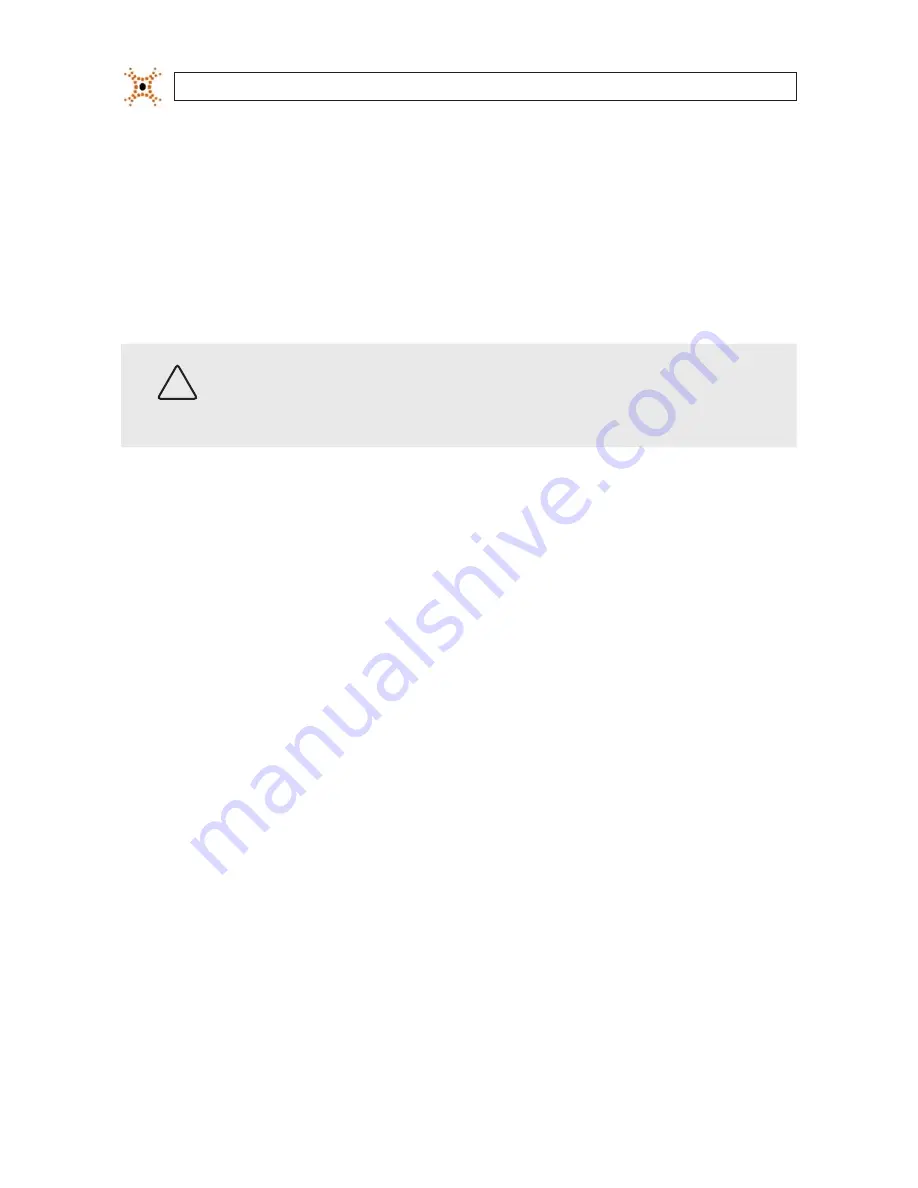
24
www.digiop.com
SECTION 2: INSTALLATION AND SETUP
2.10 Cleaning
Clean the camera housing with an approved glass cleaning solution and a lint free cloth.
•
Dust can be removed from the unit by wiping it with a soft damp cloth. To remove stains, gently rub the surface with a soft
cloth moistened with a mild detergent solution, then rinse and dry it with a soft cloth.
•
Remove all foreign particles, such as plastic or rubber materials, attached to the camera housing. These may cause damage
to the surface over time.
CAUTION
Do not use benzene, thinner or other chemical products on the camera assembly; these may dissolve the paint and
promote damage of the surfaces. Before using any chemical product, read the accompanying instructions carefully.























