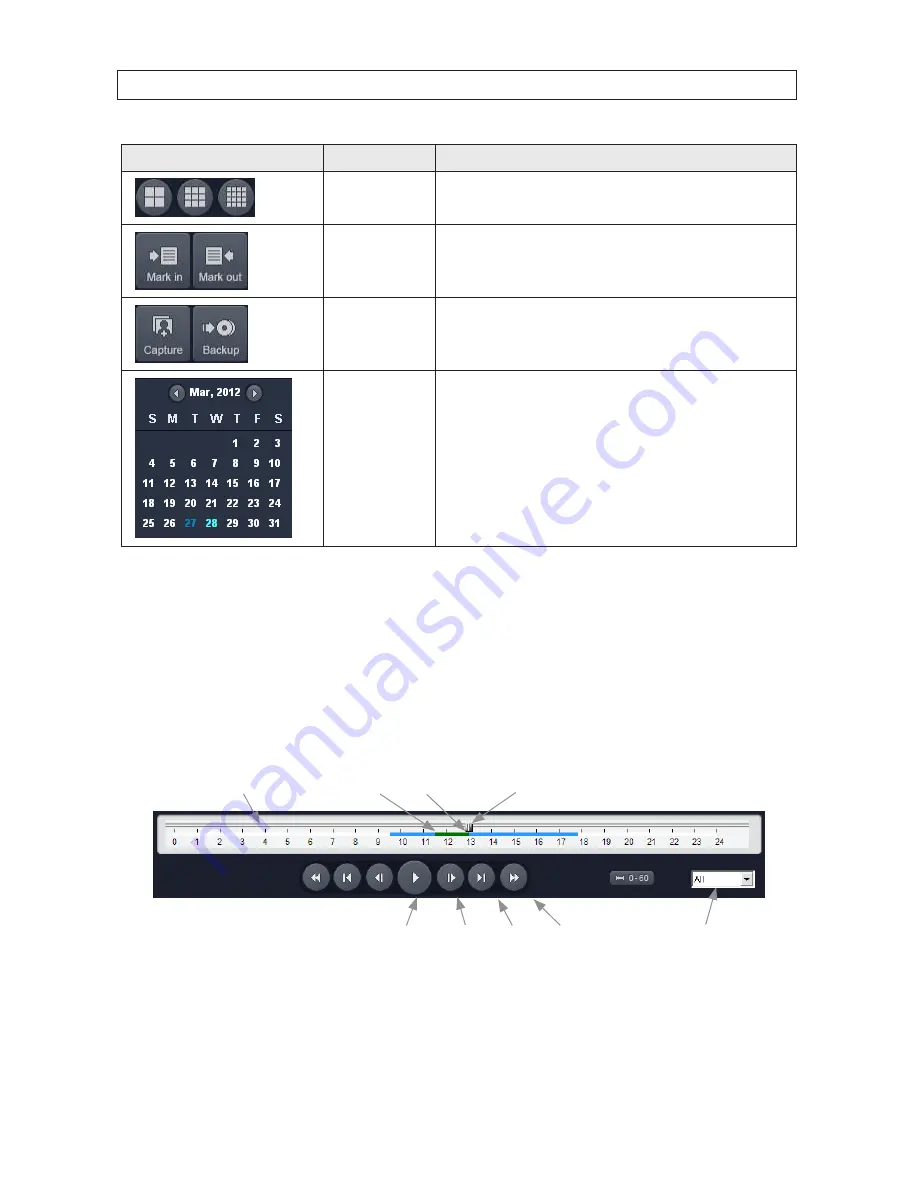
99
H.264 DVR User Manual
SECTION 9: WEB CLIENT
Button
Function
Description
SPLIT SCREEN SELECT
Used to select the screen split: 2x2, 3x3, 4x4
MARK IN / MARK OUT
Use these buttons to mark the starting point and ending point of video clips you
want to play or backup. The marked clip is colored green.
CAPTURE/BACKUP
CAPTURE
: use to save a snapshot of the current screen
BACKUP
: use to backup recorded video..
CALENDAR
On the calendar frame, video was recorded on days colored light blue. Click on the
day for which you want to search video. The day selected is marked in dark blue.
9.3.1 Playing recorded video
1.
Connect to the DVR (see above).
2.
If the Web Client is in Live mode, click
Search
to open the Search window.
3.
In the calendar frame, click the day when the video you want to play was recorded. Sections of the timeline highlighted in
blue indicate that live video was recorded on that channel at that time.
Channel Select
Play, Pause,
Normal Speed
Adv. 1
Frame
Adv. 1
Min.
Fast
Forward
Mark In
Timeline
Mark Out
Playback Marker
4.
On the timeline, drag the playback marker to the time at which you want to play video, then click the
Play
button. The exact
time position of the marker is shown in the upper-left corner of the Search window.
5.
To stop playing the video, click
Stop
.
Summary of Contents for BLK-DH200400DH
Page 6: ...vi ...


























