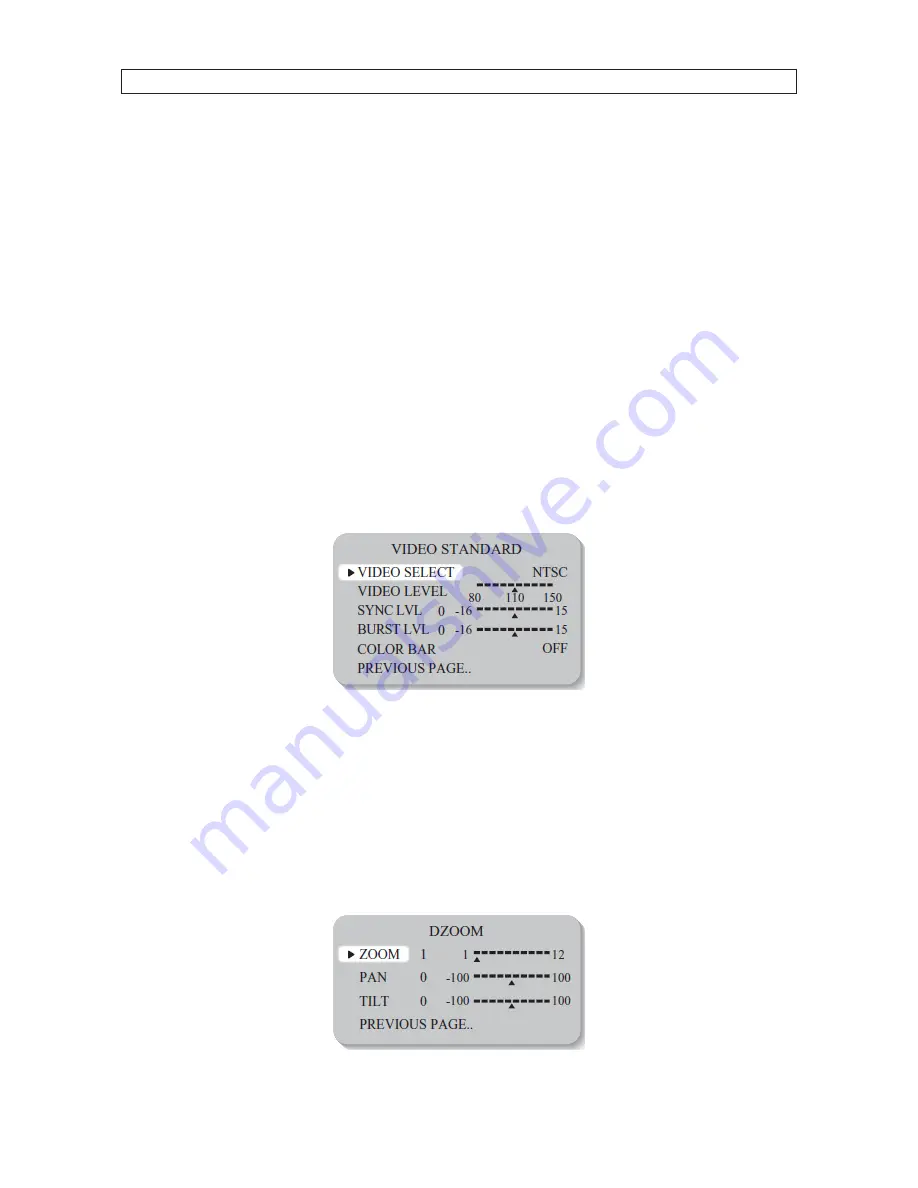
17
High Performance 690 TVL CCTV Dome Camera User Manual
SECTION 3: SOFTWARE SETUP
Rock the joystick to DOWN to highlight the POSITION line. Rock the joystick to LEFT or RIGHT to change the position option.
Options include:
—
UP-LEFT / UP-CENTER / UP-RIGHT / DOWN-LEFT / DOWN-RIGHT
3.7.2 VIDEO I/O
The VIDEO I/O submenu offers several options including VIDEO STANDARD, VIDEO OUT, DIGITAL OUT, 656 OSD, and FIELD ORDER. The
VIDEO OUT, DIGITAL OUT, 656 OSD, and FIELD ORDER adjustments are for factory use only and should not be changed.
VIDEO STANDARD
The VIDEO STANDARD submenu is used to setup the video signal transmitted to the monitoring equipment. Options:
•
VIDEO SELECT : NTSC / PAL. This option must remain as NTSC. Do not change this option.
•
VIDEO LEVEL / SYNC LVL / BURST LVL : Change these settings as necessary to produce the optimal video signal transmitted to
the monitoring equipment. These levels are set at the factory and usually do not need adjustment.
•
COLOR BAR : ON / OFF : Turns color bars on or off for use during video signal adjustments.
3.7.3 DZOOM
Digital P/T/Z are used to create a zoom lens effect. Options:
•
ON : Use the DZOOM feature. Selecting ON opens the DZOOM submenu
—
Zoom factor (1x to 8x). To use Pan and Tilt, the zoom factor must be greater than 1x.
—
Pan factor (±100%, center of image can be moved to left and right edges of screen)
—
Tilt factor (±100%, center of image can be moved to top and bottom edges of screen)
•
OFF : DZOOM is not in use.





















