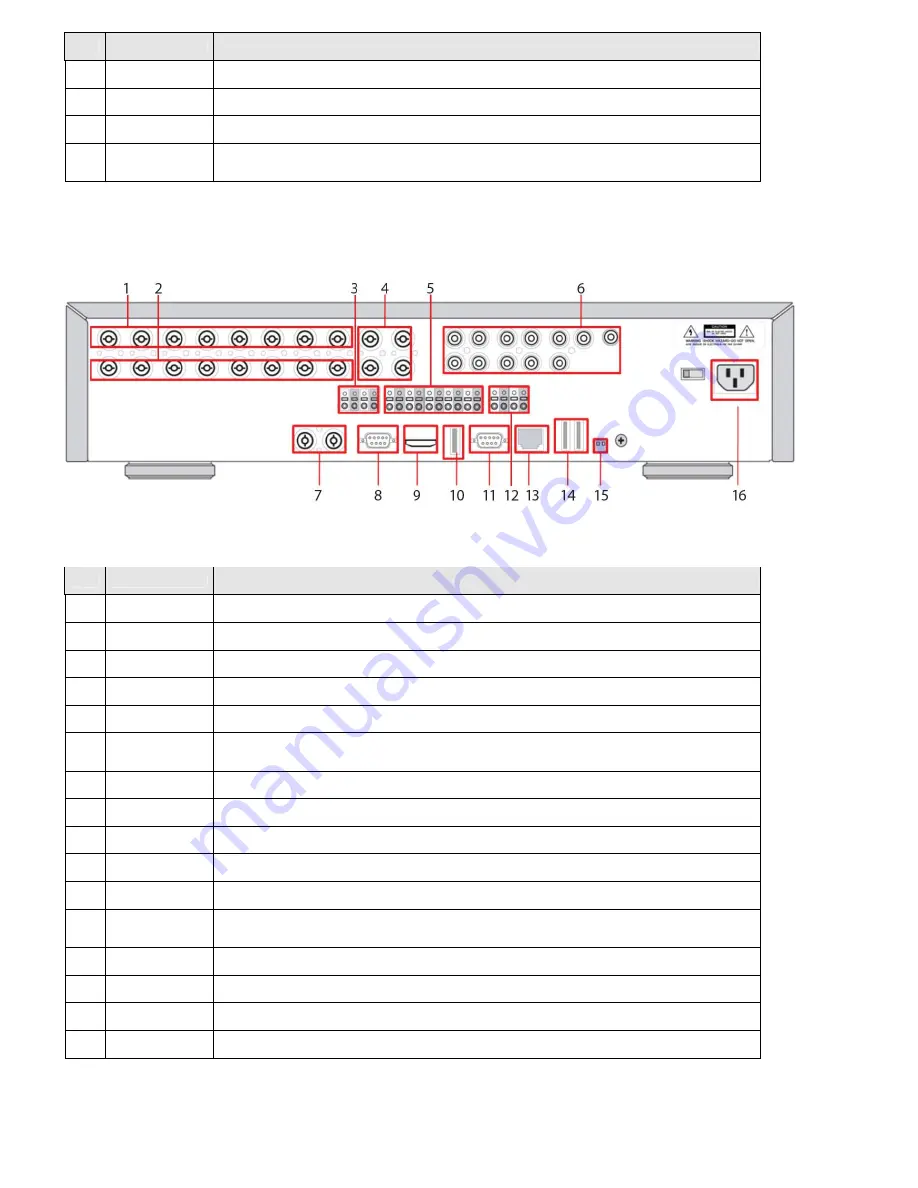
Page 9
No.
Name
Description
16
(LEFT)
Press to move left or to change the values in Setup mode. When entering a password, it inserts a 4.
17 SEL
Press to select the highlighted menu item or store the setup value.
18 ESC
Press for temporary storage of the changed value or to return to the previous menu screen.
19 USB
Port
Use with a USB flash drive to archive still images and videos and upgrade firmware, or use to connect a USB
mouse to the DVR.
BLK-HD10D back panel connectors
BLK-HD10D back panel connectors
No.
Name
Description
1 VIDEO
IN
8 BNC connectors for composite video input (NTSC/PAL) Channels 1 - 8
2 LOOP
8 BNC connectors for video output (loop back)
3 RS-485
1st and 2nd ports for RS-485 network (camera and controller)
4 SPOT
4 composite video outputs for spot monitoring
5 SENSOR
IN
8 terminations for sensor device connection
6
AUDIO IN /
AUDIO OUT
8 connectors for audio input (channels 1 - 10)
1 connector for audio output
7 VIDEO
IN
2 HD-SDI connectors for video input (channels 9. 10)
8 VGA
Connector for a VGA monitor
9 HDMI
OUT
Main video out (1280 x 720p)
10 USB
Use with a mouse or for backup
11 RS-232
Not used at this time
12 ALARM
OUT
2 terminations for alarm device connection. Provides simple on/off switching with a relay (0.5 A / 125 Vac, 1 A / 30 Vac)
13 ETHERNET
RJ-45 connector for LAN connection
14 eSATA
port
2 eSATA ports for archive of still images or video to an external HDD. Connector for external storage
15 RS-485
RS-485 A and B network termination switches ON/OFF
16 POWER
SOCKET
Connect 110 ~ 250 Vac power














