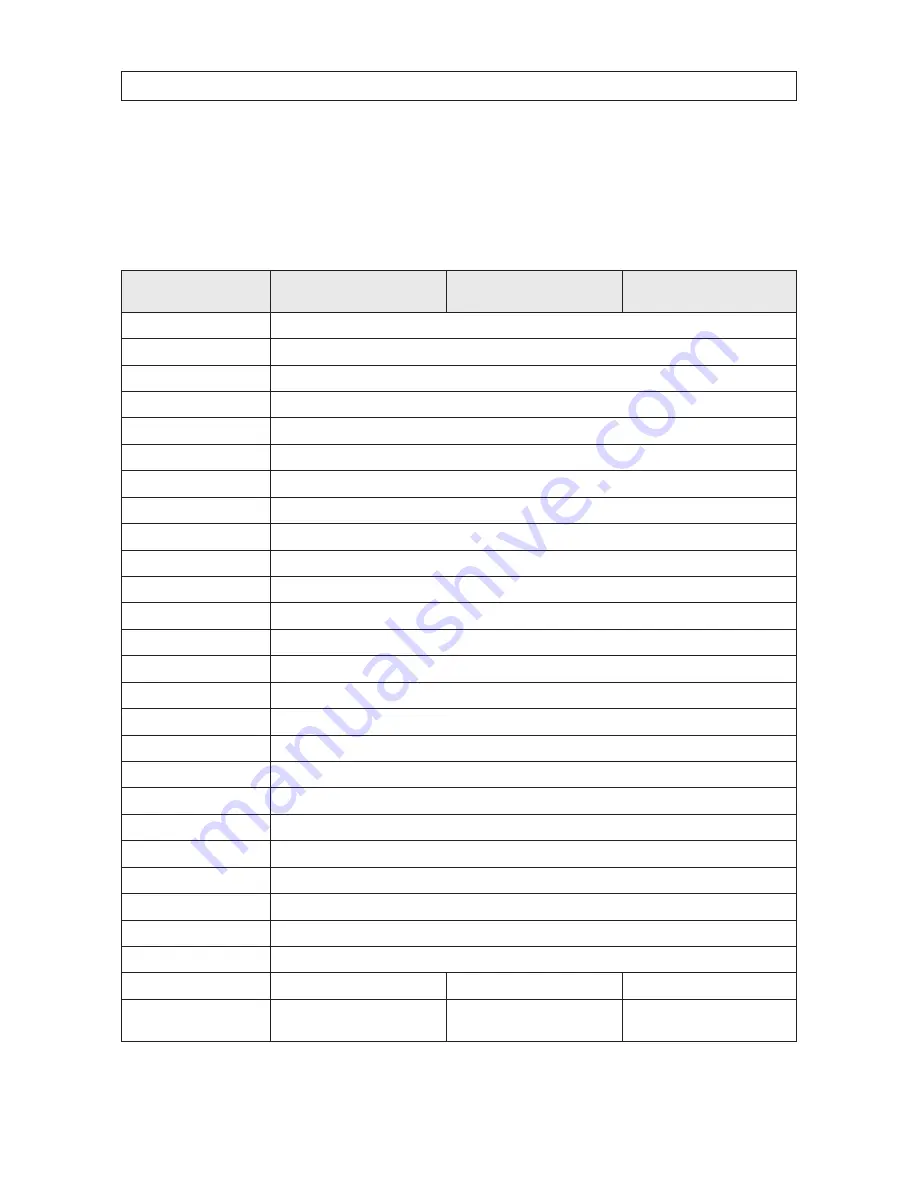
25
High Performance IR CCTV Bullet Camera User Manual
SECTION 5: SPECIFICATIONS
SECTION 5
Specifications
Table 1. Component specifications
Component
BLK-CPB700R65
BLK-CPB700R150
BLK-CPB700R300
Sensor type
1/3” Sony 960H CCD
Effective pixels
976 (H) × 494 (V) approx. 480K pixels
Total pixels
1020 (H) × 508 (V) approx. 520K pixels
Resolution
700 TV lines
Scanning system
2:1 Interlace
Minimum illumination
0 lux (IR LED on)
Video output
1.0 Vp-p composite. 75 Ohms
S/N ratio
52 dB
AGC
Low / Middle / High
Sens-UP
OFF / AUTO (X2 ~ X256)
Backlight compensation
OFF / BLC / HLC
D-WDR
OFF / INDOOR / OUTDOOR
Motion detection
4 zones
Privacy masking
8 zones
DIS (Digital Image Stabilizer)
OFF / ON
Communication
Coaxial I/F (UTC)
Day & Night
Auto (AGC) / Day / Night / Ext
White balance
ATW / AWB / AWC->SET / Manual (1,800 K ~ 11,000 K)
3DNR (2D or 3D)
1 ~ 200 levels selectable
Mirror
H-Rev / V-Rev / ROTATE / PIP
D-ZOOM
x32
SMART DZOOM
OFF / ON
DEFOG
OFF / MANUAL / AUTO
Blemish compensation
Auto (512 point)
Power source
Dual voltage
Power consumption
IR LED on: 300 mA max.
IR LED on: 600 mA max
IR LED on: 1000 mA max
Lens
DC auto iris varifocal lens
(2.8 mm ~ 12 mm)
DC auto iris varifocal lens
(2.8 mm ~ 12 mm)
DC auto iris varifocal lens
(5 mm ~ 50 mm)






































