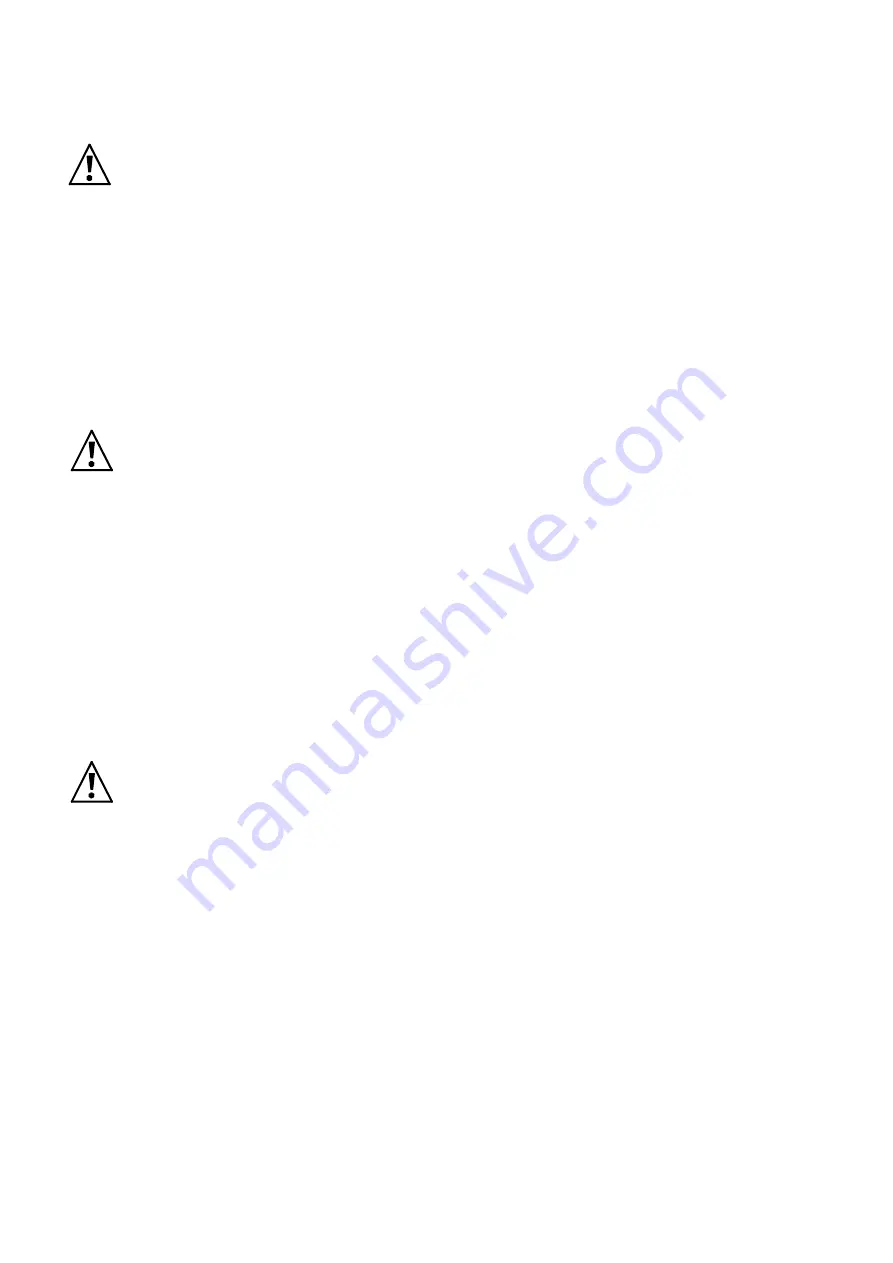
2.5.2
Attaching DVI video sources
Next step in setup procedure is attaching video sources.
To avoid damages is VSDxx and your existing video sources, all connections between components
are to be done when ALL units are powered off. Now ensure that you have powered off all video
sources and the VSDxx.
Now connect your DVI video sources to VSDxx, using your DVI-D-video cables (not with the shipment), one
after another. All inputs of VSDxx will be labeled with “Input 1” to “Input 8”. You are free to use any input
you like for a specific source, all inputs are electrically identical.
It is a good idea to denote all input connections, i.e. which source goes to which input number.
You can use any DVI-D cable, with high quality cable you can have your video source up to 35m away from
the VSDxx. Each input has a signal equalizer that refreshes the signal to standard levels.
If you are having your VSDxx licensed only with four inputs (i.e. VSD44 or VSD48), the inputs labeled “Input
5” to “Input 8” are out of functionality and should not be used, i.e. you can not route signals from these
inputs to any output. But there is not problem or damage, if you attach video sources there by accident.
Mechanically fix the connctions by using the screws of the male DVI connector. This will ensure
reliability of the system.
2.5.3
Attaching DVI displaying devices
Now connect your displaying devices (i.e. monitors, LCDs or beamers) to the outputs of the VSDxx, using
your DVI-D cables (not with the shipment). All outputs of the unit are labeled “Output 1” to “Output 8”.
Your are free to use any of the available outputs for your devices, all are electrically identical.
Complete your written notes by denoting the output assignement, i.e. which output goes to which of your
displaying devices.
Use no DVI cables longer than 5 m as output cables when using maximum video resolutions like 1600x1200
Pixels.
If your are having a VSDxx licensed only to four outputs (i.e. VSD44 or VSD84), only “Output 1” to “Output
4” will be active. All other outputs will carry no active video signals, but provide signal levels according to
DVI standard.
Mechanically fix the connctions by using the screws of the male DVI connector. This will ensure
reliability of the system.
2.5.4
RS232 connection
If you intend to control the VSDxx matrix switch by a PC or Laptop using the RS-232 serial interface, please
connect the serial cord supplied to the DSUB9F-connector at the back of VSDxx, to the connector labeled
“RS-232”. The other end of the cable should be connected to the serial interface of your PC/Laptop. If your
equipment does not have a serial interface or connector, you can use either control by network/TCP or us-
ing a USB/RS-232 converter dongle available in some shops. You can find pin connection diagram and con-
figuration data of the serial interface in section 8.1.5 of this document.
2.5.5
TCP/IP connection
Using a TCP/IP network connection, you can control VSDxx remotely either using a web interface or using a
telnet console session.
If you intend to use this kind of control, please connect a standard network cable (for 100MBit/s CAT5 or
higher) to the port labeled “TCP/IP” at the rear of the unit and your network. The unit will support
10MBit/s and 100MBit/s TCP/IP networks, but does not have a so called “Auto-MDX”-mode, i.e. when you
like to connect it directly to a PC’s network interface, you have to use a “crossed” network cable or your
PC’s network adaptor must be capable of Auto-MDX.





















